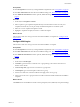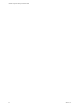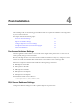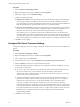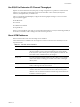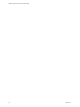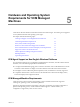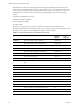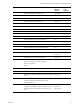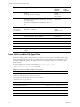5.8
Table Of Contents
- VMware vRealize Configuration ManagerInstallation Guide
- Contents
- About This Book
- Preparing to Install VCM
- Common Prerequisites for All VCM Servers
- VCM Installation
- Post-Installation
- Hardware and Operating System Requirements for VCM Managed Machines
- VCM Agent Support on Non-English Windows Platforms
- VCM Managed Machine Requirements
- Linux, UNIX, and Mac OS Agent Files
- Windows Custom Information Supports PowerShell 2.0
- Linux and UNIX Patch Assessment and Deployment Requirements
- Support for VMware Cloud Infrastructure
- vRealize Operations Manager Integration Features
- FIPS Requirements
- Agent Sizing Information
- Index
Procedure
1. Launch SQL Server Management Studio.
2. Right-click the SQL instance that you installed and select Properties.
3. In the Select a page area, select Database Settings.
4. Configure the following settings.
n Default index fill factor. Sets a percentage value for the amount of free space in each index page
when the page is rebuilt. Set the fill factor to 80% to keep 20% free space available in each index
page. This setting is part of the SQL maintenance plan wizard. If you configure the default fill factor
using this setting, keep free space in an index when you run a maintenance plan.
n Recovery interval (minutes). Configures the approximate amount of time that SQL Server takes to
run the recovery process. Set the value to 5. The default setting is 0, which causes SQLServer to
adjust this value and base the values on the historical operation of the server. In large
environments, the recovery interval can affect the overall performance of VCM. Because VCM
constantly updates how it interacts with SQL Server to process activities whose intervals differ, such
as an inspection request and a compliance run, the server expends much time constantly adjusting
this value. By setting the recovery interval to 5 minutes, SQL Server no longer must tune this value.
5. Click OK to save the settings.
Configure SQL Server Processor Settings
Configure the SQLServer Processor settings to set the maximum worker threads or boost the SQL Server
priority.
Procedure
1. Launch SQL Server Management Studio.
2. Right-click the SQL instance that you installed and select Properties.
3. In the navigation pane, select Processors.
4. In the Enable processors area, select Automatically set I/O affinity mask for all processors.
5. Select I/O Affinity for all processors in the Enable processors list.
6. Configure the following settings as needed for your configuration and restart the SQL Server service
for the changes to take effect.
n To remove a processor from SQL Server and reserve it for the OS, uncheck the check box next to
the processor. Remove the processor that the network card will use so that network
communication does not affect SQL Server. Most network cards use the first processor, but some
Intel network cards use the last processor.
n When hyperthreading is enabled, the processor list normally starts at 0 and lists the number of
physical cores, and then repeats to include the hyperthread-created processors. For example, to
unlink the first core from SQL in a four-CPU hyperthreaded system, which includes eight
processors according to the OS, clear the check boxes next to CPU 0 and CPU 4. This is the
preferred logical processor enumeration sequence recommended to BIOS vendors by Intel as part
of its Netburst architecture. A BIOS that uses this preferred sequence shows the two threads of the
first Hyper-threaded CPU as logical CPU 0 and 1. To confirm which algorithm is used, verify with
the BIOS vendor or compare the SQL Server processor affinity options with and without
hyperthreading enabled.
7. Click OK to save the settings.
vRealize Configuration Manager Installation Guide
44
VMware, Inc.