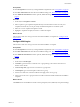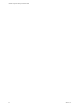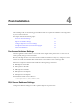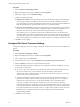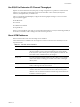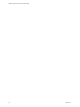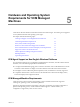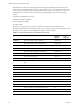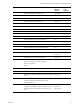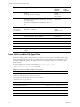5.8
Table Of Contents
- VMware vRealize Configuration ManagerInstallation Guide
- Contents
- About This Book
- Preparing to Install VCM
- Common Prerequisites for All VCM Servers
- VCM Installation
- Post-Installation
- Hardware and Operating System Requirements for VCM Managed Machines
- VCM Agent Support on Non-English Windows Platforms
- VCM Managed Machine Requirements
- Linux, UNIX, and Mac OS Agent Files
- Windows Custom Information Supports PowerShell 2.0
- Linux and UNIX Patch Assessment and Deployment Requirements
- Support for VMware Cloud Infrastructure
- vRealize Operations Manager Integration Features
- FIPS Requirements
- Agent Sizing Information
- Index
Prerequisites
n Click Prerequisites and correct any missing installation requirements. See "Prerequisites" on page26.
n Click Basic Information and enter the basic installation settings. See "Basic Information" on page33.
n Click Additional Information and enter optional, additional settings. See "Additional Information" on
page35.
Procedure
1. On the left, click Compliance Content.
2. Select an option to get compliance templates directly from the VMware Center for Policy and
Compliance Internet site, or from previously downloaded templates on a local file system.
3. Select one or more compliance templates to install.
4. Highlight a compliance template, and review or edit its description.
What to do next
Add accounts so that users can log in and run VCM after installation is complete. See "Configure VCM
Logins" below.
Configure VCM Logins
Add accounts so that users can log in and run VCM after installation is complete.
Prerequisites
n Click Prerequisites and correct any missing installation requirements. See "Prerequisites" on page26.
n Click Basic Information and enter the basic installation settings. See "Basic Information" on page33.
n Click Additional Information and enter optional, additional settings. See "Additional Information" on
page35.
Procedure
1. On the left, click VCM Logins.
2. In Domain, type the domain to which the user or group belongs. The Collector must also be a
member of the domain.
3. In User/Group name, type the user account name or group name.
4. In Description, type a short description of this user or group.
5. Use the arrow buttons to select the VCM roles that apply to the user or group.
6. Add or remove the user or group in the list of VCM accounts that will be enabled when installation
completes.
What to do next
Click Install to start the installation with the current prerequisite, basic, additional, and optional settings.
VCM Installation
VMware, Inc.
41