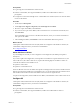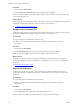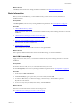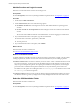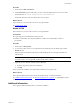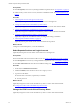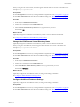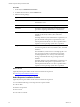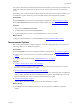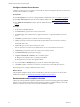5.8
Table Of Contents
- VMware vRealize Configuration ManagerInstallation Guide
- Contents
- About This Book
- Preparing to Install VCM
- Common Prerequisites for All VCM Servers
- VCM Installation
- Post-Installation
- Hardware and Operating System Requirements for VCM Managed Machines
- VCM Agent Support on Non-English Windows Platforms
- VCM Managed Machine Requirements
- Linux, UNIX, and Mac OS Agent Files
- Windows Custom Information Supports PowerShell 2.0
- Linux and UNIX Patch Assessment and Deployment Requirements
- Support for VMware Cloud Infrastructure
- vRealize Operations Manager Integration Features
- FIPS Requirements
- Agent Sizing Information
- Index
Prerequisites
n Click Prerequisites, and correct any missing installation requirements. See "Prerequisites" on page26.
n Add license keys, select service accounts, and select an installation folder. See "Basic Information" on
page33.
Procedure
1. "Select Separate Services and Login Accounts" below.
(Optional) Select separate accounts under which VCM services and logins run.
2. "Change the VCM Console Virtual Directory Name" below.
(Optional) Change the VCM Console virtual directory name to a name other than the default.
3. "Change the VCM Remote Virtual Directory Name" on the facing page.
(Optional) Change the VCM Remote virtual directory name to a name other than the default.
4. "Configure Additional Database Settings" on the facing page.
(Optional) Configure the VCM database name, size and growth settings, and folders.
5. "Select Separate Installation Folders" on page38.
(Optional) Select separate folders under which to install VCM components.
What to do next
Configure recommended options, or start the installation.
Select Separate Services and Login Accounts
(Optional) Select separate accounts under which VCM services and logins run.
Prerequisites
n Become familiar with and create the VCM accounts. See "Create VCM Domain Accounts" on page8.
n Click Prerequisites and correct any missing installation requirements. See "Prerequisites" on page26.
n Click Basic Information and enter the basic installation settings. See "Basic Information" on page33.
Procedure
1. On the left, click Additional Information.
2. In User Credentials, select the tab for the service or login you want.
3. Type the account details:
n Domain and account names, separated by a backslash
n Account password
What to do next
(Optional) Change the VCM Console virtual directory name to a name other than the default.
See "Change the VCM Console Virtual Directory Name" below.
Change the VCM Console Virtual Directory Name
(Optional) Change the VCM Console virtual directory name to a name other than the default.
vRealize Configuration Manager Installation Guide
36
VMware, Inc.