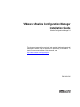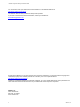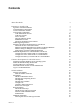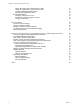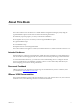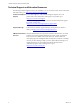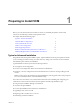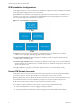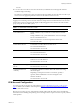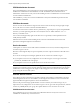5.8
Table Of Contents
- VMware vRealize Configuration ManagerInstallation Guide
- Contents
- About This Book
- Preparing to Install VCM
- Common Prerequisites for All VCM Servers
- VCM Installation
- Post-Installation
- Hardware and Operating System Requirements for VCM Managed Machines
- VCM Agent Support on Non-English Windows Platforms
- VCM Managed Machine Requirements
- Linux, UNIX, and Mac OS Agent Files
- Windows Custom Information Supports PowerShell 2.0
- Linux and UNIX Patch Assessment and Deployment Requirements
- Support for VMware Cloud Infrastructure
- vRealize Operations Manager Integration Features
- FIPS Requirements
- Agent Sizing Information
- Index
Contents
About This Book 5
Preparing to Install VCM 7
Typical or Advanced Installation 7
VCM Installation Configurations 8
Create VCM Domain Accounts 8
VCM Account Configuration 9
VCM Administrator Account 10
VCM User Accounts 10
Service Accounts 10
Network Authority Account 11
ECMSRSUser Account 12
SQL Server Permissions and Constructs 12
Gather Supporting Software 12
Hardware and Software Requirements for VCM Servers 13
Determine the Size of Your Environment 13
Hardware and Disk Requirements By Number of Managed Machines 15
Database Sizing for Managed vCenter Server Instances 17
Sizing Impact on Software Edition Requirements 17
Additional Requirements for Virtual Machine VCM Servers 18
Configure the Disk to Install VCM on a Virtual Machine 19
Configure the CPU to Install VCM on a Virtual Machine 19
Configure the Memory to Install VCM on a Virtual Machine 20
Common Prerequisites for All VCM Servers 21
Install and Configure Windows Server Operating System 21
Disable the Remote Desktop Session Host 22
Join the VCM Server to the Domain 23
Add VCM Domain Accounts as Local Administrators 23
Log in as VCM Administrator 24
VCM Installation 25
Start the VCM Installer 25
What the Installer Checks For 26
Prerequisites 26
Add the VCM Database Server 27
Add SQL Server Reporting Services 28
Add SQLXML 30
Add SQL Server Utilities 30
Configure IIS 31
Configure .NET Framework 3.5 32
Remove the VCM Agent 32
Basic Information 33
Add VCM License Keys 33
Add the Services and Login Accounts 34
Select the VCM Installation Folder 34
Enable HTTPS 35
Additional Information 35
Select Separate Services and Login Accounts 36
VMware, Inc.
3