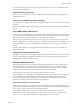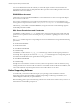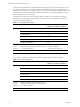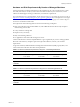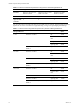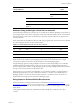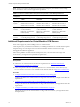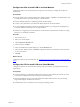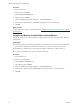5.8
Table Of Contents
- VMware vRealize Configuration ManagerInstallation Guide
- Contents
- About This Book
- Preparing to Install VCM
- Common Prerequisites for All VCM Servers
- VCM Installation
- Post-Installation
- Hardware and Operating System Requirements for VCM Managed Machines
- VCM Agent Support on Non-English Windows Platforms
- VCM Managed Machine Requirements
- Linux, UNIX, and Mac OS Agent Files
- Windows Custom Information Supports PowerShell 2.0
- Linux and UNIX Patch Assessment and Deployment Requirements
- Support for VMware Cloud Infrastructure
- vRealize Operations Manager Integration Features
- FIPS Requirements
- Agent Sizing Information
- Index
Procedure
1. Start vCenter Server.
2. Select your virtual machine.
3. Click the Resource Allocation tab.
4. In the CPU pane, click Edit.
5. In the Virtual Machine Properties dialog box, click the Resources tab.
6. In the Resource Allocation pane, click CPU and change the CPU resource allocation.
7. Click OK.
What to do next
Configure the memory for the virtual machine. See "Configure the Memory to Install VCM on a Virtual
Machine" below.
Configure the Memory to Install VCM on a Virtual Machine
Allocate the memory for the virtual machine. For large scale environments, you might need to alter the
requirements.
Prerequisites
n Verify that the ESX host has sufficient cumulative physical memory resources to meet the needs of the
guest virtual machines. Do not install VCM on an ESX server that has over allocated resources.
n On the ESX host, enable memory page sharing and memory ballooning to optimize memory.
n To reduce or avoid disk I/O, increase the database buffer cache.
Procedure
1. Start vCenter Server.
2. Select your virtual machine.
3. Click the Resource Allocation tab.
4. In the Memory pane, click Edit.
5. In the Virtual Machine Properties dialog box, click the Resources tab.
6. In the Resource Allocation pane, click Memory and change the memory resource allocation.
7. Click OK.
vRealize Configuration Manager Installation Guide
20
VMware, Inc.