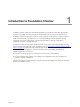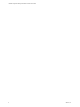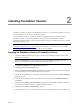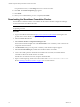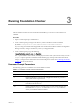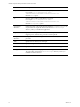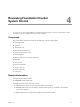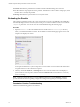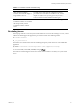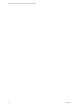5.8
Table Of Contents
n Problem. Describes the problem that Foundation Checker identified during the assessment.
n Fix. Describes the steps required to fix the problem. This field also contains a link to a Help topic, which
describes how to remedy the problem.
n Message. Describes the expected values for each system check.
Evaluating the Results
After running Foundation Checker, the system check results are saved as an HTML file. The HTML file is
automatically displayed at the end of the system check process when Foundation Checker is run with the
-dispxform parameter. You can also view the results HTMLfile using the following steps.
Procedure
1. Open the FCResult.htm file. The default location for the file is the Datafiles\Output directory
where you installed Foundation Checker. The Foundation Checker Results page appears. Errors and
exceptions are displayed as shown.
An exception indicates that a system component was inaccessible. An error indicates that information
was gathered but is not the value that is expected.
2. Click any of the links OK, Error, or Warning links to view more information about the displayed
system check for each component, and then select the Click here link for information to correct any
errors or warnings.
NOTE VMware recommends that you correct all Errors and at least review all Warnings. Warnings
provide valuable information regarding configuration settings that might impact VCM performance.
Foundation Checker Troubleshooting
Additional troubleshooting options are as follows.
vRealize Configuration Manager Foundation Checker User's Guide
14
VMware, Inc.