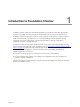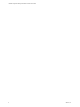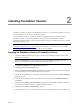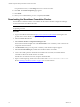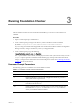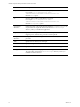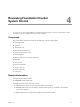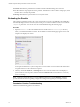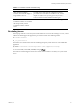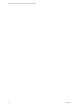5.8
Table Of Contents
Running Foundation Checker
3
Running Foundation Checker
After Foundation Checker has been downloaded and installed, you can run it on the machine to be
validated.
Procedure
1. Open a command prompt as Administrator.
2. At the command prompt, change to the directory where Foundation Checker is installed.
By default: C:\Program Files (x86)\VMware\VCM\Tools\FoundationChecker.
If you are using downloaded and unzipped files from the Download VMware vRealize Configuration
Manager Web site, change to the directory where you unzipped the files.
3. At the command prompt, type the following:
FoundationChecker.console.exe -v -dispxform
The -v option enables verbose mode, which displays the status of the system checks as they run. The -
dispxformoption opens the Foundation Checker Results page, which provides information about
changes you might need to make before the machine will pass the checks. See "Evaluating the Results"
on page14 for more information.
Command Prompt Parameters
The following options are available for use with Foundation Checker.
Parameter Description
-help Display a complete list of available parameters.
-v Run the application in verbose mode. All application details are presented
while system checks are performed.
-dispxform Display the HTML page that presents the results of the checks after
Foundation Checker has run.
-cat Check a particular category of checks. A list of system check categories can
be found in the Categories.xml file in the Datafiles\Input directory
where you installed Foundation Checker.
Table 3–1. Foundation Checker Command Parameters
VMware, Inc.
11