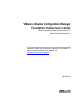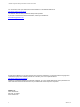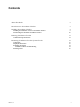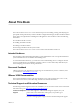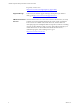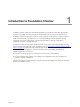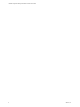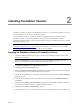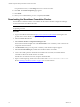5.8
Table Of Contents
new path in the text box, or click Change to browse to the new location.
10. Click Next. The Install Components page appears.
11. Click Install.
12. When you are notified that the process is completed, click Finish.
Downloading the Standalone Foundation Checker
The standalone Foundation Checker is accessible from the VMware vRealize Configuration Manager
Tools download from the VMware Web site.
IMPORTANT You must run the version of Foundation Checker associated with the version of VCM you
are planning to install.
Procedure
1. Log in to the VMware Download site https://www.vmware.com/downloads and navigate to the
product suite in which vRealize Configuration Manager is available.
2. Select the Drivers & Tools tab.
3. Select VMware vRealize Configuration Manager Tools.
The download includes multiple tools. Click Show Details to view a summary of the content of the
components in the download.
4. Click Download, and log in to the portal. A summary of the download options appears.
5. Select Use Download Manager, and click the Foundation Checker executable.
6. Create a new folder, place the downloaded executable in the new folder, and double-click the
executable to self-extract the files into the new folder.
If the file does not self-extract and run, unzip the downloaded file.
7. Open a command prompt, and browse to the location of the FoundationChecker.console.exe
file. See "Running Foundation Checker" on page11 for more information.
vRealize Configuration Manager Foundation Checker User's Guide
10
VMware, Inc.