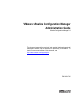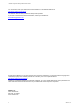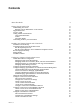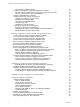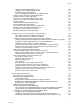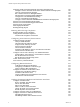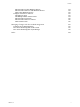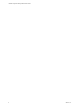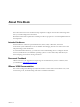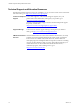5.8
Table Of Contents
- VMware vRealize Configuration ManagerAdministration Guide
- Contents
- About This Book
- Getting Started with VCM
- Installing and Getting Started with VCM Tools
- Configuring VMware Cloud Infrastructure
- Virtual Environments Configuration
- Configure Virtual Environments Collections
- Configure Managing Agent Machines for Virtual Environment Management
- Obtain the SSL Certificate Thumbprint
- Configure vCenter Server Data Collections
- Configure vCenter Server Virtual Machine Collections
- Configure vCloud Director Collections
- Configure vCloud Director vApp Virtual Machines Collections
- Configure vShield Manager Collections
- Configure ESX Service Console OS Collections
- Configure the vSphere Client VCM Plug-In
- Running Compliance for the VMware Cloud Infrastructure
- Create and Run Virtual Environment Compliance Templates
- Create Virtual Environment Compliance Rule Groups
- Create and Test Virtual Environment Compliance Rules
- Create and Test Virtual Environment Compliance Filters
- Preview Virtual Environment Compliance Rule Groups
- Create Virtual Environment Compliance Templates
- Run Virtual Environment Compliance Templates
- Create Virtual Environment Compliance Exceptions
- Resolve Noncompliant Virtual Environments Template Results
- Configure Alerts and Schedule Virtual Environment Compliance Runs
- Configuring vCenter Operations Manager Integration
- Auditing Security Changes in Your Environment
- Configuring Windows Machines
- Configure Windows Machines
- Windows Collection Results
- Getting Started with Windows Custom Information
- Prerequisites to Collect Windows Custom Information
- Using PowerShell Scripts for WCI Collections
- Windows Custom Information Change Management
- Collecting Windows Custom Information
- Create Your Own WCI PowerShell Collection Script
- Verify that Your Custom PowerShell Script is Valid
- Install PowerShell
- Collect Windows Custom Information Data
- Run the Script-Based Collection Filter
- View Windows Custom Information Job Status Details
- Windows Custom Information Collection Results
- Run Windows Custom Information Reports
- Troubleshooting Custom PowerShell Scripts
- Configuring Linux, UNIX, and Mac OS X Machines
- Linux, UNIX, and Mac OS X Machine Management
- Linux, UNIX, or Mac OS X Installation Credentials
- Configure Collections from Linux, UNIX, and Mac OS X Machines
- Configure Installation Delegate Machines to Install Linux, UNIX, and Mac OS X...
- Configure the HTTPS Bypass Setting for Linux Agent Installations
- Enable Linux, UNIX, and Mac OS X Agent Installation
- Add and License Linux, UNIX, and Mac OS X Machines for Agent Installation
- Install the VCM Agent on Linux, UNIX, and Mac OS X Operating Systems
- Collect Linux, UNIX, and Mac OS X Data
- Linux, UNIX, and Mac OS X Collection Results
- Configure Scheduled Linux, UNIX, and Mac OS X Collections
- Using Linux and UNIX Custom Information Types
- File Types that VCM can Parse
- Parsers for Supported File Types
- Identification Expressions
- Parser Directives
- Parser Directives for Linux, UNIX, and Mac OS X
- Creating Custom Information Types for Linux and UNIX
- Custom Information Types for Linux, UNIX, and Mac OS X
- Add, Edit, or Clone Custom Information Types for Linux and UNIX
- UNIX Custom Information Data View in the Console
- Path Panel in the VCM Collection Filter
- Patching Managed Machines
- Patch Assessment and Deployment
- Prerequisite Tasks and Requirements
- Manually Patching Managed Machines
- Getting Started with VCM Manual Patching
- Configuring An Automated Patch Deployment Environment
- Deploying Patches with Automated Patch Assessment and Deployment
- Configure VCM for Automatic Event-Driven Patch Assessment and Deployment
- Generate a Patch Assessment Template
- Run a Patch Assessment on Managed Machines
- Add Exceptions for Patching Managed Machines
- Configure the VCM Administration Settings
- Generate a Patch Deployment Mapping
- Configure VCM for Automatic Scheduled Patch Assessment and Deployment
- How the Linux and UNIX Patch Staging Works
- How the Linux and UNIX Patching Job Chain Works
- How the Deploy Action Works
- Patch Deployment Wizards
- Running Patching Reports
- Running and Enforcing Compliance
- Configuring Active Directory Environments
- Configuring Remote Machines
- Tracking Unmanaged Hardware and Software Asset Data
- Managing Changes with Service Desk Integration
- Index
vRealize Configuration Manager Administration Guide
Deploying Patches with Automated Patch Assessment and Deployment 189
Configure VCMfor Automatic Event-Driven Patch Assessment and Deployment 190
Generate a Patch Assessment Template 191
Run a Patch Assessment on Managed Machines 192
Add Exceptions for Patching Managed Machines 192
Configure the VCMAdministration Settings 193
Generate a Patch Deployment Mapping 195
Configure VCM for Automatic Scheduled Patch Assessment and Deployment 196
How the Linux and UNIX Patch Staging Works 197
How the Linux and UNIX Patching Job Chain Works 198
How the Deploy Action Works 198
Patch Deployment Wizards 199
Running Patching Reports 200
Running and Enforcing Compliance 201
Running Machine Group Compliance 201
Getting Started with SCAP Compliance 214
Conduct SCAP Compliance Assessments 215
Configuring Active Directory Environments 219
Configure Domain Controllers 219
Verify Available Domains 220
Check the Network Authority Account 220
Assign Network Authority Accounts 221
Discover Domain Controllers 221
License Domain Controllers 222
Install the VCM Windows Agent on Your Domain Controllers 223
Collect Domain Controller Data 224
Configure VCM for Active Directory as an Additional Product 225
Install VCM for Active Directory on the Domain Controllers 226
Run the Determine Forest Action 226
Run the Domain Controller Setup Action 227
Collect Active Directory Data 228
Active Directory Collection Results 228
Configuring Remote Machines 231
VCM Remote Management Workflow 231
Configuring VCMRemote Connection Types 231
Using Certificates With VCM Remote 232
Configure and Install the VCMRemote Client 232
Configure the VCM Remote Settings 232
Install the VCMRemote Client 235
Connect VCM Remote Client Machines to the Network 242
VCM Remote Collection Results 243
Tracking Unmanaged Hardware and Software Asset Data 245
Configure Asset Data Fields 245
Review Available Asset Data Fields 246
Add an Asset Data Field 246
Edit an Asset Data Field 247
Delete a VCM for Assets Data Field 248
Change the Order of Asset Data Columns 248
Refresh Dynamic Asset Data Fields 249
Configure Asset Data Values for VCM Machines 250
Configure Asset Data for Other Hardware Devices 250
Add Other Hardware Devices 251
Add Multiple Similar Other Hardware Devices 251
6
VMware, Inc.