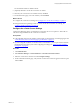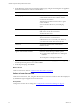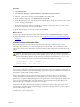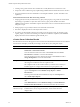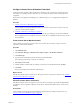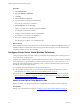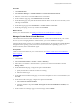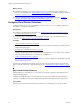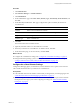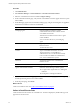5.8
Table Of Contents
- VMware vRealize Configuration ManagerAdministration Guide
- Contents
- About This Book
- Getting Started with VCM
- Installing and Getting Started with VCM Tools
- Configuring VMware Cloud Infrastructure
- Virtual Environments Configuration
- Configure Virtual Environments Collections
- Configure Managing Agent Machines for Virtual Environment Management
- Obtain the SSL Certificate Thumbprint
- Configure vCenter Server Data Collections
- Configure vCenter Server Virtual Machine Collections
- Configure vCloud Director Collections
- Configure vCloud Director vApp Virtual Machines Collections
- Configure vShield Manager Collections
- Configure ESX Service Console OS Collections
- Configure the vSphere Client VCM Plug-In
- Running Compliance for the VMware Cloud Infrastructure
- Create and Run Virtual Environment Compliance Templates
- Create Virtual Environment Compliance Rule Groups
- Create and Test Virtual Environment Compliance Rules
- Create and Test Virtual Environment Compliance Filters
- Preview Virtual Environment Compliance Rule Groups
- Create Virtual Environment Compliance Templates
- Run Virtual Environment Compliance Templates
- Create Virtual Environment Compliance Exceptions
- Resolve Noncompliant Virtual Environments Template Results
- Configure Alerts and Schedule Virtual Environment Compliance Runs
- Configuring vCenter Operations Manager Integration
- Auditing Security Changes in Your Environment
- Configuring Windows Machines
- Configure Windows Machines
- Windows Collection Results
- Getting Started with Windows Custom Information
- Prerequisites to Collect Windows Custom Information
- Using PowerShell Scripts for WCI Collections
- Windows Custom Information Change Management
- Collecting Windows Custom Information
- Create Your Own WCI PowerShell Collection Script
- Verify that Your Custom PowerShell Script is Valid
- Install PowerShell
- Collect Windows Custom Information Data
- Run the Script-Based Collection Filter
- View Windows Custom Information Job Status Details
- Windows Custom Information Collection Results
- Run Windows Custom Information Reports
- Troubleshooting Custom PowerShell Scripts
- Configuring Linux, UNIX, and Mac OS X Machines
- Linux, UNIX, and Mac OS X Machine Management
- Linux, UNIX, or Mac OS X Installation Credentials
- Configure Collections from Linux, UNIX, and Mac OS X Machines
- Configure Installation Delegate Machines to Install Linux, UNIX, and Mac OS X...
- Configure the HTTPS Bypass Setting for Linux Agent Installations
- Enable Linux, UNIX, and Mac OS X Agent Installation
- Add and License Linux, UNIX, and Mac OS X Machines for Agent Installation
- Install the VCM Agent on Linux, UNIX, and Mac OS X Operating Systems
- Collect Linux, UNIX, and Mac OS X Data
- Linux, UNIX, and Mac OS X Collection Results
- Configure Scheduled Linux, UNIX, and Mac OS X Collections
- Using Linux and UNIX Custom Information Types
- File Types that VCM can Parse
- Parsers for Supported File Types
- Identification Expressions
- Parser Directives
- Parser Directives for Linux, UNIX, and Mac OS X
- Creating Custom Information Types for Linux and UNIX
- Custom Information Types for Linux, UNIX, and Mac OS X
- Add, Edit, or Clone Custom Information Types for Linux and UNIX
- UNIX Custom Information Data View in the Console
- Path Panel in the VCM Collection Filter
- Patching Managed Machines
- Patch Assessment and Deployment
- Prerequisite Tasks and Requirements
- Manually Patching Managed Machines
- Getting Started with VCM Manual Patching
- Configuring An Automated Patch Deployment Environment
- Deploying Patches with Automated Patch Assessment and Deployment
- Configure VCM for Automatic Event-Driven Patch Assessment and Deployment
- Generate a Patch Assessment Template
- Run a Patch Assessment on Managed Machines
- Add Exceptions for Patching Managed Machines
- Configure the VCM Administration Settings
- Generate a Patch Deployment Mapping
- Configure VCM for Automatic Scheduled Patch Assessment and Deployment
- How the Linux and UNIX Patch Staging Works
- How the Linux and UNIX Patching Job Chain Works
- How the Deploy Action Works
- Patch Deployment Wizards
- Running Patching Reports
- Running and Enforcing Compliance
- Configuring Active Directory Environments
- Configuring Remote Machines
- Tracking Unmanaged Hardware and Software Asset Data
- Managing Changes with Service Desk Integration
- Index
1. Creating a new python sub-class from VciFilter class would yield the auto-connection to work.
2. Incorporate custom collection logic by implementing runDataCollection method in the new sub-class.
3. For more information refer the canned filter code "Principles and Roles - Python". This filter is self-
explanatory.
Useful information about the data that is being collected
1. Scripts (python/PowerCLI) can include the cm_object_name property to tag results at each level that
they belong to a particular VI object. The value of the cm_object_name should be encoded in
CMBase64 format. See the canned filter script for information on how to use this function in PowerCLI
and python scripts.
2. If this property is not provided, results are associated with vCenter itself.
3. This value is displayed in the UI as the Object Name column.
4. If a value is provided and the value does not match any of the objects in ecm_dat_machine_group_
vsphere_objects_xref, these non-matching rows will not be available to compliance, but will still be
displayed in the UI and accessible through the ecmVM_view.
vCenter Server Collection Results
The collectedvCenter Server data appears in the Console in the Virtual Environments node. The collected
vCenter Server data helps you identify and manage vCenter Server, host, and guest objects.
Option Description
Console View the Virtual Environments dashboards. Click Click Console and select
Dashboards > Virtual Environments.
View the collected vCenter Server data. Click Console and select Virtual
Environments > vCenter to access the collected data.
View the change logs for the virtual environments. Click Console and select
Change Management to access the collected data.
Compliance Access compliance rules that you create based on the collected vCenter Server
data using the Virtual Environment Compliance node.
The compliance rules for the virtual machines you license and on which you
install the Agent are managed in the Machine Group Compliance node.
Reports Run configured Virtual Environments reports, including a vCenter Summary
report. Click Reports and select Machine Group Reports > Virtual
Environments.
Create reports based collected vCloud Director objects. Click Reports and
select Virtual Object Reports.
Administration Displays managed vCenter Server instances from which you are collecting
data.
Click Administration and select Machines Manager > Licensed Machines >
Licensed Virtual Environments to view licensed vCenter Server instances.
Administration >
Machine Groups
Dynamic machine groups based on vCenter Server objects. These objects
include instances, hosts, and guest machines, and are used to limit the
displayed data.
vRealize Configuration Manager Administration Guide
34
VMware, Inc.