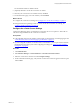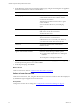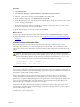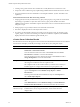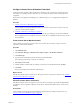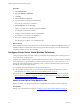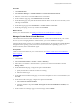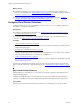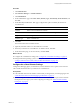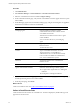5.8
Table Of Contents
- VMware vRealize Configuration ManagerAdministration Guide
- Contents
- About This Book
- Getting Started with VCM
- Installing and Getting Started with VCM Tools
- Configuring VMware Cloud Infrastructure
- Virtual Environments Configuration
- Configure Virtual Environments Collections
- Configure Managing Agent Machines for Virtual Environment Management
- Obtain the SSL Certificate Thumbprint
- Configure vCenter Server Data Collections
- Configure vCenter Server Virtual Machine Collections
- Configure vCloud Director Collections
- Configure vCloud Director vApp Virtual Machines Collections
- Configure vShield Manager Collections
- Configure ESX Service Console OS Collections
- Configure the vSphere Client VCM Plug-In
- Running Compliance for the VMware Cloud Infrastructure
- Create and Run Virtual Environment Compliance Templates
- Create Virtual Environment Compliance Rule Groups
- Create and Test Virtual Environment Compliance Rules
- Create and Test Virtual Environment Compliance Filters
- Preview Virtual Environment Compliance Rule Groups
- Create Virtual Environment Compliance Templates
- Run Virtual Environment Compliance Templates
- Create Virtual Environment Compliance Exceptions
- Resolve Noncompliant Virtual Environments Template Results
- Configure Alerts and Schedule Virtual Environment Compliance Runs
- Configuring vCenter Operations Manager Integration
- Auditing Security Changes in Your Environment
- Configuring Windows Machines
- Configure Windows Machines
- Windows Collection Results
- Getting Started with Windows Custom Information
- Prerequisites to Collect Windows Custom Information
- Using PowerShell Scripts for WCI Collections
- Windows Custom Information Change Management
- Collecting Windows Custom Information
- Create Your Own WCI PowerShell Collection Script
- Verify that Your Custom PowerShell Script is Valid
- Install PowerShell
- Collect Windows Custom Information Data
- Run the Script-Based Collection Filter
- View Windows Custom Information Job Status Details
- Windows Custom Information Collection Results
- Run Windows Custom Information Reports
- Troubleshooting Custom PowerShell Scripts
- Configuring Linux, UNIX, and Mac OS X Machines
- Linux, UNIX, and Mac OS X Machine Management
- Linux, UNIX, or Mac OS X Installation Credentials
- Configure Collections from Linux, UNIX, and Mac OS X Machines
- Configure Installation Delegate Machines to Install Linux, UNIX, and Mac OS X...
- Configure the HTTPS Bypass Setting for Linux Agent Installations
- Enable Linux, UNIX, and Mac OS X Agent Installation
- Add and License Linux, UNIX, and Mac OS X Machines for Agent Installation
- Install the VCM Agent on Linux, UNIX, and Mac OS X Operating Systems
- Collect Linux, UNIX, and Mac OS X Data
- Linux, UNIX, and Mac OS X Collection Results
- Configure Scheduled Linux, UNIX, and Mac OS X Collections
- Using Linux and UNIX Custom Information Types
- File Types that VCM can Parse
- Parsers for Supported File Types
- Identification Expressions
- Parser Directives
- Parser Directives for Linux, UNIX, and Mac OS X
- Creating Custom Information Types for Linux and UNIX
- Custom Information Types for Linux, UNIX, and Mac OS X
- Add, Edit, or Clone Custom Information Types for Linux and UNIX
- UNIX Custom Information Data View in the Console
- Path Panel in the VCM Collection Filter
- Patching Managed Machines
- Patch Assessment and Deployment
- Prerequisite Tasks and Requirements
- Manually Patching Managed Machines
- Getting Started with VCM Manual Patching
- Configuring An Automated Patch Deployment Environment
- Deploying Patches with Automated Patch Assessment and Deployment
- Configure VCM for Automatic Event-Driven Patch Assessment and Deployment
- Generate a Patch Assessment Template
- Run a Patch Assessment on Managed Machines
- Add Exceptions for Patching Managed Machines
- Configure the VCM Administration Settings
- Generate a Patch Deployment Mapping
- Configure VCM for Automatic Scheduled Patch Assessment and Deployment
- How the Linux and UNIX Patch Staging Works
- How the Linux and UNIX Patching Job Chain Works
- How the Deploy Action Works
- Patch Deployment Wizards
- Running Patching Reports
- Running and Enforcing Compliance
- Configuring Active Directory Environments
- Configuring Remote Machines
- Tracking Unmanaged Hardware and Software Asset Data
- Managing Changes with Service Desk Integration
- Index
Procedure
1. Click Administration.
2. Select Machines Manager > Licensed Machines > Licensed Virtual Environments.
3. Select the vCenter Server instances and click Collect on the VCM toolbar.
4. On the Collection Type page, select Machine Data and click OK.
5. On the Machines page, verify that the Selected list includes all the vCenter Server instances from which
you are collecting and click Next.
6. On the Data Types page, select the Virtualization vCenter Server data types that you want to collect
from the vCenter Server instances and click Next.
7. On the Important page, resolve any conflicts and click Finish.
What to do next
n Review the collected virtualization data. Click Console and select Virtual Environments > vCenter.
n (Optional) Schedule vCenter Server collections. See "Configure vCenter Server Scheduled Collections"
on page 35.
vCenter Custom Information Filter
Use the collection filter wizard and the Custom Information data type to collect vCenter Custom
Information (VCI) data from your VCM managed machines. You include your PowerShell or Python
script in the vCenter Custom Information script-based collection filter, which extends the data that VCM
collects.
CAUTION Be careful when you use CDATA in scripts. Because VCM uses CDATA to encode the
filters, do not include the literal strings for the CDATA open and close tags in your script and do not
include nested CDATA. Instead, use the following commands and concatenate the $cdstart and
$cdend variables to the data to map into a CDATA block in the results. For example:
[string]$cdstart = ("<!" + "[CDATA" + "[")
[string]$cdend = ("]" + "]" + ">")
Additional information applicable to vCenter Custom Information Filters
The PowerCLI boiler plate code inherently deserializes parameters into power shell object and connects to
vCenter during VCI filter execution in the Managing Agent when Script Type POWERCLI PowerShell v2.0
Text Output is selected while creating VCI filters.
Write an appropriate PowerCLI script in the required format to fetch the data. You can see already
existing canned filter for information on how to fetch data from vCenter and format it. The existing
functions (for example,ToCMBase64String) that are being used in the canned scripts but not defined in the
scripts, are part of the boiler plate code. These functions can be used while creating other filters, if the
selected script type is POWERCLI PowerShell v2.0 Text Output.
The python boiler plate code inherently deserializes parameters into python object and connects to the
vCenter during VCI filter execution in the Managing Agent when Script Type Python 2.7.2 Text Output is
selected while creating VCI filters.
Useful Points to Python Script Writers:
Configuring VMware Cloud Infrastructure
VMware, Inc.
33