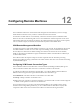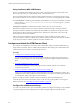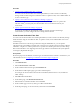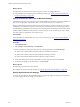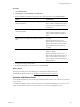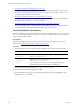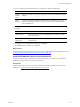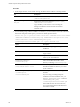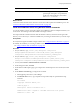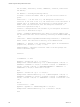5.8
Table Of Contents
- VMware vRealize Configuration ManagerAdministration Guide
- Contents
- About This Book
- Getting Started with VCM
- Installing and Getting Started with VCM Tools
- Configuring VMware Cloud Infrastructure
- Virtual Environments Configuration
- Configure Virtual Environments Collections
- Configure Managing Agent Machines for Virtual Environment Management
- Obtain the SSL Certificate Thumbprint
- Configure vCenter Server Data Collections
- Configure vCenter Server Virtual Machine Collections
- Configure vCloud Director Collections
- Configure vCloud Director vApp Virtual Machines Collections
- Configure vShield Manager Collections
- Configure ESX Service Console OS Collections
- Configure the vSphere Client VCM Plug-In
- Running Compliance for the VMware Cloud Infrastructure
- Create and Run Virtual Environment Compliance Templates
- Create Virtual Environment Compliance Rule Groups
- Create and Test Virtual Environment Compliance Rules
- Create and Test Virtual Environment Compliance Filters
- Preview Virtual Environment Compliance Rule Groups
- Create Virtual Environment Compliance Templates
- Run Virtual Environment Compliance Templates
- Create Virtual Environment Compliance Exceptions
- Resolve Noncompliant Virtual Environments Template Results
- Configure Alerts and Schedule Virtual Environment Compliance Runs
- Configuring vCenter Operations Manager Integration
- Auditing Security Changes in Your Environment
- Configuring Windows Machines
- Configure Windows Machines
- Windows Collection Results
- Getting Started with Windows Custom Information
- Prerequisites to Collect Windows Custom Information
- Using PowerShell Scripts for WCI Collections
- Windows Custom Information Change Management
- Collecting Windows Custom Information
- Create Your Own WCI PowerShell Collection Script
- Verify that Your Custom PowerShell Script is Valid
- Install PowerShell
- Collect Windows Custom Information Data
- Run the Script-Based Collection Filter
- View Windows Custom Information Job Status Details
- Windows Custom Information Collection Results
- Run Windows Custom Information Reports
- Troubleshooting Custom PowerShell Scripts
- Configuring Linux, UNIX, and Mac OS X Machines
- Linux, UNIX, and Mac OS X Machine Management
- Linux, UNIX, or Mac OS X Installation Credentials
- Configure Collections from Linux, UNIX, and Mac OS X Machines
- Configure Installation Delegate Machines to Install Linux, UNIX, and Mac OS X...
- Configure the HTTPS Bypass Setting for Linux Agent Installations
- Enable Linux, UNIX, and Mac OS X Agent Installation
- Add and License Linux, UNIX, and Mac OS X Machines for Agent Installation
- Install the VCM Agent on Linux, UNIX, and Mac OS X Operating Systems
- Collect Linux, UNIX, and Mac OS X Data
- Linux, UNIX, and Mac OS X Collection Results
- Configure Scheduled Linux, UNIX, and Mac OS X Collections
- Using Linux and UNIX Custom Information Types
- File Types that VCM can Parse
- Parsers for Supported File Types
- Identification Expressions
- Parser Directives
- Parser Directives for Linux, UNIX, and Mac OS X
- Creating Custom Information Types for Linux and UNIX
- Custom Information Types for Linux, UNIX, and Mac OS X
- Add, Edit, or Clone Custom Information Types for Linux and UNIX
- UNIX Custom Information Data View in the Console
- Path Panel in the VCM Collection Filter
- Patching Managed Machines
- Patch Assessment and Deployment
- Prerequisite Tasks and Requirements
- Manually Patching Managed Machines
- Getting Started with VCM Manual Patching
- Configuring An Automated Patch Deployment Environment
- Deploying Patches with Automated Patch Assessment and Deployment
- Configure VCM for Automatic Event-Driven Patch Assessment and Deployment
- Generate a Patch Assessment Template
- Run a Patch Assessment on Managed Machines
- Add Exceptions for Patching Managed Machines
- Configure the VCM Administration Settings
- Generate a Patch Deployment Mapping
- Configure VCM for Automatic Scheduled Patch Assessment and Deployment
- How the Linux and UNIX Patch Staging Works
- How the Linux and UNIX Patching Job Chain Works
- How the Deploy Action Works
- Patch Deployment Wizards
- Running Patching Reports
- Running and Enforcing Compliance
- Configuring Active Directory Environments
- Configuring Remote Machines
- Tracking Unmanaged Hardware and Software Asset Data
- Managing Changes with Service Desk Integration
- Index
Procedure
1. On the target machine, create a folder and copy the files from the Collector to the target folder.
File Description
CM Remote Client.msi
Located on the Collector at [install path]
\VMware\VCM\AgentFiles.
CM_Enterprise_Certificate_
xxx.pem
(Optional) Located on the Collector at [install path]
\VMware\VCM\CollectorData.
Copy the file if you do not have or are not using the
Enterprise certificate located in the remote machine's
certificate store.
2. At a command prompt, edit the installation command for you environment, and run the command.
If the names and paths contain spaces, you must use double quotation marks.
msiexec.exe /qn /i "[path]\cm remote client.msi" COLLECTOR="YourCollectorName"
PATHTOASP="VCMRemote/ecmremotehttp.asp" INSTALLDIR="c:\Program Files (x86)
\VMware\VCM Remote Client” CERTIFICATE_FILE="[path]
\YourEnterpriseCertificateName.pem" /l*v "[path\]filename.log"
Option Description
/qn
No error messages appear during
installation.
[path]\cm remote client.msi
Path to the CM Remote Client.msi on the
target machine.
COLLECTOR=YourCollectorName
Replace <YourCollectorName> with the
name of your VCM Collector.
PATHTOASP=VCMRemote/
ecmremotehttp.asp
Path to the IIS Default Web Site virtual
directory containing ecmremotehttp.asp.
INSTALLDIR:c:\Program Files
(x86)\VCM\CM Remote Client
Path where you want the VCM Remote
client files installed. The directory is created
by the command.
CERTIFICATE_FILE=[path]
\YourEnterprise
CertificateName.pem
Certificate path and name on the target
machine.
If you are using an existing Enterprise
certificate in the client certificate store, you
use SKIP_CERTIFICATE_FILE=1 instead of
CERTIFICATE_FILE=[path]
\YourEnterpriseCertificateName.pem
If the certificate does not exist in the store,
any communication between the client and
the Collector will fail.
vRealize Configuration Manager Administration Guide
238
VMware, Inc.