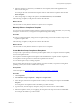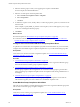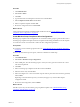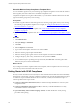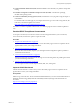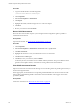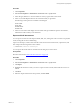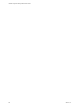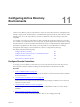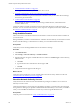5.8
Table Of Contents
- VMware vRealize Configuration ManagerAdministration Guide
- Contents
- About This Book
- Getting Started with VCM
- Installing and Getting Started with VCM Tools
- Configuring VMware Cloud Infrastructure
- Virtual Environments Configuration
- Configure Virtual Environments Collections
- Configure Managing Agent Machines for Virtual Environment Management
- Obtain the SSL Certificate Thumbprint
- Configure vCenter Server Data Collections
- Configure vCenter Server Virtual Machine Collections
- Configure vCloud Director Collections
- Configure vCloud Director vApp Virtual Machines Collections
- Configure vShield Manager Collections
- Configure ESX Service Console OS Collections
- Configure the vSphere Client VCM Plug-In
- Running Compliance for the VMware Cloud Infrastructure
- Create and Run Virtual Environment Compliance Templates
- Create Virtual Environment Compliance Rule Groups
- Create and Test Virtual Environment Compliance Rules
- Create and Test Virtual Environment Compliance Filters
- Preview Virtual Environment Compliance Rule Groups
- Create Virtual Environment Compliance Templates
- Run Virtual Environment Compliance Templates
- Create Virtual Environment Compliance Exceptions
- Resolve Noncompliant Virtual Environments Template Results
- Configure Alerts and Schedule Virtual Environment Compliance Runs
- Configuring vCenter Operations Manager Integration
- Auditing Security Changes in Your Environment
- Configuring Windows Machines
- Configure Windows Machines
- Windows Collection Results
- Getting Started with Windows Custom Information
- Prerequisites to Collect Windows Custom Information
- Using PowerShell Scripts for WCI Collections
- Windows Custom Information Change Management
- Collecting Windows Custom Information
- Create Your Own WCI PowerShell Collection Script
- Verify that Your Custom PowerShell Script is Valid
- Install PowerShell
- Collect Windows Custom Information Data
- Run the Script-Based Collection Filter
- View Windows Custom Information Job Status Details
- Windows Custom Information Collection Results
- Run Windows Custom Information Reports
- Troubleshooting Custom PowerShell Scripts
- Configuring Linux, UNIX, and Mac OS X Machines
- Linux, UNIX, and Mac OS X Machine Management
- Linux, UNIX, or Mac OS X Installation Credentials
- Configure Collections from Linux, UNIX, and Mac OS X Machines
- Configure Installation Delegate Machines to Install Linux, UNIX, and Mac OS X...
- Configure the HTTPS Bypass Setting for Linux Agent Installations
- Enable Linux, UNIX, and Mac OS X Agent Installation
- Add and License Linux, UNIX, and Mac OS X Machines for Agent Installation
- Install the VCM Agent on Linux, UNIX, and Mac OS X Operating Systems
- Collect Linux, UNIX, and Mac OS X Data
- Linux, UNIX, and Mac OS X Collection Results
- Configure Scheduled Linux, UNIX, and Mac OS X Collections
- Using Linux and UNIX Custom Information Types
- File Types that VCM can Parse
- Parsers for Supported File Types
- Identification Expressions
- Parser Directives
- Parser Directives for Linux, UNIX, and Mac OS X
- Creating Custom Information Types for Linux and UNIX
- Custom Information Types for Linux, UNIX, and Mac OS X
- Add, Edit, or Clone Custom Information Types for Linux and UNIX
- UNIX Custom Information Data View in the Console
- Path Panel in the VCM Collection Filter
- Patching Managed Machines
- Patch Assessment and Deployment
- Prerequisite Tasks and Requirements
- Manually Patching Managed Machines
- Getting Started with VCM Manual Patching
- Configuring An Automated Patch Deployment Environment
- Deploying Patches with Automated Patch Assessment and Deployment
- Configure VCM for Automatic Event-Driven Patch Assessment and Deployment
- Generate a Patch Assessment Template
- Run a Patch Assessment on Managed Machines
- Add Exceptions for Patching Managed Machines
- Configure the VCM Administration Settings
- Generate a Patch Deployment Mapping
- Configure VCM for Automatic Scheduled Patch Assessment and Deployment
- How the Linux and UNIX Patch Staging Works
- How the Linux and UNIX Patching Job Chain Works
- How the Deploy Action Works
- Patch Deployment Wizards
- Running Patching Reports
- Running and Enforcing Compliance
- Configuring Active Directory Environments
- Configuring Remote Machines
- Tracking Unmanaged Hardware and Software Asset Data
- Managing Changes with Service Desk Integration
- Index
Procedure
1. Click Compliance.
2. Select SCAP Compliance > Benchmarks > benchmark name > profile name.
3. In the data grid, find the row for the machine for which you generated an assessment.
4. In the row, click the ellipsis button for the result format that you generated.
The following format options are available on the data grid.
OVAL HTML
OVAL XML
XCDDF HTML
XCDDF XML
5. In the browser window that displays the assessment result, press Ctrl+f to open the search feature,
and find the results in which you are interested.
Export an SCAP Assessment
You can export assessment result output to HTML, XML, CSV, and log files. CSV is used for CCE pass/fail
results, and log files are for troubleshooting.
Upon successful export, VCM creates a file with a name based on the machine name, output format, and
time stamp in the following folder on the Collector.
\\{machine-name}\CMFiles$\SCAP\Export
You can export the formats that are viewable from the data grid, as well as others.
Prerequisites
Run the assessment. See "Run an SCAP Assessment" on page 216.
Procedure
1. Click Compliance.
2. Select SCAP Compliance > Benchmarks > benchmark name > profile name.
3. Click Export.
4. Highlight the machine for which you want to export assessment results, and click the down arrow to
select it.
5. Click Next.
6. Select the output and format for the export file, and click Finish.
Running and Enforcing Compliance
VMware, Inc.
217