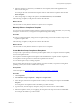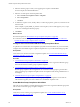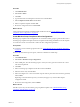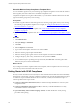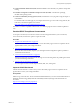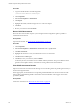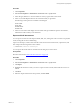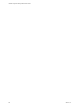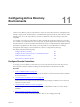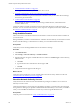5.8
Table Of Contents
- VMware vRealize Configuration ManagerAdministration Guide
- Contents
- About This Book
- Getting Started with VCM
- Installing and Getting Started with VCM Tools
- Configuring VMware Cloud Infrastructure
- Virtual Environments Configuration
- Configure Virtual Environments Collections
- Configure Managing Agent Machines for Virtual Environment Management
- Obtain the SSL Certificate Thumbprint
- Configure vCenter Server Data Collections
- Configure vCenter Server Virtual Machine Collections
- Configure vCloud Director Collections
- Configure vCloud Director vApp Virtual Machines Collections
- Configure vShield Manager Collections
- Configure ESX Service Console OS Collections
- Configure the vSphere Client VCM Plug-In
- Running Compliance for the VMware Cloud Infrastructure
- Create and Run Virtual Environment Compliance Templates
- Create Virtual Environment Compliance Rule Groups
- Create and Test Virtual Environment Compliance Rules
- Create and Test Virtual Environment Compliance Filters
- Preview Virtual Environment Compliance Rule Groups
- Create Virtual Environment Compliance Templates
- Run Virtual Environment Compliance Templates
- Create Virtual Environment Compliance Exceptions
- Resolve Noncompliant Virtual Environments Template Results
- Configure Alerts and Schedule Virtual Environment Compliance Runs
- Configuring vCenter Operations Manager Integration
- Auditing Security Changes in Your Environment
- Configuring Windows Machines
- Configure Windows Machines
- Windows Collection Results
- Getting Started with Windows Custom Information
- Prerequisites to Collect Windows Custom Information
- Using PowerShell Scripts for WCI Collections
- Windows Custom Information Change Management
- Collecting Windows Custom Information
- Create Your Own WCI PowerShell Collection Script
- Verify that Your Custom PowerShell Script is Valid
- Install PowerShell
- Collect Windows Custom Information Data
- Run the Script-Based Collection Filter
- View Windows Custom Information Job Status Details
- Windows Custom Information Collection Results
- Run Windows Custom Information Reports
- Troubleshooting Custom PowerShell Scripts
- Configuring Linux, UNIX, and Mac OS X Machines
- Linux, UNIX, and Mac OS X Machine Management
- Linux, UNIX, or Mac OS X Installation Credentials
- Configure Collections from Linux, UNIX, and Mac OS X Machines
- Configure Installation Delegate Machines to Install Linux, UNIX, and Mac OS X...
- Configure the HTTPS Bypass Setting for Linux Agent Installations
- Enable Linux, UNIX, and Mac OS X Agent Installation
- Add and License Linux, UNIX, and Mac OS X Machines for Agent Installation
- Install the VCM Agent on Linux, UNIX, and Mac OS X Operating Systems
- Collect Linux, UNIX, and Mac OS X Data
- Linux, UNIX, and Mac OS X Collection Results
- Configure Scheduled Linux, UNIX, and Mac OS X Collections
- Using Linux and UNIX Custom Information Types
- File Types that VCM can Parse
- Parsers for Supported File Types
- Identification Expressions
- Parser Directives
- Parser Directives for Linux, UNIX, and Mac OS X
- Creating Custom Information Types for Linux and UNIX
- Custom Information Types for Linux, UNIX, and Mac OS X
- Add, Edit, or Clone Custom Information Types for Linux and UNIX
- UNIX Custom Information Data View in the Console
- Path Panel in the VCM Collection Filter
- Patching Managed Machines
- Patch Assessment and Deployment
- Prerequisite Tasks and Requirements
- Manually Patching Managed Machines
- Getting Started with VCM Manual Patching
- Configuring An Automated Patch Deployment Environment
- Deploying Patches with Automated Patch Assessment and Deployment
- Configure VCM for Automatic Event-Driven Patch Assessment and Deployment
- Generate a Patch Assessment Template
- Run a Patch Assessment on Managed Machines
- Add Exceptions for Patching Managed Machines
- Configure the VCM Administration Settings
- Generate a Patch Deployment Mapping
- Configure VCM for Automatic Scheduled Patch Assessment and Deployment
- How the Linux and UNIX Patch Staging Works
- How the Linux and UNIX Patching Job Chain Works
- How the Deploy Action Works
- Patch Deployment Wizards
- Running Patching Reports
- Running and Enforcing Compliance
- Configuring Active Directory Environments
- Configuring Remote Machines
- Tracking Unmanaged Hardware and Software Asset Data
- Managing Changes with Service Desk Integration
- Index
Schedule Machine Group Compliance Template Runs
You can schedule a regular run of your machine group compliance templates to ensure that the collected
data is regularly assessed for adherence to the defined compliance rules.
Compliance templates are run against collected data, so you should also schedule collections for the data
types and machine groups that you are assessing.
Prerequisites
n Schedule a regular collection of the data types for the machine groups against which you are running
the machine group compliance templates. For example, see "Configure Scheduled Linux, UNIX, and
Mac OS X Collections" on page 135.
n Create machine group compliance templates. See "Create and Run Machine Group Compliance
Templates" on page 202.
n Create machine group compliance alerts. See "Create Machine Group Compliance Alert Rules" on page
212.
Procedure
1. Click Administration.
2. Select Job Manager > Scheduled.
3. Click Add.
4. Select Compliance and click Next.
5. Type a name and description in the text boxes and click Next.
6. Select the machine group template and click Next.
7. Select the machine groups against which to run the template assessment and click Next.
8. Configure frequency, time of day, and duration for the job and click Finish.
9. To test whether the job is producing the expected results, click Run Now on the data grid toolbar.
Otherwise, the job runs at the scheduled time.
What to do next
If you configured a machine compliance alert for this template, and noncompliant rules were found, you
can review any alerts in the Alerts node in the Console.
Getting Started with SCAP Compliance
Security Content Automation Protocol (SCAP) is a suite of standards that enable automated vulnerability
management, measurement, and policy compliance evaluation. The VCM SCAP implementation employs
or references six open standards that SCAP uses to enumerate, evaluate, and measure the impact of
software problems and to report results.
n Common Configuration Enumeration (CCE). A standard of unique identifiers for common system
configuration issues
n Common Vulnerabilities and Exposures (CVE). A dictionary of standard identifiers for security
vulnerabilities related to software flaws
n Open Vulnerability and Assessment Language (OVAL). An XML standard for security testing
procedures and reporting
vRealize Configuration Manager Administration Guide
214
VMware, Inc.