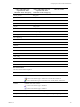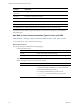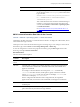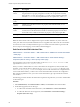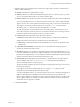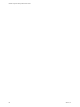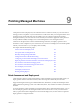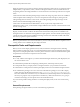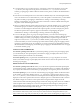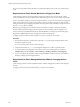5.8
Table Of Contents
- VMware vRealize Configuration ManagerAdministration Guide
- Contents
- About This Book
- Getting Started with VCM
- Installing and Getting Started with VCM Tools
- Configuring VMware Cloud Infrastructure
- Virtual Environments Configuration
- Configure Virtual Environments Collections
- Configure Managing Agent Machines for Virtual Environment Management
- Obtain the SSL Certificate Thumbprint
- Configure vCenter Server Data Collections
- Configure vCenter Server Virtual Machine Collections
- Configure vCloud Director Collections
- Configure vCloud Director vApp Virtual Machines Collections
- Configure vShield Manager Collections
- Configure ESX Service Console OS Collections
- Configure the vSphere Client VCM Plug-In
- Running Compliance for the VMware Cloud Infrastructure
- Create and Run Virtual Environment Compliance Templates
- Create Virtual Environment Compliance Rule Groups
- Create and Test Virtual Environment Compliance Rules
- Create and Test Virtual Environment Compliance Filters
- Preview Virtual Environment Compliance Rule Groups
- Create Virtual Environment Compliance Templates
- Run Virtual Environment Compliance Templates
- Create Virtual Environment Compliance Exceptions
- Resolve Noncompliant Virtual Environments Template Results
- Configure Alerts and Schedule Virtual Environment Compliance Runs
- Configuring vCenter Operations Manager Integration
- Auditing Security Changes in Your Environment
- Configuring Windows Machines
- Configure Windows Machines
- Windows Collection Results
- Getting Started with Windows Custom Information
- Prerequisites to Collect Windows Custom Information
- Using PowerShell Scripts for WCI Collections
- Windows Custom Information Change Management
- Collecting Windows Custom Information
- Create Your Own WCI PowerShell Collection Script
- Verify that Your Custom PowerShell Script is Valid
- Install PowerShell
- Collect Windows Custom Information Data
- Run the Script-Based Collection Filter
- View Windows Custom Information Job Status Details
- Windows Custom Information Collection Results
- Run Windows Custom Information Reports
- Troubleshooting Custom PowerShell Scripts
- Configuring Linux, UNIX, and Mac OS X Machines
- Linux, UNIX, and Mac OS X Machine Management
- Linux, UNIX, or Mac OS X Installation Credentials
- Configure Collections from Linux, UNIX, and Mac OS X Machines
- Configure Installation Delegate Machines to Install Linux, UNIX, and Mac OS X...
- Configure the HTTPS Bypass Setting for Linux Agent Installations
- Enable Linux, UNIX, and Mac OS X Agent Installation
- Add and License Linux, UNIX, and Mac OS X Machines for Agent Installation
- Install the VCM Agent on Linux, UNIX, and Mac OS X Operating Systems
- Collect Linux, UNIX, and Mac OS X Data
- Linux, UNIX, and Mac OS X Collection Results
- Configure Scheduled Linux, UNIX, and Mac OS X Collections
- Using Linux and UNIX Custom Information Types
- File Types that VCM can Parse
- Parsers for Supported File Types
- Identification Expressions
- Parser Directives
- Parser Directives for Linux, UNIX, and Mac OS X
- Creating Custom Information Types for Linux and UNIX
- Custom Information Types for Linux, UNIX, and Mac OS X
- Add, Edit, or Clone Custom Information Types for Linux and UNIX
- UNIX Custom Information Data View in the Console
- Path Panel in the VCM Collection Filter
- Patching Managed Machines
- Patch Assessment and Deployment
- Prerequisite Tasks and Requirements
- Manually Patching Managed Machines
- Getting Started with VCM Manual Patching
- Configuring An Automated Patch Deployment Environment
- Deploying Patches with Automated Patch Assessment and Deployment
- Configure VCM for Automatic Event-Driven Patch Assessment and Deployment
- Generate a Patch Assessment Template
- Run a Patch Assessment on Managed Machines
- Add Exceptions for Patching Managed Machines
- Configure the VCM Administration Settings
- Generate a Patch Deployment Mapping
- Configure VCM for Automatic Scheduled Patch Assessment and Deployment
- How the Linux and UNIX Patch Staging Works
- How the Linux and UNIX Patching Job Chain Works
- How the Deploy Action Works
- Patch Deployment Wizards
- Running Patching Reports
- Running and Enforcing Compliance
- Configuring Active Directory Environments
- Configuring Remote Machines
- Tracking Unmanaged Hardware and Software Asset Data
- Managing Changes with Service Desk Integration
- Index
3. Define the path and an optional file name to include or exclude, using a maximum of 440 characters,
which is a limit of SQL Server.
n Include: VCM collects the specified directory path.
n Exclude: VCM does not collect the specified directory path. When you select this option, you must
also have an Include collection filter to use with this collection filter.
n Directory Path: Path to the files from which VCM collects configuration data, without the file name.
You can click the ellipsis button (...) to select the path from the tree view. When configuration files
appear in the tree view of the Custom Information directory path, you must remove the file name.
VCM supports the asterisk (*) wildcard character. For example, /pam.d/* includes all of the
subfolders of the pam.d directory, but does not include the pam.d folder.
The collection filter does not traverse links across remote file systems, even if the link is across a
remote file system that is shared by the server on which the collection runs. You must provide the
local path to the file on the machine from which VCM collects the data.
n Collect to level: When selected, limits the depth of the collection.
n Path only: Collects data from the directory specified, but does not collect from subdirectories.
n All: Collects data from the directory specified, and from all subdirectories.
n Path + [level 1 - 10]: Collects data from the specified directory, and from the specified levels of
subdirectories.
n Collect Data from NFS Share: Collects files from a mounted NFS share.When this option is
selected, the collection time might increase.
n File Name: (Optional) You can specify a single file name from which VCMwill collect data, or you
can include wildcards with a file name to indicate multiple files. VCM collects data only from the file
that matches the single file name, or from all files that match the wildcard pattern. When File Name
is blank, VCM collects data from all of the files in the directory path.
n Internal Path: (Optional) Indicates the path in the file to a specific data item. This path matches a
section heading in a file, such as mysqld in /etc/my.cnf. When Internal Path is blank, the
collection returns all sections of a file for parsing.
The first part of Internal Path is the name of the pattern-matching information type used to extract
information from the file.
VCM supports the asterisk (*) wildcard character. For example, /pam/* gathers all of the
configuration data in the files specified in the directory path.
You can click the ellipsis button (...) to select the path from the tree view. The Select Path dialog box
displays an internal path for valid file paths based on the information you provided for the
directory path and file name. If data does not appear, either the data for the file is not collected, the
directory path and file name combination contains wildcards, or the directory path and file name
combination does not represent a valid file.
4. Click Next and Finish.
Configuring Linux, UNIX, and Mac OS X Machines
VMware, Inc.
155