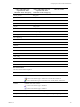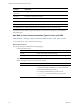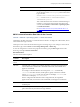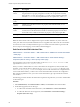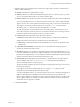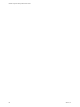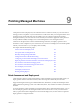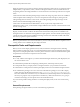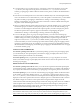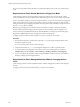5.8
Table Of Contents
- VMware vRealize Configuration ManagerAdministration Guide
- Contents
- About This Book
- Getting Started with VCM
- Installing and Getting Started with VCM Tools
- Configuring VMware Cloud Infrastructure
- Virtual Environments Configuration
- Configure Virtual Environments Collections
- Configure Managing Agent Machines for Virtual Environment Management
- Obtain the SSL Certificate Thumbprint
- Configure vCenter Server Data Collections
- Configure vCenter Server Virtual Machine Collections
- Configure vCloud Director Collections
- Configure vCloud Director vApp Virtual Machines Collections
- Configure vShield Manager Collections
- Configure ESX Service Console OS Collections
- Configure the vSphere Client VCM Plug-In
- Running Compliance for the VMware Cloud Infrastructure
- Create and Run Virtual Environment Compliance Templates
- Create Virtual Environment Compliance Rule Groups
- Create and Test Virtual Environment Compliance Rules
- Create and Test Virtual Environment Compliance Filters
- Preview Virtual Environment Compliance Rule Groups
- Create Virtual Environment Compliance Templates
- Run Virtual Environment Compliance Templates
- Create Virtual Environment Compliance Exceptions
- Resolve Noncompliant Virtual Environments Template Results
- Configure Alerts and Schedule Virtual Environment Compliance Runs
- Configuring vCenter Operations Manager Integration
- Auditing Security Changes in Your Environment
- Configuring Windows Machines
- Configure Windows Machines
- Windows Collection Results
- Getting Started with Windows Custom Information
- Prerequisites to Collect Windows Custom Information
- Using PowerShell Scripts for WCI Collections
- Windows Custom Information Change Management
- Collecting Windows Custom Information
- Create Your Own WCI PowerShell Collection Script
- Verify that Your Custom PowerShell Script is Valid
- Install PowerShell
- Collect Windows Custom Information Data
- Run the Script-Based Collection Filter
- View Windows Custom Information Job Status Details
- Windows Custom Information Collection Results
- Run Windows Custom Information Reports
- Troubleshooting Custom PowerShell Scripts
- Configuring Linux, UNIX, and Mac OS X Machines
- Linux, UNIX, and Mac OS X Machine Management
- Linux, UNIX, or Mac OS X Installation Credentials
- Configure Collections from Linux, UNIX, and Mac OS X Machines
- Configure Installation Delegate Machines to Install Linux, UNIX, and Mac OS X...
- Configure the HTTPS Bypass Setting for Linux Agent Installations
- Enable Linux, UNIX, and Mac OS X Agent Installation
- Add and License Linux, UNIX, and Mac OS X Machines for Agent Installation
- Install the VCM Agent on Linux, UNIX, and Mac OS X Operating Systems
- Collect Linux, UNIX, and Mac OS X Data
- Linux, UNIX, and Mac OS X Collection Results
- Configure Scheduled Linux, UNIX, and Mac OS X Collections
- Using Linux and UNIX Custom Information Types
- File Types that VCM can Parse
- Parsers for Supported File Types
- Identification Expressions
- Parser Directives
- Parser Directives for Linux, UNIX, and Mac OS X
- Creating Custom Information Types for Linux and UNIX
- Custom Information Types for Linux, UNIX, and Mac OS X
- Add, Edit, or Clone Custom Information Types for Linux and UNIX
- UNIX Custom Information Data View in the Console
- Path Panel in the VCM Collection Filter
- Patching Managed Machines
- Patch Assessment and Deployment
- Prerequisite Tasks and Requirements
- Manually Patching Managed Machines
- Getting Started with VCM Manual Patching
- Configuring An Automated Patch Deployment Environment
- Deploying Patches with Automated Patch Assessment and Deployment
- Configure VCM for Automatic Event-Driven Patch Assessment and Deployment
- Generate a Patch Assessment Template
- Run a Patch Assessment on Managed Machines
- Add Exceptions for Patching Managed Machines
- Configure the VCM Administration Settings
- Generate a Patch Deployment Mapping
- Configure VCM for Automatic Scheduled Patch Assessment and Deployment
- How the Linux and UNIX Patch Staging Works
- How the Linux and UNIX Patching Job Chain Works
- How the Deploy Action Works
- Patch Deployment Wizards
- Running Patching Reports
- Running and Enforcing Compliance
- Configuring Active Directory Environments
- Configuring Remote Machines
- Tracking Unmanaged Hardware and Software Asset Data
- Managing Changes with Service Desk Integration
- Index
Column Description
Property
Name
Typically matches a name in the file, but in other cases the property name is an
accepted name for a property designation in the file. The accepted name is usually
derived from a man page. For example, a passwd file consists of tabular entries that
resemble va1:va2:va3, but each position also has an accepted name, such as gid.
Property
Value
Value associated with the property.
Property
Instance
Identifies the sequential occurrence of a property name found in the file, or in a
section of the file.
Property
Order
Identifies the sequential position of a property name in the file. The order is specific
to a file, but is not the line number in the file on which the property is found. When
the same file exists on different machines, the property order values might differ.
Last Updated Date of the last update from a VCM collection of the information type.
Note: The data for all the nodes is displayed with respect to the filter defined in any of the node in the
center pane. This is because, the filter defined in this view is applied at the node level in the console slider.
For assistance to create or modify information types, or to enable custom information types that VCM
does not report to the change log, contact VMware Technical Support.
Path Panel in the VCM Collection Filter
Administration > Collection Filters > Add or Edit wizard > UNIX/Linux Custom Information
> Path page
Administration > Collection Filters > Add or Edit wizard > Environment Settings -
Properties (Mac OS X Only) > Mac Property Filters page
The path panel is a page in the VCM collection filter for the UNIX/Linux Custom Information data
type and the UNIX/Linux Mac property filters.
When you create a collection filter for VCM to collect data from managed Linux, UNIX, and Mac OS X
machines, you provide the directory path for the UNIX/Linux Custom Information data type or the
UNIX/Linux Mac property filters. For example, to have VCM collect data from configuration files
on Linux and UNIX machines, you first create a custom information filter that locates the configuration
files on the target platforms. Then, you create a custom information type to parse the desired contents
from the files.
The following procedure describes the information required for the path when you create a collection filter
for these data types.
Procedure
1. Select Administration, click Collection Filters > Filters, and click Add to add a collection filter.
2. On the Data Type panel, select a data type.
a. To collect Linux and UNIX custom information, select UNIX/Linux > Custom Information.
b. To collect Mac OSX environment properties, select UNIX/Linux > Environment Settings -
Properties (Mac OS X Only).
vRealize Configuration Manager Administration Guide
154
VMware, Inc.