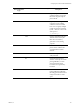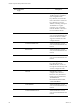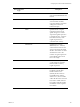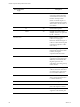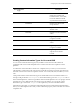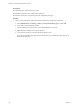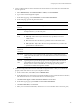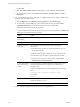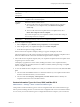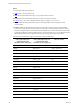5.8
Table Of Contents
- VMware vRealize Configuration ManagerAdministration Guide
- Contents
- About This Book
- Getting Started with VCM
- Installing and Getting Started with VCM Tools
- Configuring VMware Cloud Infrastructure
- Virtual Environments Configuration
- Configure Virtual Environments Collections
- Configure Managing Agent Machines for Virtual Environment Management
- Obtain the SSL Certificate Thumbprint
- Configure vCenter Server Data Collections
- Configure vCenter Server Virtual Machine Collections
- Configure vCloud Director Collections
- Configure vCloud Director vApp Virtual Machines Collections
- Configure vShield Manager Collections
- Configure ESX Service Console OS Collections
- Configure the vSphere Client VCM Plug-In
- Running Compliance for the VMware Cloud Infrastructure
- Create and Run Virtual Environment Compliance Templates
- Create Virtual Environment Compliance Rule Groups
- Create and Test Virtual Environment Compliance Rules
- Create and Test Virtual Environment Compliance Filters
- Preview Virtual Environment Compliance Rule Groups
- Create Virtual Environment Compliance Templates
- Run Virtual Environment Compliance Templates
- Create Virtual Environment Compliance Exceptions
- Resolve Noncompliant Virtual Environments Template Results
- Configure Alerts and Schedule Virtual Environment Compliance Runs
- Configuring vCenter Operations Manager Integration
- Auditing Security Changes in Your Environment
- Configuring Windows Machines
- Configure Windows Machines
- Windows Collection Results
- Getting Started with Windows Custom Information
- Prerequisites to Collect Windows Custom Information
- Using PowerShell Scripts for WCI Collections
- Windows Custom Information Change Management
- Collecting Windows Custom Information
- Create Your Own WCI PowerShell Collection Script
- Verify that Your Custom PowerShell Script is Valid
- Install PowerShell
- Collect Windows Custom Information Data
- Run the Script-Based Collection Filter
- View Windows Custom Information Job Status Details
- Windows Custom Information Collection Results
- Run Windows Custom Information Reports
- Troubleshooting Custom PowerShell Scripts
- Configuring Linux, UNIX, and Mac OS X Machines
- Linux, UNIX, and Mac OS X Machine Management
- Linux, UNIX, or Mac OS X Installation Credentials
- Configure Collections from Linux, UNIX, and Mac OS X Machines
- Configure Installation Delegate Machines to Install Linux, UNIX, and Mac OS X...
- Configure the HTTPS Bypass Setting for Linux Agent Installations
- Enable Linux, UNIX, and Mac OS X Agent Installation
- Add and License Linux, UNIX, and Mac OS X Machines for Agent Installation
- Install the VCM Agent on Linux, UNIX, and Mac OS X Operating Systems
- Collect Linux, UNIX, and Mac OS X Data
- Linux, UNIX, and Mac OS X Collection Results
- Configure Scheduled Linux, UNIX, and Mac OS X Collections
- Using Linux and UNIX Custom Information Types
- File Types that VCM can Parse
- Parsers for Supported File Types
- Identification Expressions
- Parser Directives
- Parser Directives for Linux, UNIX, and Mac OS X
- Creating Custom Information Types for Linux and UNIX
- Custom Information Types for Linux, UNIX, and Mac OS X
- Add, Edit, or Clone Custom Information Types for Linux and UNIX
- UNIX Custom Information Data View in the Console
- Path Panel in the VCM Collection Filter
- Patching Managed Machines
- Patch Assessment and Deployment
- Prerequisite Tasks and Requirements
- Manually Patching Managed Machines
- Getting Started with VCM Manual Patching
- Configuring An Automated Patch Deployment Environment
- Deploying Patches with Automated Patch Assessment and Deployment
- Configure VCM for Automatic Event-Driven Patch Assessment and Deployment
- Generate a Patch Assessment Template
- Run a Patch Assessment on Managed Machines
- Add Exceptions for Patching Managed Machines
- Configure the VCM Administration Settings
- Generate a Patch Deployment Mapping
- Configure VCM for Automatic Scheduled Patch Assessment and Deployment
- How the Linux and UNIX Patch Staging Works
- How the Linux and UNIX Patching Job Chain Works
- How the Deploy Action Works
- Patch Deployment Wizards
- Running Patching Reports
- Running and Enforcing Compliance
- Configuring Active Directory Environments
- Configuring Remote Machines
- Tracking Unmanaged Hardware and Software Asset Data
- Managing Changes with Service Desk Integration
- Index
2. Create a collection filter for Linux and UNIX custom information so that VCM can locate the file that
the CIT represents.
a. Select Administration, click Collection Filters > Filters, and click Add Filter.
b. Type a name and meaningful description.
c. On the Data Type page, select UNIX/Linux and click Custom Information.
d. On the Path page, provide the path information.
Option Action
Include or
Exclude
To have VCMcollect the directory path, click Include.
Path Type the path to the files from which VCM collects configuration data, or click
the ellipsis button (...) to select the path.
Collect to
level
Select the level to which VCM collects the data.
n Path only: Collect data only from the directory specified, but not from
subdirectories.
n All: Collect data from the directory specified, and from all subdirectories.
n Path + [level 1 - 10]: Collect data from the specified directory, and from the
specified levels of subdirectories.
Collect
Data from
NFSShare
To collect files from a mounted NFS share, select Yes. Otherwise, select No.
File Name Type the name of the configuration file on the Linux or UNIX platform from
which VCM will collect data. You can include wildcards to have VCM search for
multiple files.
Internal
Path
Type the path to a specific data property in the configuration file. The internal
path is defined by the parsing engine, and used by VCM to collect a subset of
the file, such as a section of an XML file. For example, provide the path to
environment variables and exported variables.
3. Collect the configuration file from Linux and UNIX managed machines so that you can obtain the
property names and values to use in your compliance rule later.
a. On the VCM toolbar, click Collect, and click Machine Data.
b. On the Machines page, select the Linux and UNIX machines for the custom information collection,
and click the arrows to move the machine names to the Selected pane.
c. Click Select Data Types to collect from these machines and click Next.
d. On the Data Types page, expand UNIX and click Custom Information.
e. Click Select data filters, and click Next.
f. Select your custom information filter, click the arrow to move the filter name to the lower pane,
Configuring Linux, UNIX, and Mac OS X Machines
VMware, Inc.
147