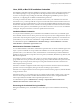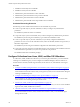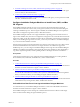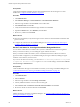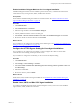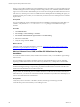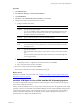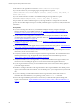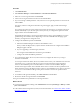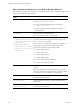5.8
Table Of Contents
- VMware vRealize Configuration ManagerAdministration Guide
- Contents
- About This Book
- Getting Started with VCM
- Installing and Getting Started with VCM Tools
- Configuring VMware Cloud Infrastructure
- Virtual Environments Configuration
- Configure Virtual Environments Collections
- Configure Managing Agent Machines for Virtual Environment Management
- Obtain the SSL Certificate Thumbprint
- Configure vCenter Server Data Collections
- Configure vCenter Server Virtual Machine Collections
- Configure vCloud Director Collections
- Configure vCloud Director vApp Virtual Machines Collections
- Configure vShield Manager Collections
- Configure ESX Service Console OS Collections
- Configure the vSphere Client VCM Plug-In
- Running Compliance for the VMware Cloud Infrastructure
- Create and Run Virtual Environment Compliance Templates
- Create Virtual Environment Compliance Rule Groups
- Create and Test Virtual Environment Compliance Rules
- Create and Test Virtual Environment Compliance Filters
- Preview Virtual Environment Compliance Rule Groups
- Create Virtual Environment Compliance Templates
- Run Virtual Environment Compliance Templates
- Create Virtual Environment Compliance Exceptions
- Resolve Noncompliant Virtual Environments Template Results
- Configure Alerts and Schedule Virtual Environment Compliance Runs
- Configuring vCenter Operations Manager Integration
- Auditing Security Changes in Your Environment
- Configuring Windows Machines
- Configure Windows Machines
- Windows Collection Results
- Getting Started with Windows Custom Information
- Prerequisites to Collect Windows Custom Information
- Using PowerShell Scripts for WCI Collections
- Windows Custom Information Change Management
- Collecting Windows Custom Information
- Create Your Own WCI PowerShell Collection Script
- Verify that Your Custom PowerShell Script is Valid
- Install PowerShell
- Collect Windows Custom Information Data
- Run the Script-Based Collection Filter
- View Windows Custom Information Job Status Details
- Windows Custom Information Collection Results
- Run Windows Custom Information Reports
- Troubleshooting Custom PowerShell Scripts
- Configuring Linux, UNIX, and Mac OS X Machines
- Linux, UNIX, and Mac OS X Machine Management
- Linux, UNIX, or Mac OS X Installation Credentials
- Configure Collections from Linux, UNIX, and Mac OS X Machines
- Configure Installation Delegate Machines to Install Linux, UNIX, and Mac OS X...
- Configure the HTTPS Bypass Setting for Linux Agent Installations
- Enable Linux, UNIX, and Mac OS X Agent Installation
- Add and License Linux, UNIX, and Mac OS X Machines for Agent Installation
- Install the VCM Agent on Linux, UNIX, and Mac OS X Operating Systems
- Collect Linux, UNIX, and Mac OS X Data
- Linux, UNIX, and Mac OS X Collection Results
- Configure Scheduled Linux, UNIX, and Mac OS X Collections
- Using Linux and UNIX Custom Information Types
- File Types that VCM can Parse
- Parsers for Supported File Types
- Identification Expressions
- Parser Directives
- Parser Directives for Linux, UNIX, and Mac OS X
- Creating Custom Information Types for Linux and UNIX
- Custom Information Types for Linux, UNIX, and Mac OS X
- Add, Edit, or Clone Custom Information Types for Linux and UNIX
- UNIX Custom Information Data View in the Console
- Path Panel in the VCM Collection Filter
- Patching Managed Machines
- Patch Assessment and Deployment
- Prerequisite Tasks and Requirements
- Manually Patching Managed Machines
- Getting Started with VCM Manual Patching
- Configuring An Automated Patch Deployment Environment
- Deploying Patches with Automated Patch Assessment and Deployment
- Configure VCM for Automatic Event-Driven Patch Assessment and Deployment
- Generate a Patch Assessment Template
- Run a Patch Assessment on Managed Machines
- Add Exceptions for Patching Managed Machines
- Configure the VCM Administration Settings
- Generate a Patch Deployment Mapping
- Configure VCM for Automatic Scheduled Patch Assessment and Deployment
- How the Linux and UNIX Patch Staging Works
- How the Linux and UNIX Patching Job Chain Works
- How the Deploy Action Works
- Patch Deployment Wizards
- Running Patching Reports
- Running and Enforcing Compliance
- Configuring Active Directory Environments
- Configuring Remote Machines
- Tracking Unmanaged Hardware and Software Asset Data
- Managing Changes with Service Desk Integration
- Index
On the Collector, the Agent files are located in \VMware\VCM\Installer\Packages.
If you use the Collector as your managing Agent, the Agent files are copied to
\VMware\VCM\Installer\Content\CMAgent.{version}.{Linux, Solaris, AIX, HP-UX, or
Darwin (Mac OS X)}.
If you use another Windows machine as an Installation Delegate, the Agent files are copied
to\WINDOWS\CMAgent\CMAgent{Linux, Solaris, AIX, HPUX, or Darwin}.
This procedure uses VCM to install the Agent on your target machines. You might also use a manual
process. See the online Help for the steps to manually install the Agent on your Linux, UNIX, and Mac OS
X machines.
Prerequisites
n If you are not using the Collector as your Installation Delegate machine, configure a managed
Windows machine as your Installation Delegate. See "Configure Installation Delegate Machines to
Install Linux, UNIX, and Mac OS X Agents" on page 123.
n If your Collector is not configured to use HTTPS, you must configure the Collector to allow HTTP
communication when entering sensitive parameter values. See "Configure the HTTPS Bypass Setting
for Linux Agent Installations" on page 125.
n Enable VCM to allow Linux Agent installations. See "Enable Linux, UNIX, and Mac OS X Agent
Installation" on page 125.
n Ensure that the target machines appear in the Licensed UNIX Machines data grid. See "Add and License
Linux, UNIX, and Mac OS X Machines for Agent Installation" on page 126.
n Verify that the machine on which you intend to install the Agent has enough free disk space. For more
information, see the VCM Installation Guide.
n Verify that you know the user name and password for the target machines. The credentials must have
sufficient permissions to copy the Agent files to the machine and run the installation process. See
"Linux, UNIX, or Mac OS X Installation Credentials" on page 121.
n Verify that the SSH service is running and the scp command is installed on the target machines, and
that the user who is installing the Agent can connect to the machines through the SSH service.
n If your target machines are 64-bit, you must install the 32-bit version of the GNU C library (glibc) on
your 64-bit target machines.
n Disable or reconfigure firewalls on the target machines to allow Agent installation. The default port for
Agent communication with VCM is 26542. You can add this port to your exceptions list in your firewall
rule.
n If you are collecting non-ASCII information from the target machines, install a UTF-8 locale. To
determine the locales installed on your operating system, use the locale -a command.
n Review the Agent installation parameters to ensure that you understand the optional settings that
appear in the wizard. See "Agent Installation Parameters for Linux, UNIX, or Mac OS X Machines" on
page 130.
vRealize Configuration Manager Administration Guide
128
VMware, Inc.