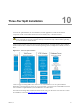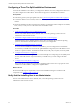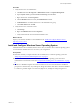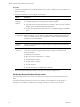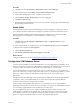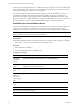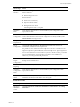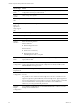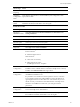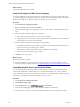5.8
Table Of Contents
- VMware vRealize Configuration ManagerAdvanced Installation Guide
- Contents
- About This Book
- Achieving a Successful VCM Installation
- Hardware Requirements for Collector Machines
- Software and Operating System Requirements for Collector Machines
- Preparing for Installation
- System Prerequisites to Install VCM
- Configure Resources to Install VCM on a Virtual Machine
- Secure Communications Certificates
- Single-Tier Server Installation
- Configure a Single-Tier Installation Environment
- Verify that the Installing User is an Administrator
- Install and Configure Windows Server Operating System
- Install the .NET Framework
- Configuring the Database Components of the VCM Collector
- Install SQL Server on the VCM Collector
- Verify and Configure the SQL Server Properties
- Verify Matching SQL Server and Computer Names
- Verify the SQL Server Agent Service Account is a sysadmin
- Verify that the SQL Server Agent Service Starts Automatically
- Select the SQL Server Agent Service Account
- Establish SQL Server Administration Rights
- Configure the Web Components
- Configure SSRS on the VCM Collector
- Configure the VCM Collector Components
- Two-Tier Split Installation
- Configuring a Two-Tier Split Installation Environment
- Verify that the Installing User is an Administrator
- Install and Configure Windows Server Operating System
- Configuring the VCM Database Server
- Disable the Firewall or Add an Exception for SQL Server Port 1433
- Install SQL Server on the Database Server
- Verify and Configure the SQL Server Properties
- Verify Matching SQL Server and Computer Names
- Verify the SQL Server Agent Service Account is a sysadmin
- Verify that the SQL Server Agent Service Starts Automatically
- Select the SQL Server Agent Service Account
- Establish SQL Server Administration Rights
- Configure the Combined VCM Collector and Web Server
- Three-Tier Split Installation
- Configuring a Three-Tier Split Installation Environment
- Verify that the Installing User is an Administrator
- Install and Configure Windows Server Operating System
- Configure the VCM Database Server
- Install SQL Server on the Database Server
- Verify and Configure the SQL Server Properties
- Verify Matching SQL Server and Computer Names
- Verify the SQL Server Agent Service Account is a sysadmin
- Verify that the SQL Server Agent Service Starts Automatically
- Select the SQL Server Agent Service Account
- Establish SQL Server Administration Rights
- Configure the Web Server
- Configure the VCM Collector
- Installing VCM
- Configuring SQL Server for VCM
- Upgrading or Migrating VCM
- Upgrading VCM and Components
- Upgrading Virtual Environments Collections
- Migrating VCM
- Prerequisites to Migrate VCM
- Migrate Only Your Database
- Replace Your Existing 32-Bit Environment with a Supported 64-bit Environment
- Migrate a 32-bit Environment Running VCM 5.3 or Earlier to VCM 5.8
- Migrate a 64-bit Environment Running VCM 5.3 or Earlier toVCM 5.8
- Migrate a Split Installation of VCM 5.3 or Earlier to a Single-Tier, Two-Tier...
- How to Recover Your Collector Machine if the Migration is not Successful
- Maintaining VCM After Installation
- Hardware and Operating System Requirements for VCM Managed Machines
- VCM Agent Support on Non-English Windows Platforms
- VCM Managed Machine Requirements
- Linux, UNIX, and Mac OS Agent Files
- Windows Custom Information Supports PowerShell 2.0
- Linux and UNIX Patch Assessment and Deployment Requirements
- Support for VMware Cloud Infrastructure
- vRealize Operations Manager Integration Features
- FIPS Requirements
- Agent Sizing Information
- Index
Procedure
1. Verify that the user is an Administrator.
a. Click Start and select All Programs > Administrative Tools > Computer Management.
b. Expand System Tools, expand Local Users and Groups, and click Users.
c. Right-click the user and click Properties.
d. Click the Member Of tab and verify that Administrators is listed.
e. If Administrators is not listed, add the user to the Administrators group.
f. Click Check Names and click OK.
2. Verify that the user is a domain account.
a. Click Groups.
b. Right-click Administrators and click Properties.
c. Verify that the Domain User is listed in the Members area.
What to do next
Prepare your Windows machine for VCM installation. See "Install and Configure Windows Server
Operating System" below.
Install and Configure Windows Server Operating System
Install the Windows Server 2008 R2, Windows Server 2012, or Windows Server 2012 R2 operating system
on each Windows machine that serves as a tier in your configuration.
Prerequisites
n Determine whether you require Windows Server 2008 R2, 2012, or 2012 R2 operating system. See
"Sizing Impact on Software Edition Requirements" on page 17.
n The user who installs Windows Server 2008 R2, 2012, or 2012 R2 operating system must be an
Administrator and a domain account. See "Verify that the Installing User is an Administrator" on page
92.
n Decide on a valid DNS computer name with no underscores for use when the Windows installation
prompts for a machine name. If you attempt to change the machine name after a machine is identified
as a Collector, problems might occur with VCM, SQL Server, and SQL Server Reporting Services.
Three-Tier Split Installation
VMware, Inc.
93