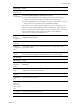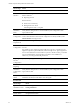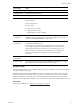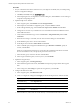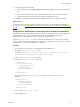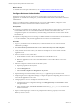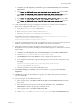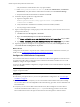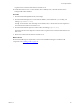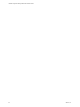5.8
Table Of Contents
- VMware vRealize Configuration ManagerAdvanced Installation Guide
- Contents
- About This Book
- Achieving a Successful VCM Installation
- Hardware Requirements for Collector Machines
- Software and Operating System Requirements for Collector Machines
- Preparing for Installation
- System Prerequisites to Install VCM
- Configure Resources to Install VCM on a Virtual Machine
- Secure Communications Certificates
- Single-Tier Server Installation
- Configure a Single-Tier Installation Environment
- Verify that the Installing User is an Administrator
- Install and Configure Windows Server Operating System
- Install the .NET Framework
- Configuring the Database Components of the VCM Collector
- Install SQL Server on the VCM Collector
- Verify and Configure the SQL Server Properties
- Verify Matching SQL Server and Computer Names
- Verify the SQL Server Agent Service Account is a sysadmin
- Verify that the SQL Server Agent Service Starts Automatically
- Select the SQL Server Agent Service Account
- Establish SQL Server Administration Rights
- Configure the Web Components
- Configure SSRS on the VCM Collector
- Configure the VCM Collector Components
- Two-Tier Split Installation
- Configuring a Two-Tier Split Installation Environment
- Verify that the Installing User is an Administrator
- Install and Configure Windows Server Operating System
- Configuring the VCM Database Server
- Disable the Firewall or Add an Exception for SQL Server Port 1433
- Install SQL Server on the Database Server
- Verify and Configure the SQL Server Properties
- Verify Matching SQL Server and Computer Names
- Verify the SQL Server Agent Service Account is a sysadmin
- Verify that the SQL Server Agent Service Starts Automatically
- Select the SQL Server Agent Service Account
- Establish SQL Server Administration Rights
- Configure the Combined VCM Collector and Web Server
- Three-Tier Split Installation
- Configuring a Three-Tier Split Installation Environment
- Verify that the Installing User is an Administrator
- Install and Configure Windows Server Operating System
- Configure the VCM Database Server
- Install SQL Server on the Database Server
- Verify and Configure the SQL Server Properties
- Verify Matching SQL Server and Computer Names
- Verify the SQL Server Agent Service Account is a sysadmin
- Verify that the SQL Server Agent Service Starts Automatically
- Select the SQL Server Agent Service Account
- Establish SQL Server Administration Rights
- Configure the Web Server
- Configure the VCM Collector
- Installing VCM
- Configuring SQL Server for VCM
- Upgrading or Migrating VCM
- Upgrading VCM and Components
- Upgrading Virtual Environments Collections
- Migrating VCM
- Prerequisites to Migrate VCM
- Migrate Only Your Database
- Replace Your Existing 32-Bit Environment with a Supported 64-bit Environment
- Migrate a 32-bit Environment Running VCM 5.3 or Earlier to VCM 5.8
- Migrate a 64-bit Environment Running VCM 5.3 or Earlier toVCM 5.8
- Migrate a Split Installation of VCM 5.3 or Earlier to a Single-Tier, Two-Tier...
- How to Recover Your Collector Machine if the Migration is not Successful
- Maintaining VCM After Installation
- Hardware and Operating System Requirements for VCM Managed Machines
- VCM Agent Support on Non-English Windows Platforms
- VCM Managed Machine Requirements
- Linux, UNIX, and Mac OS Agent Files
- Windows Custom Information Supports PowerShell 2.0
- Linux and UNIX Patch Assessment and Deployment Requirements
- Support for VMware Cloud Infrastructure
- vRealize Operations Manager Integration Features
- FIPS Requirements
- Agent Sizing Information
- Index
verify that Windows Authentication is the only option enabled.
e. Under server_name\Sites\Default Web Site, double-click Authentication, click Windows
Authentication, verify that Windows Authentication is enabled, and click Advanced Settings.
f. Verify that Kernel Mode Authentication is disabled and click OK.
16. In Windows Explorer, update the configuration files.
a. Open the configuration file at
Windows\System32\inetsrv\config\applicationhost.config and locate the
<authentication> section.
b. Verify that Windows authentication is enabled, and if it is not enabled, enable it.
c. Save any changes and close the file.
17. Open a command prompt to set the property for the Active Directory service accounts for the service
principal names directory.
a. Click Start and select All Programs > Accessories.
b. Right-click Command Prompt and select Run as administrator.
c. Type Setspn -a http/web_server_name domain\Application Pool Account Name and press Enter.
d. Type Setspn -a http/web_server_fqdn domain\Application Pool Account Name and press Enter.
18. Open the properties for the SQLServer and Application Pool accounts, click the Delegation tab, and
select Trust this user for delegation to any service.
What to do next
Configure the VCM Collector components of the combined VCM Collector and Web server before you
install VCM. See "Configure the VCM Collector Components" on page 88.
Configure the VCM Collector Components
The combined VCM Collector and Web server contains the VCM software application and VCM services.
To prepare the VCM Collector components of the combined VCM Collector and Web server for VCM
installation, configure the required utilities.
In your two-tier split installation configuration, configure the Web server and VCM Collector components
on the same machine.
NOTE This procedure is required only if you did not install the complete set of Management Tools and
support components earlier.
Prerequisites
n Perform the prerequisite tasks for your two-tier split installation configuration. See "Two-Tier Split
Installation" on page 61.
n From the VCM Collector, verify that you can access the Microsoft Download Center, Microsoft SQL
Server Feature Pack to download SQLXML 4.0 SP1 in the following procedure. See the online Microsoft
Download Center.
n Verify that you can access the Microsoft Download Center, Microsoft SQL Server Feature Pack to
download and install the Native Client (sqlncli.msi) in the following procedure. See the online
Microsoft Download Center. The SQL Command Line Tools in the SQLServer Feature Pack are
vRealize Configuration Manager Advanced Installation Guide
88
VMware, Inc.