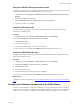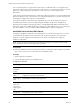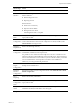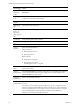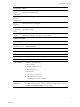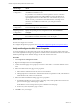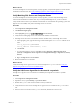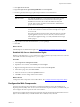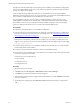5.8
Table Of Contents
- VMware vRealize Configuration ManagerAdvanced Installation Guide
- Contents
- About This Book
- Achieving a Successful VCM Installation
- Hardware Requirements for Collector Machines
- Software and Operating System Requirements for Collector Machines
- Preparing for Installation
- System Prerequisites to Install VCM
- Configure Resources to Install VCM on a Virtual Machine
- Secure Communications Certificates
- Single-Tier Server Installation
- Configure a Single-Tier Installation Environment
- Verify that the Installing User is an Administrator
- Install and Configure Windows Server Operating System
- Install the .NET Framework
- Configuring the Database Components of the VCM Collector
- Install SQL Server on the VCM Collector
- Verify and Configure the SQL Server Properties
- Verify Matching SQL Server and Computer Names
- Verify the SQL Server Agent Service Account is a sysadmin
- Verify that the SQL Server Agent Service Starts Automatically
- Select the SQL Server Agent Service Account
- Establish SQL Server Administration Rights
- Configure the Web Components
- Configure SSRS on the VCM Collector
- Configure the VCM Collector Components
- Two-Tier Split Installation
- Configuring a Two-Tier Split Installation Environment
- Verify that the Installing User is an Administrator
- Install and Configure Windows Server Operating System
- Configuring the VCM Database Server
- Disable the Firewall or Add an Exception for SQL Server Port 1433
- Install SQL Server on the Database Server
- Verify and Configure the SQL Server Properties
- Verify Matching SQL Server and Computer Names
- Verify the SQL Server Agent Service Account is a sysadmin
- Verify that the SQL Server Agent Service Starts Automatically
- Select the SQL Server Agent Service Account
- Establish SQL Server Administration Rights
- Configure the Combined VCM Collector and Web Server
- Three-Tier Split Installation
- Configuring a Three-Tier Split Installation Environment
- Verify that the Installing User is an Administrator
- Install and Configure Windows Server Operating System
- Configure the VCM Database Server
- Install SQL Server on the Database Server
- Verify and Configure the SQL Server Properties
- Verify Matching SQL Server and Computer Names
- Verify the SQL Server Agent Service Account is a sysadmin
- Verify that the SQL Server Agent Service Starts Automatically
- Select the SQL Server Agent Service Account
- Establish SQL Server Administration Rights
- Configure the Web Server
- Configure the VCM Collector
- Installing VCM
- Configuring SQL Server for VCM
- Upgrading or Migrating VCM
- Upgrading VCM and Components
- Upgrading Virtual Environments Collections
- Migrating VCM
- Prerequisites to Migrate VCM
- Migrate Only Your Database
- Replace Your Existing 32-Bit Environment with a Supported 64-bit Environment
- Migrate a 32-bit Environment Running VCM 5.3 or Earlier to VCM 5.8
- Migrate a 64-bit Environment Running VCM 5.3 or Earlier toVCM 5.8
- Migrate a Split Installation of VCM 5.3 or Earlier to a Single-Tier, Two-Tier...
- How to Recover Your Collector Machine if the Migration is not Successful
- Maintaining VCM After Installation
- Hardware and Operating System Requirements for VCM Managed Machines
- VCM Agent Support on Non-English Windows Platforms
- VCM Managed Machine Requirements
- Linux, UNIX, and Mac OS Agent Files
- Windows Custom Information Supports PowerShell 2.0
- Linux and UNIX Patch Assessment and Deployment Requirements
- Support for VMware Cloud Infrastructure
- vRealize Operations Manager Integration Features
- FIPS Requirements
- Agent Sizing Information
- Index
What to do next
To ensure that SQLServer and VCMoperate correctly together, verify that the SQLServer name matches
the Windows machine name. See "Verify Matching SQL Server and Computer Names" below.
Verify Matching SQL Server and Computer Names
To ensure that SQLServer and VCM operate correctly together, you must verify that the SQLServer
name matches the Windows machine name. If you recently installed SQL Server, you do not need to
verify that the names match. If you obtained a machine that was renamed after the operating system and
SQL Server were installed, verify and reset the SQLServer server name.
Procedure
1. Launch SQL Server Management Studio.
2. Click Database Engine Query.
3. In the SQL Query pane, type SELECT @@Servername and click Execute.
4. Verify that the resulting SQL Server name matches the Windows machine name.
5. If the SQL Server name does not match the Windows machine name, reset the SQL Server name.
a. In the SQL Query pane, type the following command and replace NewServerName with the server
name.
exec sp_dropserver @@SERVERNAME
exec sp_addserver 'NewServerName', 'local'
b. Click Execute.
c. To restart the SQL Server services, click Start and select Programs > Microsoft SQL Server
{version} > Configuration Tools > SQL Server Configuration Manager > SQL Server {version}
Services.
d. Right-click SQL Server and click Restart.
6. Reboot the database server machine.
What to do next
Verify that the SQL Server Agent service account has the SQL Server sysadmin role. See "Verify the
SQLServer Agent Service Account is a sysadmin" below.
Verify the SQLServer Agent Service Account is a sysadmin
The SQL Server Agent service account that runs scheduled jobs in SQL Server must be a sysadmin.
Procedure
1. Launch SQL Server Management Studio.
2. Expand the server, expand Security, expand Server Roles.
3. Double-click sysadmin and view the members of the sysadmin role.
4. Verify that the account to use for the SQL Server Agent service is a member of the sysadmin fixed
role.
5. If the account is not a member of the sysadmin fixed role, add this role to the account.
Single-Tier Server Installation
VMware, Inc.
47