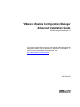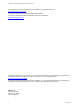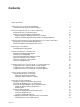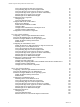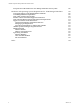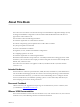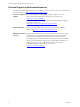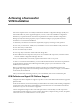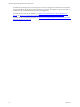5.8
Table Of Contents
- VMware vRealize Configuration ManagerAdvanced Installation Guide
- Contents
- About This Book
- Achieving a Successful VCM Installation
- Hardware Requirements for Collector Machines
- Software and Operating System Requirements for Collector Machines
- Preparing for Installation
- System Prerequisites to Install VCM
- Configure Resources to Install VCM on a Virtual Machine
- Secure Communications Certificates
- Single-Tier Server Installation
- Configure a Single-Tier Installation Environment
- Verify that the Installing User is an Administrator
- Install and Configure Windows Server Operating System
- Install the .NET Framework
- Configuring the Database Components of the VCM Collector
- Install SQL Server on the VCM Collector
- Verify and Configure the SQL Server Properties
- Verify Matching SQL Server and Computer Names
- Verify the SQL Server Agent Service Account is a sysadmin
- Verify that the SQL Server Agent Service Starts Automatically
- Select the SQL Server Agent Service Account
- Establish SQL Server Administration Rights
- Configure the Web Components
- Configure SSRS on the VCM Collector
- Configure the VCM Collector Components
- Two-Tier Split Installation
- Configuring a Two-Tier Split Installation Environment
- Verify that the Installing User is an Administrator
- Install and Configure Windows Server Operating System
- Configuring the VCM Database Server
- Disable the Firewall or Add an Exception for SQL Server Port 1433
- Install SQL Server on the Database Server
- Verify and Configure the SQL Server Properties
- Verify Matching SQL Server and Computer Names
- Verify the SQL Server Agent Service Account is a sysadmin
- Verify that the SQL Server Agent Service Starts Automatically
- Select the SQL Server Agent Service Account
- Establish SQL Server Administration Rights
- Configure the Combined VCM Collector and Web Server
- Three-Tier Split Installation
- Configuring a Three-Tier Split Installation Environment
- Verify that the Installing User is an Administrator
- Install and Configure Windows Server Operating System
- Configure the VCM Database Server
- Install SQL Server on the Database Server
- Verify and Configure the SQL Server Properties
- Verify Matching SQL Server and Computer Names
- Verify the SQL Server Agent Service Account is a sysadmin
- Verify that the SQL Server Agent Service Starts Automatically
- Select the SQL Server Agent Service Account
- Establish SQL Server Administration Rights
- Configure the Web Server
- Configure the VCM Collector
- Installing VCM
- Configuring SQL Server for VCM
- Upgrading or Migrating VCM
- Upgrading VCM and Components
- Upgrading Virtual Environments Collections
- Migrating VCM
- Prerequisites to Migrate VCM
- Migrate Only Your Database
- Replace Your Existing 32-Bit Environment with a Supported 64-bit Environment
- Migrate a 32-bit Environment Running VCM 5.3 or Earlier to VCM 5.8
- Migrate a 64-bit Environment Running VCM 5.3 or Earlier toVCM 5.8
- Migrate a Split Installation of VCM 5.3 or Earlier to a Single-Tier, Two-Tier...
- How to Recover Your Collector Machine if the Migration is not Successful
- Maintaining VCM After Installation
- Hardware and Operating System Requirements for VCM Managed Machines
- VCM Agent Support on Non-English Windows Platforms
- VCM Managed Machine Requirements
- Linux, UNIX, and Mac OS Agent Files
- Windows Custom Information Supports PowerShell 2.0
- Linux and UNIX Patch Assessment and Deployment Requirements
- Support for VMware Cloud Infrastructure
- vRealize Operations Manager Integration Features
- FIPS Requirements
- Agent Sizing Information
- Index
vRealize Configuration Manager Advanced Installation Guide
Verify and Configure the SQL Server Properties 46
Verify Matching SQL Server and Computer Names 47
Verify the SQLServer Agent Service Account is a sysadmin 47
Verify that the SQLServer Agent Service Starts Automatically 48
Select the SQLServer Agent Service Account 48
Establish SQL Server Administration Rights 49
Configure the Web Components 49
Configuring IIS 51
Verify the ISAPI Extensions 53
Configure SSRS on the VCMCollector 54
Back Up Your SSRS Key 54
Disable IE Protected Mode for SSRS 54
Configure SSRS 54
Configure Basic Authentication on the Report Server 56
Configure Kerberos Authentication 57
Configure the VCM Collector Components 59
Two-Tier Split Installation 61
Configuring a Two-Tier Split Installation Environment 62
Verify that the Installing User is an Administrator 63
Install and Configure Windows Server Operating System 63
Disable the Remote Desktop Session Host 64
Enable DCOM 65
Configuring the VCM Database Server 65
Disable the Firewall or Add an Exception for SQL Server Port 1433 66
Install SQL Server on the Database Server 66
Verify and Configure the SQL Server Properties 70
Verify Matching SQL Server and Computer Names 71
Verify the SQLServer Agent Service Account is a sysadmin 72
Verify that the SQLServer Agent Service Starts Automatically 72
Select the SQLServer Agent Service Account 72
Establish SQL Server Administration Rights 73
Configure the Combined VCM Collector and Web Server 74
Install the .NET Framework 74
Configure the Web Components 75
Installing and Configuring SSRS on the Combined VCM Collector and Web Server 79
Configure Kerberos Authentication 86
Configure the VCM Collector Components 88
Three-Tier Split Installation 91
Configuring a Three-Tier Split Installation Environment 92
Verify that the Installing User is an Administrator 92
Install and Configure Windows Server Operating System 93
Disable the Remote Desktop Session Host 94
Enable DCOM 95
Configure the VCM Database Server 95
Install SQL Server on the Database Server 96
Verify and Configure the SQL Server Properties 100
Verify Matching SQL Server and Computer Names 100
Verify the SQLServer Agent Service Account is a sysadmin 101
Verify that the SQLServer Agent Service Starts Automatically 101
Select the SQLServer Agent Service Account 102
Establish SQL Server Administration Rights 103
Configure the Web Server 103
Configuring IIS 105
Verify the ISAPI Extensions 107
Place the Web Server in the Internet Explorer Trusted Zone 107
4
VMware, Inc.