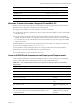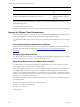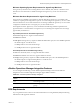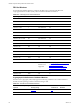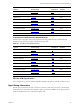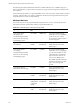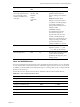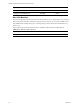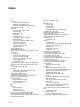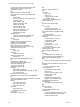5.8
Table Of Contents
- VMware vRealize Configuration ManagerAdvanced Installation Guide
- Contents
- About This Book
- Achieving a Successful VCM Installation
- Hardware Requirements for Collector Machines
- Software and Operating System Requirements for Collector Machines
- Preparing for Installation
- System Prerequisites to Install VCM
- Configure Resources to Install VCM on a Virtual Machine
- Secure Communications Certificates
- Single-Tier Server Installation
- Configure a Single-Tier Installation Environment
- Verify that the Installing User is an Administrator
- Install and Configure Windows Server Operating System
- Install the .NET Framework
- Configuring the Database Components of the VCM Collector
- Install SQL Server on the VCM Collector
- Verify and Configure the SQL Server Properties
- Verify Matching SQL Server and Computer Names
- Verify the SQL Server Agent Service Account is a sysadmin
- Verify that the SQL Server Agent Service Starts Automatically
- Select the SQL Server Agent Service Account
- Establish SQL Server Administration Rights
- Configure the Web Components
- Configure SSRS on the VCM Collector
- Configure the VCM Collector Components
- Two-Tier Split Installation
- Configuring a Two-Tier Split Installation Environment
- Verify that the Installing User is an Administrator
- Install and Configure Windows Server Operating System
- Configuring the VCM Database Server
- Disable the Firewall or Add an Exception for SQL Server Port 1433
- Install SQL Server on the Database Server
- Verify and Configure the SQL Server Properties
- Verify Matching SQL Server and Computer Names
- Verify the SQL Server Agent Service Account is a sysadmin
- Verify that the SQL Server Agent Service Starts Automatically
- Select the SQL Server Agent Service Account
- Establish SQL Server Administration Rights
- Configure the Combined VCM Collector and Web Server
- Three-Tier Split Installation
- Configuring a Three-Tier Split Installation Environment
- Verify that the Installing User is an Administrator
- Install and Configure Windows Server Operating System
- Configure the VCM Database Server
- Install SQL Server on the Database Server
- Verify and Configure the SQL Server Properties
- Verify Matching SQL Server and Computer Names
- Verify the SQL Server Agent Service Account is a sysadmin
- Verify that the SQL Server Agent Service Starts Automatically
- Select the SQL Server Agent Service Account
- Establish SQL Server Administration Rights
- Configure the Web Server
- Configure the VCM Collector
- Installing VCM
- Configuring SQL Server for VCM
- Upgrading or Migrating VCM
- Upgrading VCM and Components
- Upgrading Virtual Environments Collections
- Migrating VCM
- Prerequisites to Migrate VCM
- Migrate Only Your Database
- Replace Your Existing 32-Bit Environment with a Supported 64-bit Environment
- Migrate a 32-bit Environment Running VCM 5.3 or Earlier to VCM 5.8
- Migrate a 64-bit Environment Running VCM 5.3 or Earlier toVCM 5.8
- Migrate a Split Installation of VCM 5.3 or Earlier to a Single-Tier, Two-Tier...
- How to Recover Your Collector Machine if the Migration is not Successful
- Maintaining VCM After Installation
- Hardware and Operating System Requirements for VCM Managed Machines
- VCM Agent Support on Non-English Windows Platforms
- VCM Managed Machine Requirements
- Linux, UNIX, and Mac OS Agent Files
- Windows Custom Information Supports PowerShell 2.0
- Linux and UNIX Patch Assessment and Deployment Requirements
- Support for VMware Cloud Infrastructure
- vRealize Operations Manager Integration Features
- FIPS Requirements
- Agent Sizing Information
- Index
The following information identifies the data files for default collections only. A 20MB overlap exists
between the Agent Proxy Agent and the Active Directory Agent when both Agents are installed on the
same machine.
Use the following information as a general guideline. Factors such as the types of data collected can affect
the sizing. VMware makes every effort to validate the numbers but cannot guarantee that the quoted
sizing information is accurate for all installations.
Windows Machines
For several components, the projected data file sizing information can vary. The data file size is the
estimated amount after an initial data collection using the default filter set.
Agent Type Installed File
Size
Data File Size Projected Data File Size
VCM Agent used as
Managing Agent
This default Agent includes
Extension for Provisioning
and Managing Agent.
130–135MB 200MB–1GB The projected data file sizing
information can vary depending
on the size of your vCenter
Server instances and the number
of hosts and guests.
Agent Proxy for
Virtualization
VCM Agent
+40MB
See VCM Agent
data file sizes
The projected data file size is
determined the same as the
default Agent.
VCM Agent used for
Provisioning
This default Agent includes
Extension for Provisioning
and Managing Agent.
130–135MB 10–20MB The projected data file sizing
information can vary depending
on your collection filter set, and
is determined by collected data
types and actions. The size can
vary from 10–20MB to more
than 100MB. The File System-File
Structure and System Logs data
types can cause large data
growth.
VCM Agent without
Extension for Provisioning
70–76MB 10–20MB The projected data file size is
determined the same as the
default Agent.
Active Directory Agent VCM Agent
+30MB
See VCM Agent
data file sizes
The projected data file size is
determined the same as the
default Agent.
VCM Remote Client VCM Agent
+2MB (installs
or upgrades
Agent)
See VCM Agent
data file sizes
The projected data file size is
determined the same as the
default Agent.
Patching Agent VCM Agent
+2MB
See VCM Agent
data file sizes
The projected data file size is
determined the same as the
default Agent.
Table 15–8. Windows Agents and Component File Sizes
vRealize Configuration Manager Advanced Installation Guide
176
VMware, Inc.