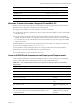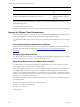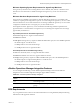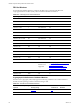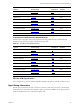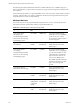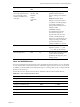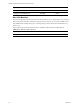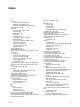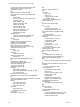5.8
Table Of Contents
- VMware vRealize Configuration ManagerAdvanced Installation Guide
- Contents
- About This Book
- Achieving a Successful VCM Installation
- Hardware Requirements for Collector Machines
- Software and Operating System Requirements for Collector Machines
- Preparing for Installation
- System Prerequisites to Install VCM
- Configure Resources to Install VCM on a Virtual Machine
- Secure Communications Certificates
- Single-Tier Server Installation
- Configure a Single-Tier Installation Environment
- Verify that the Installing User is an Administrator
- Install and Configure Windows Server Operating System
- Install the .NET Framework
- Configuring the Database Components of the VCM Collector
- Install SQL Server on the VCM Collector
- Verify and Configure the SQL Server Properties
- Verify Matching SQL Server and Computer Names
- Verify the SQL Server Agent Service Account is a sysadmin
- Verify that the SQL Server Agent Service Starts Automatically
- Select the SQL Server Agent Service Account
- Establish SQL Server Administration Rights
- Configure the Web Components
- Configure SSRS on the VCM Collector
- Configure the VCM Collector Components
- Two-Tier Split Installation
- Configuring a Two-Tier Split Installation Environment
- Verify that the Installing User is an Administrator
- Install and Configure Windows Server Operating System
- Configuring the VCM Database Server
- Disable the Firewall or Add an Exception for SQL Server Port 1433
- Install SQL Server on the Database Server
- Verify and Configure the SQL Server Properties
- Verify Matching SQL Server and Computer Names
- Verify the SQL Server Agent Service Account is a sysadmin
- Verify that the SQL Server Agent Service Starts Automatically
- Select the SQL Server Agent Service Account
- Establish SQL Server Administration Rights
- Configure the Combined VCM Collector and Web Server
- Three-Tier Split Installation
- Configuring a Three-Tier Split Installation Environment
- Verify that the Installing User is an Administrator
- Install and Configure Windows Server Operating System
- Configure the VCM Database Server
- Install SQL Server on the Database Server
- Verify and Configure the SQL Server Properties
- Verify Matching SQL Server and Computer Names
- Verify the SQL Server Agent Service Account is a sysadmin
- Verify that the SQL Server Agent Service Starts Automatically
- Select the SQL Server Agent Service Account
- Establish SQL Server Administration Rights
- Configure the Web Server
- Configure the VCM Collector
- Installing VCM
- Configuring SQL Server for VCM
- Upgrading or Migrating VCM
- Upgrading VCM and Components
- Upgrading Virtual Environments Collections
- Migrating VCM
- Prerequisites to Migrate VCM
- Migrate Only Your Database
- Replace Your Existing 32-Bit Environment with a Supported 64-bit Environment
- Migrate a 32-bit Environment Running VCM 5.3 or Earlier to VCM 5.8
- Migrate a 64-bit Environment Running VCM 5.3 or Earlier toVCM 5.8
- Migrate a Split Installation of VCM 5.3 or Earlier to a Single-Tier, Two-Tier...
- How to Recover Your Collector Machine if the Migration is not Successful
- Maintaining VCM After Installation
- Hardware and Operating System Requirements for VCM Managed Machines
- VCM Agent Support on Non-English Windows Platforms
- VCM Managed Machine Requirements
- Linux, UNIX, and Mac OS Agent Files
- Windows Custom Information Supports PowerShell 2.0
- Linux and UNIX Patch Assessment and Deployment Requirements
- Support for VMware Cloud Infrastructure
- vRealize Operations Manager Integration Features
- FIPS Requirements
- Agent Sizing Information
- Index
Operating SystemVersion Agent Binary
HP-UX 11i 3.0 (11.31 for Itanium)
CMAgent.5.8.0.HPUX.11.ia64
AIX 6L, 6.1, 7.1
CMAgent.5.8.0.AIX.5
Mac OS X 10.6
CMAgent.5.5.0.Darwin
Mac OS X 10.7, 10.8
CMAgent.5.8.0.Darwin
Windows Custom Information Supports PowerShell 2.0
Windows Custom Information (WCI) uses PowerShell as the scripting engine and the element-normal
XML format as the output that is inserted into the VCM database.
WCI supports PowerShell 2.0 and works with later versions of PowerShell.
n PowerShell 2.0 is the base requirement for WCI in VCM, because of its ability to set the execution policy
at the process level.
n You can run WCI PowerShell collection scripts against Windows machines that have PowerShell 1.0
installed, although this usage is not supported or tested. If the collection scripts do not use PowerShell
2.0 commands, any of your WCI filters that use the in-line method to pass a WCI script to PowerShell
will operate correctly.
With PowerShell 2.0, you can set the script signing policies at the machine, user, and process levels. The
process level runs a single execution of powershell.exe.
In VCM, Windows Custom Information (WCI) uses script type information in the collection filter to
determine how to execute PowerShell and how to pass the script to it.
For more information, see the VCM Administration Guide.
Linux and UNIX Patch Assessment and Deployment Requirements
VCM 5.8 supports UNIX patch assessments and deployments for various machine types and operating
systems. The PLS files used for UNIX patch assessments require 20MB of disk space.
Supported Operating System Supported Hardware
AIX 6.1 RISC and PowerPC
AIX 7.1 RISC and PowerPC
HP-UX 11i v2.0 (11.23) (up to 5.4 Agent only) Itanium
HP-UX 11i v3.0 (11.31) Itanium
Mac OS X 10.6 (up to 5.5.0 Agent only) Intel-based Apple platforms
only
Mac OS X 10.7, 10.8 Intel-based Apple platforms
only
Red Hat Enterprise Linux 5.0, 5.1, 5.2, 5.3, 5.4, 5.5, 5.6, 5.7, 5.8, 6.0, 6.1,
6.2, 6.3, 6.4, 6.5, 7.0 (x64), Server, Desktop with Workstation, and
Advanced Platform
x86 and x64 (includes Intel and
AMD architectures, excludes
Itanium)
Table 15–3. Linux and UNIX Patch Assessment and Deployment Operating System and Hardware
Requirements
Hardware and Operating System Requirements for VCM Managed Machines
VMware, Inc.
171