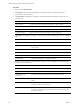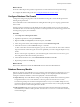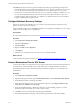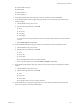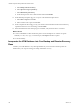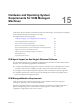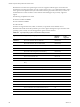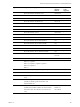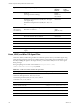5.8
Table Of Contents
- VMware vRealize Configuration ManagerAdvanced Installation Guide
- Contents
- About This Book
- Achieving a Successful VCM Installation
- Hardware Requirements for Collector Machines
- Software and Operating System Requirements for Collector Machines
- Preparing for Installation
- System Prerequisites to Install VCM
- Configure Resources to Install VCM on a Virtual Machine
- Secure Communications Certificates
- Single-Tier Server Installation
- Configure a Single-Tier Installation Environment
- Verify that the Installing User is an Administrator
- Install and Configure Windows Server Operating System
- Install the .NET Framework
- Configuring the Database Components of the VCM Collector
- Install SQL Server on the VCM Collector
- Verify and Configure the SQL Server Properties
- Verify Matching SQL Server and Computer Names
- Verify the SQL Server Agent Service Account is a sysadmin
- Verify that the SQL Server Agent Service Starts Automatically
- Select the SQL Server Agent Service Account
- Establish SQL Server Administration Rights
- Configure the Web Components
- Configure SSRS on the VCM Collector
- Configure the VCM Collector Components
- Two-Tier Split Installation
- Configuring a Two-Tier Split Installation Environment
- Verify that the Installing User is an Administrator
- Install and Configure Windows Server Operating System
- Configuring the VCM Database Server
- Disable the Firewall or Add an Exception for SQL Server Port 1433
- Install SQL Server on the Database Server
- Verify and Configure the SQL Server Properties
- Verify Matching SQL Server and Computer Names
- Verify the SQL Server Agent Service Account is a sysadmin
- Verify that the SQL Server Agent Service Starts Automatically
- Select the SQL Server Agent Service Account
- Establish SQL Server Administration Rights
- Configure the Combined VCM Collector and Web Server
- Three-Tier Split Installation
- Configuring a Three-Tier Split Installation Environment
- Verify that the Installing User is an Administrator
- Install and Configure Windows Server Operating System
- Configure the VCM Database Server
- Install SQL Server on the Database Server
- Verify and Configure the SQL Server Properties
- Verify Matching SQL Server and Computer Names
- Verify the SQL Server Agent Service Account is a sysadmin
- Verify that the SQL Server Agent Service Starts Automatically
- Select the SQL Server Agent Service Account
- Establish SQL Server Administration Rights
- Configure the Web Server
- Configure the VCM Collector
- Installing VCM
- Configuring SQL Server for VCM
- Upgrading or Migrating VCM
- Upgrading VCM and Components
- Upgrading Virtual Environments Collections
- Migrating VCM
- Prerequisites to Migrate VCM
- Migrate Only Your Database
- Replace Your Existing 32-Bit Environment with a Supported 64-bit Environment
- Migrate a 32-bit Environment Running VCM 5.3 or Earlier to VCM 5.8
- Migrate a 64-bit Environment Running VCM 5.3 or Earlier toVCM 5.8
- Migrate a Split Installation of VCM 5.3 or Earlier to a Single-Tier, Two-Tier...
- How to Recover Your Collector Machine if the Migration is not Successful
- Maintaining VCM After Installation
- Hardware and Operating System Requirements for VCM Managed Machines
- VCM Agent Support on Non-English Windows Platforms
- VCM Managed Machine Requirements
- Linux, UNIX, and Mac OS Agent Files
- Windows Custom Information Supports PowerShell 2.0
- Linux and UNIX Patch Assessment and Deployment Requirements
- Support for VMware Cloud Infrastructure
- vRealize Operations Manager Integration Features
- FIPS Requirements
- Agent Sizing Information
- Index
a. Select Backup and restore history.
b. Select SQL Server Agent job history.
c. Select Maintenance plan history.
d. Set the cleanup task to remove historical data older than 4 Months.
13. On the Select Report Options page, save a report of the maintenance plan actions.
a. Select Write a report to a text file.
b. Select a folder for the report and click Next.
14. On the Complete the Wizard page, verify your selections in the Maintenance Plan Wizard summary,
expand the selections to view the settings, and click Finish.
15. When the Maintenance Plan Wizard progress is finished, verify that each action is successful.
What to do next
n You have established a routine maintenance plan to ensure that SQL Server continues to operate
efficiently. To view, save, copy, or send the report, click Report and select an option.
n Use VCM normally.
Incorporate the VCM Database into Your Backup and Disaster Recovery
Plans
Consider your VCM database as any other SQL database in your environment and incorporate the
database into your corporate strategy for backup and disaster recovery.
vRealize Configuration Manager Advanced Installation Guide
166
VMware, Inc.