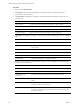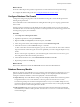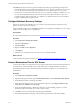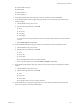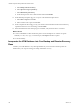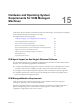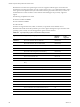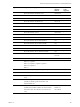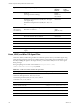5.8
Table Of Contents
- VMware vRealize Configuration ManagerAdvanced Installation Guide
- Contents
- About This Book
- Achieving a Successful VCM Installation
- Hardware Requirements for Collector Machines
- Software and Operating System Requirements for Collector Machines
- Preparing for Installation
- System Prerequisites to Install VCM
- Configure Resources to Install VCM on a Virtual Machine
- Secure Communications Certificates
- Single-Tier Server Installation
- Configure a Single-Tier Installation Environment
- Verify that the Installing User is an Administrator
- Install and Configure Windows Server Operating System
- Install the .NET Framework
- Configuring the Database Components of the VCM Collector
- Install SQL Server on the VCM Collector
- Verify and Configure the SQL Server Properties
- Verify Matching SQL Server and Computer Names
- Verify the SQL Server Agent Service Account is a sysadmin
- Verify that the SQL Server Agent Service Starts Automatically
- Select the SQL Server Agent Service Account
- Establish SQL Server Administration Rights
- Configure the Web Components
- Configure SSRS on the VCM Collector
- Configure the VCM Collector Components
- Two-Tier Split Installation
- Configuring a Two-Tier Split Installation Environment
- Verify that the Installing User is an Administrator
- Install and Configure Windows Server Operating System
- Configuring the VCM Database Server
- Disable the Firewall or Add an Exception for SQL Server Port 1433
- Install SQL Server on the Database Server
- Verify and Configure the SQL Server Properties
- Verify Matching SQL Server and Computer Names
- Verify the SQL Server Agent Service Account is a sysadmin
- Verify that the SQL Server Agent Service Starts Automatically
- Select the SQL Server Agent Service Account
- Establish SQL Server Administration Rights
- Configure the Combined VCM Collector and Web Server
- Three-Tier Split Installation
- Configuring a Three-Tier Split Installation Environment
- Verify that the Installing User is an Administrator
- Install and Configure Windows Server Operating System
- Configure the VCM Database Server
- Install SQL Server on the Database Server
- Verify and Configure the SQL Server Properties
- Verify Matching SQL Server and Computer Names
- Verify the SQL Server Agent Service Account is a sysadmin
- Verify that the SQL Server Agent Service Starts Automatically
- Select the SQL Server Agent Service Account
- Establish SQL Server Administration Rights
- Configure the Web Server
- Configure the VCM Collector
- Installing VCM
- Configuring SQL Server for VCM
- Upgrading or Migrating VCM
- Upgrading VCM and Components
- Upgrading Virtual Environments Collections
- Migrating VCM
- Prerequisites to Migrate VCM
- Migrate Only Your Database
- Replace Your Existing 32-Bit Environment with a Supported 64-bit Environment
- Migrate a 32-bit Environment Running VCM 5.3 or Earlier to VCM 5.8
- Migrate a 64-bit Environment Running VCM 5.3 or Earlier toVCM 5.8
- Migrate a Split Installation of VCM 5.3 or Earlier to a Single-Tier, Two-Tier...
- How to Recover Your Collector Machine if the Migration is not Successful
- Maintaining VCM After Installation
- Hardware and Operating System Requirements for VCM Managed Machines
- VCM Agent Support on Non-English Windows Platforms
- VCM Managed Machine Requirements
- Linux, UNIX, and Mac OS Agent Files
- Windows Custom Information Supports PowerShell 2.0
- Linux and UNIX Patch Assessment and Deployment Requirements
- Support for VMware Cloud Infrastructure
- vRealize Operations Manager Integration Features
- FIPS Requirements
- Agent Sizing Information
- Index
n Full Recovery. The transaction log retains all information until it is purged through the SQL Server
LOG backup operation, which the database administrator uses to perform point-in-time recovery. Full
recovery allows incremental backups of the database. Do not use point-in-time recovery, because
certain factors in VCM weaken the point-in-time recovery model. If you implement Full Recovery, you
must set up scheduled daily backups of the transaction log. The log files will continue to grow and
accumulate changes until you back them up. A Full Recovery database that does not have scheduled
backups can fill its disk and stop the system.
Configure Database Recovery Settings
SQL Server supports several database recovery models to control transaction log maintenance. Set a
specific recovery model for each database.
The VCM database settings are set to Simple by default. If you change the VCM database recovery setting
to Full, you must manage your own log backups.
Prerequisites
n Understand the database recovery models. See "Database Recovery Models" on the previous page.
Procedure
1. Launch SQL Server Management Studio.
2. Expand the SQL instance.
3. Expand Databases.
4. Right-click VCM and select Properties.
5. Click Options.
6. In the Recovery model drop-down, select the recovery model and click OK.
What to do next
Create a maintenance plan for SQL Server. See "Create a Maintenance Plan for SQL Server" below.
Create a Maintenance Plan for SQL Server
To ensure that VCM runs at peak performance and requires little operator intervention during its lifecycle,
you must set up a routine maintenance plan. VCM relies heavily on its SQL databases for operation.
The maintenance plan uses the automated maintenance functions on SQL Server servers that host the
VCM database.
Procedure
1. Launch SQL Server Management Studio.
2. Expand the Management folder, right-click Maintenance Plans and select Maintenance Plan Wizard.
3. On the Maintenance Plan wizard page, click Next.
4. On the Select Plan Properties page, enter a maintenance plan name, select Single schedule for the
entire plan or no schedule, and click Change.
5. On the Job Schedule Properties - Maintenance Plan page, set the scheduling properties to run the
maintenance plan when the SQLserver is idle or has low usage.
6. Click OK to return to the Select Plan Properties page and click Next.
7. On the Select Maintenance Tasks page, select the following maintenance tasks and click Next.
vRealize Configuration Manager Advanced Installation Guide
164
VMware, Inc.