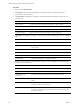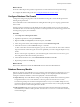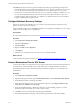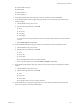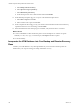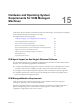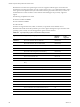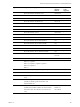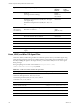5.8
Table Of Contents
- VMware vRealize Configuration ManagerAdvanced Installation Guide
- Contents
- About This Book
- Achieving a Successful VCM Installation
- Hardware Requirements for Collector Machines
- Software and Operating System Requirements for Collector Machines
- Preparing for Installation
- System Prerequisites to Install VCM
- Configure Resources to Install VCM on a Virtual Machine
- Secure Communications Certificates
- Single-Tier Server Installation
- Configure a Single-Tier Installation Environment
- Verify that the Installing User is an Administrator
- Install and Configure Windows Server Operating System
- Install the .NET Framework
- Configuring the Database Components of the VCM Collector
- Install SQL Server on the VCM Collector
- Verify and Configure the SQL Server Properties
- Verify Matching SQL Server and Computer Names
- Verify the SQL Server Agent Service Account is a sysadmin
- Verify that the SQL Server Agent Service Starts Automatically
- Select the SQL Server Agent Service Account
- Establish SQL Server Administration Rights
- Configure the Web Components
- Configure SSRS on the VCM Collector
- Configure the VCM Collector Components
- Two-Tier Split Installation
- Configuring a Two-Tier Split Installation Environment
- Verify that the Installing User is an Administrator
- Install and Configure Windows Server Operating System
- Configuring the VCM Database Server
- Disable the Firewall or Add an Exception for SQL Server Port 1433
- Install SQL Server on the Database Server
- Verify and Configure the SQL Server Properties
- Verify Matching SQL Server and Computer Names
- Verify the SQL Server Agent Service Account is a sysadmin
- Verify that the SQL Server Agent Service Starts Automatically
- Select the SQL Server Agent Service Account
- Establish SQL Server Administration Rights
- Configure the Combined VCM Collector and Web Server
- Three-Tier Split Installation
- Configuring a Three-Tier Split Installation Environment
- Verify that the Installing User is an Administrator
- Install and Configure Windows Server Operating System
- Configure the VCM Database Server
- Install SQL Server on the Database Server
- Verify and Configure the SQL Server Properties
- Verify Matching SQL Server and Computer Names
- Verify the SQL Server Agent Service Account is a sysadmin
- Verify that the SQL Server Agent Service Starts Automatically
- Select the SQL Server Agent Service Account
- Establish SQL Server Administration Rights
- Configure the Web Server
- Configure the VCM Collector
- Installing VCM
- Configuring SQL Server for VCM
- Upgrading or Migrating VCM
- Upgrading VCM and Components
- Upgrading Virtual Environments Collections
- Migrating VCM
- Prerequisites to Migrate VCM
- Migrate Only Your Database
- Replace Your Existing 32-Bit Environment with a Supported 64-bit Environment
- Migrate a 32-bit Environment Running VCM 5.3 or Earlier to VCM 5.8
- Migrate a 64-bit Environment Running VCM 5.3 or Earlier toVCM 5.8
- Migrate a Split Installation of VCM 5.3 or Earlier to a Single-Tier, Two-Tier...
- How to Recover Your Collector Machine if the Migration is not Successful
- Maintaining VCM After Installation
- Hardware and Operating System Requirements for VCM Managed Machines
- VCM Agent Support on Non-English Windows Platforms
- VCM Managed Machine Requirements
- Linux, UNIX, and Mac OS Agent Files
- Windows Custom Information Supports PowerShell 2.0
- Linux and UNIX Patch Assessment and Deployment Requirements
- Support for VMware Cloud Infrastructure
- vRealize Operations Manager Integration Features
- FIPS Requirements
- Agent Sizing Information
- Index
What to do next
n See the online help for each product component for more information about the specific settings.
n Configure the database file growth. See "Configure Database File Growth" below.
Configure Database File Growth
Configure the autogrowth properties of the VCM database and log file to restrict the file growth from
affecting VCM performance.
The VCM installer creates a 2GB data file and a 1GB log file. These files grow as ongoing operations add
data to VCM.
The file growth for each file is set to the default value for Microsoft SQL Server. In some environments,
these default values can result in file fragmentation or reduced performance. The following procedure sets
the autogrowth property in each database.
Procedure
1. LaunchSQL Server Management Studio.
2. Expand the SQL instance, and expand Databases.
3. Right-click VCM, select Properties, and in the left pane, select Files.
4. In the Autogrowth column, click the ellipsis button and select Enable Autogrowth.
5. In the File Growth area, select In Percent and type or select 10.
A value of 10% allows the transaction log file to grow by 10% of its current size. This value is critical in
large environments where the log file can increase significantly even when using the Simple recovery
model.
Reserve as much space as possible for your transaction log file so that it does not ever have to grow.
This configuration will result in the best performance.
6. In the Maximum File Size area, select Unrestricted File Growth and click OK.
7. Repeat this procedure for VCM_Log.
What to do next
Return to the database list and set the AutoGrowth value for all VCM related databases.
Database Recovery Models
SQL Server supports several database recovery models to control transaction log maintenance. You set a
specific model to each database. The VCM database settings are set to Simple by default.Retain these
settings for all VMware databases, and use the nightly full or incremental backups.
n Simple Recovery. The VCM database settings are set to Simple by default. The transaction log retains
enough information to recover the database to a known good state when the server restarts.
Transaction log backups are not allowed and point-in-time recovery is not available. Simple recovery
causes the transaction log file to grow. SQL Server is in Auto Truncate mode, so the log file periodically
rolls over as data moves from the log file to the data file.
n Bulk Logged Recovery. The transaction log retains all normal transaction information and discards
transactions that result from a bulk operation. VCM uses the IROWSETFASTLOAD interface extensively,
which is bulk logged.
Maintaining VCM After Installation
VMware, Inc.
163