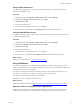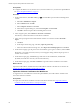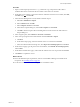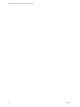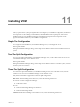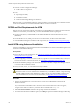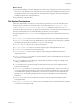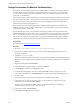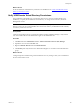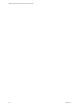5.8
Table Of Contents
- VMware vRealize Configuration ManagerAdvanced Installation Guide
- Contents
- About This Book
- Achieving a Successful VCM Installation
- Hardware Requirements for Collector Machines
- Software and Operating System Requirements for Collector Machines
- Preparing for Installation
- System Prerequisites to Install VCM
- Configure Resources to Install VCM on a Virtual Machine
- Secure Communications Certificates
- Single-Tier Server Installation
- Configure a Single-Tier Installation Environment
- Verify that the Installing User is an Administrator
- Install and Configure Windows Server Operating System
- Install the .NET Framework
- Configuring the Database Components of the VCM Collector
- Install SQL Server on the VCM Collector
- Verify and Configure the SQL Server Properties
- Verify Matching SQL Server and Computer Names
- Verify the SQL Server Agent Service Account is a sysadmin
- Verify that the SQL Server Agent Service Starts Automatically
- Select the SQL Server Agent Service Account
- Establish SQL Server Administration Rights
- Configure the Web Components
- Configure SSRS on the VCM Collector
- Configure the VCM Collector Components
- Two-Tier Split Installation
- Configuring a Two-Tier Split Installation Environment
- Verify that the Installing User is an Administrator
- Install and Configure Windows Server Operating System
- Configuring the VCM Database Server
- Disable the Firewall or Add an Exception for SQL Server Port 1433
- Install SQL Server on the Database Server
- Verify and Configure the SQL Server Properties
- Verify Matching SQL Server and Computer Names
- Verify the SQL Server Agent Service Account is a sysadmin
- Verify that the SQL Server Agent Service Starts Automatically
- Select the SQL Server Agent Service Account
- Establish SQL Server Administration Rights
- Configure the Combined VCM Collector and Web Server
- Three-Tier Split Installation
- Configuring a Three-Tier Split Installation Environment
- Verify that the Installing User is an Administrator
- Install and Configure Windows Server Operating System
- Configure the VCM Database Server
- Install SQL Server on the Database Server
- Verify and Configure the SQL Server Properties
- Verify Matching SQL Server and Computer Names
- Verify the SQL Server Agent Service Account is a sysadmin
- Verify that the SQL Server Agent Service Starts Automatically
- Select the SQL Server Agent Service Account
- Establish SQL Server Administration Rights
- Configure the Web Server
- Configure the VCM Collector
- Installing VCM
- Configuring SQL Server for VCM
- Upgrading or Migrating VCM
- Upgrading VCM and Components
- Upgrading Virtual Environments Collections
- Migrating VCM
- Prerequisites to Migrate VCM
- Migrate Only Your Database
- Replace Your Existing 32-Bit Environment with a Supported 64-bit Environment
- Migrate a 32-bit Environment Running VCM 5.3 or Earlier to VCM 5.8
- Migrate a 64-bit Environment Running VCM 5.3 or Earlier toVCM 5.8
- Migrate a Split Installation of VCM 5.3 or Earlier to a Single-Tier, Two-Tier...
- How to Recover Your Collector Machine if the Migration is not Successful
- Maintaining VCM After Installation
- Hardware and Operating System Requirements for VCM Managed Machines
- VCM Agent Support on Non-English Windows Platforms
- VCM Managed Machine Requirements
- Linux, UNIX, and Mac OS Agent Files
- Windows Custom Information Supports PowerShell 2.0
- Linux and UNIX Patch Assessment and Deployment Requirements
- Support for VMware Cloud Infrastructure
- vRealize Operations Manager Integration Features
- FIPS Requirements
- Agent Sizing Information
- Index
What to do next
n After VCM is installed, verify that a SpringSource Tomcat service is registered as a local service with the
Web server or the database server. If the Tomcat service is missing, the installation encountered errors
that might be because of account permissions, which affect license upgrades. Check the prerequisites,
including the permissions, and reinstall VCM.
n Set permissions on Machine Keys.
File System Permissions
VCM users, administrators, and service accounts must have permission to access the VCM file system.
These permissions include access to the directories on the VCM Collector at Program Files (x86)
\VMware\VCM\WebConsole\L1033\Files. The L1033\Files subdirectory is shared as CMFiles$.
You must modify the permissions according to the requirements of your environment. For example, users
must have read and write access to the Exported Reports directory to export reports.
The following directories in L1033\Files serve multiple purposes for users, administrators, and service
accounts.
n Discovery_Files: Provides access to text files that are used to discover or add machines manually.
n ERD_Extracts: Provides access to the default directory that contains extracted emergency repair disk
files. Backing up registry files requires the SE_BACKUP_NAME user right.
n Exported Reports: Allows access to the exported reports.
n File_Upload_Extracts: Allows access to the extracted copies of files uploaded from VCM.
n HistoryCache: Provides access to report history files.
n ImportedSRSReports: Allows access to SQL Server Reporting Service (SSRS) reports that are
imported into VCM.
n Remote_Command_Files: Provides access to the Windows remote command files that are required to
run remote commands in VCM.
n Reports: Provides access to VCM reports, which include AD, UNIX, Licensing, Provisioning, VCM
Patching, Virtualization, and so on.
n SCAP: Provides access to the SCAP import and export files used to assess your managed machines
against SCAP benchmarks.
n SUM Downloads: Provides access to patch files to patch managed machines. The service account user,
or a group to which this user belongs, must have write permission to this directory, or the user must
have Administrative privileges to this directory. If the service account does not have Administrator
privileges to use VCM Patching to deploy patches, the system Administrator must modify the file
permissions.
n SUM_Input: Provides access to text files that are used to create new imported templates to patch
managed machines.
n UNIX_Remote_Command_Files: Provides access to the UNIX remote command files that are required
to run remote commands in VCM.
Installing VCM
VMware, Inc.
127