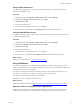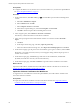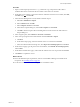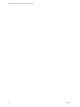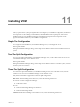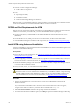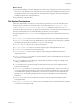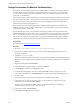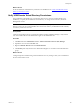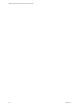5.8
Table Of Contents
- VMware vRealize Configuration ManagerAdvanced Installation Guide
- Contents
- About This Book
- Achieving a Successful VCM Installation
- Hardware Requirements for Collector Machines
- Software and Operating System Requirements for Collector Machines
- Preparing for Installation
- System Prerequisites to Install VCM
- Configure Resources to Install VCM on a Virtual Machine
- Secure Communications Certificates
- Single-Tier Server Installation
- Configure a Single-Tier Installation Environment
- Verify that the Installing User is an Administrator
- Install and Configure Windows Server Operating System
- Install the .NET Framework
- Configuring the Database Components of the VCM Collector
- Install SQL Server on the VCM Collector
- Verify and Configure the SQL Server Properties
- Verify Matching SQL Server and Computer Names
- Verify the SQL Server Agent Service Account is a sysadmin
- Verify that the SQL Server Agent Service Starts Automatically
- Select the SQL Server Agent Service Account
- Establish SQL Server Administration Rights
- Configure the Web Components
- Configure SSRS on the VCM Collector
- Configure the VCM Collector Components
- Two-Tier Split Installation
- Configuring a Two-Tier Split Installation Environment
- Verify that the Installing User is an Administrator
- Install and Configure Windows Server Operating System
- Configuring the VCM Database Server
- Disable the Firewall or Add an Exception for SQL Server Port 1433
- Install SQL Server on the Database Server
- Verify and Configure the SQL Server Properties
- Verify Matching SQL Server and Computer Names
- Verify the SQL Server Agent Service Account is a sysadmin
- Verify that the SQL Server Agent Service Starts Automatically
- Select the SQL Server Agent Service Account
- Establish SQL Server Administration Rights
- Configure the Combined VCM Collector and Web Server
- Three-Tier Split Installation
- Configuring a Three-Tier Split Installation Environment
- Verify that the Installing User is an Administrator
- Install and Configure Windows Server Operating System
- Configure the VCM Database Server
- Install SQL Server on the Database Server
- Verify and Configure the SQL Server Properties
- Verify Matching SQL Server and Computer Names
- Verify the SQL Server Agent Service Account is a sysadmin
- Verify that the SQL Server Agent Service Starts Automatically
- Select the SQL Server Agent Service Account
- Establish SQL Server Administration Rights
- Configure the Web Server
- Configure the VCM Collector
- Installing VCM
- Configuring SQL Server for VCM
- Upgrading or Migrating VCM
- Upgrading VCM and Components
- Upgrading Virtual Environments Collections
- Migrating VCM
- Prerequisites to Migrate VCM
- Migrate Only Your Database
- Replace Your Existing 32-Bit Environment with a Supported 64-bit Environment
- Migrate a 32-bit Environment Running VCM 5.3 or Earlier to VCM 5.8
- Migrate a 64-bit Environment Running VCM 5.3 or Earlier toVCM 5.8
- Migrate a Split Installation of VCM 5.3 or Earlier to a Single-Tier, Two-Tier...
- How to Recover Your Collector Machine if the Migration is not Successful
- Maintaining VCM After Installation
- Hardware and Operating System Requirements for VCM Managed Machines
- VCM Agent Support on Non-English Windows Platforms
- VCM Managed Machine Requirements
- Linux, UNIX, and Mac OS Agent Files
- Windows Custom Information Supports PowerShell 2.0
- Linux and UNIX Patch Assessment and Deployment Requirements
- Support for VMware Cloud Infrastructure
- vRealize Operations Manager Integration Features
- FIPS Requirements
- Agent Sizing Information
- Index
n VMware vCenter Configuration Manager
n VCM Collector Components
n Tools
n Import/Export Utility
n Foundation Checker
n VMwareVCM Package Manager for Windows
Both times that you run Installation Manager, during the dialogs, specify the SQL Server database instance
on the remote database server that the Web and Collector servers can connect to.
DCOM and Port Requirements for VCM
SQLServer must communicate with the VCM Collector in split installations to submit jobs and control the
Collector service. Before you install VCM, you must enable DCOM and the required port.
n On the VCM Collector, enable DCOM. Use the built-in DCOM rule named COM+ Network Access
(DCOM-In).
n On the database server, enable port 1433. For more information, see Microsoft TechNet online.
To VCM Installation Manager to install the VCM components, see "Installing VCM" on the previous page.
Install VCM using Advanced Installation
Use the VCM Installer to access and start the Advanced Installation. The Advanced Installation option runs
the classic VCM Installation Manager.
Prerequisites
n Review the list of supported platforms. See "Hardware and Operating System Requirements for VCM
Managed Machines" on page167.
n If you are migrating a version of VCM to VCM 5.8, a SQL Server version to 2008 R2, 2012, or 2014, or a
32-bit environment to a 64-bit environment, see "Upgrading or Migrating VCM" on page137.
n Obtain the installation package from the Download VMware vRealize Configuration Manager Web site
or use the VCM 5.8 installation media.
n Have your suite, server, or workstation license key available.
CAUTION When the installation requires the domain name for the database server, use the NetBIOS
short form name. In two-tier and three-tier installations, if you install the Collector component using
the fully qualified domain name (FQDN), the Collector service stops after installation and does not
start, and collections do not run. For more information, see http://kb.vmware.com/kb/2000084.
Procedure
1. Start the VCM Installer from a network location or insert the VCM installation media into the
Windows machine.
If you started the VCM Installer from a network location or if the initial screen does not appear,
navigate to the media root directory or the file share and double-click Setup.exe.
2. Select Advanced Installation and follow the prompts to finish the installation.
3. For information about the installation options, click Help to open the Installation Manager online help.
vRealize Configuration Manager Advanced Installation Guide
126
VMware, Inc.