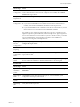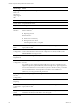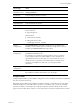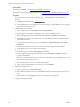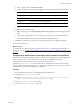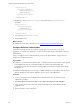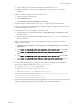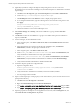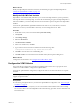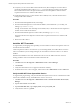5.8
Table Of Contents
- VMware vRealize Configuration ManagerAdvanced Installation Guide
- Contents
- About This Book
- Achieving a Successful VCM Installation
- Hardware Requirements for Collector Machines
- Software and Operating System Requirements for Collector Machines
- Preparing for Installation
- System Prerequisites to Install VCM
- Configure Resources to Install VCM on a Virtual Machine
- Secure Communications Certificates
- Single-Tier Server Installation
- Configure a Single-Tier Installation Environment
- Verify that the Installing User is an Administrator
- Install and Configure Windows Server Operating System
- Install the .NET Framework
- Configuring the Database Components of the VCM Collector
- Install SQL Server on the VCM Collector
- Verify and Configure the SQL Server Properties
- Verify Matching SQL Server and Computer Names
- Verify the SQL Server Agent Service Account is a sysadmin
- Verify that the SQL Server Agent Service Starts Automatically
- Select the SQL Server Agent Service Account
- Establish SQL Server Administration Rights
- Configure the Web Components
- Configure SSRS on the VCM Collector
- Configure the VCM Collector Components
- Two-Tier Split Installation
- Configuring a Two-Tier Split Installation Environment
- Verify that the Installing User is an Administrator
- Install and Configure Windows Server Operating System
- Configuring the VCM Database Server
- Disable the Firewall or Add an Exception for SQL Server Port 1433
- Install SQL Server on the Database Server
- Verify and Configure the SQL Server Properties
- Verify Matching SQL Server and Computer Names
- Verify the SQL Server Agent Service Account is a sysadmin
- Verify that the SQL Server Agent Service Starts Automatically
- Select the SQL Server Agent Service Account
- Establish SQL Server Administration Rights
- Configure the Combined VCM Collector and Web Server
- Three-Tier Split Installation
- Configuring a Three-Tier Split Installation Environment
- Verify that the Installing User is an Administrator
- Install and Configure Windows Server Operating System
- Configure the VCM Database Server
- Install SQL Server on the Database Server
- Verify and Configure the SQL Server Properties
- Verify Matching SQL Server and Computer Names
- Verify the SQL Server Agent Service Account is a sysadmin
- Verify that the SQL Server Agent Service Starts Automatically
- Select the SQL Server Agent Service Account
- Establish SQL Server Administration Rights
- Configure the Web Server
- Configure the VCM Collector
- Installing VCM
- Configuring SQL Server for VCM
- Upgrading or Migrating VCM
- Upgrading VCM and Components
- Upgrading Virtual Environments Collections
- Migrating VCM
- Prerequisites to Migrate VCM
- Migrate Only Your Database
- Replace Your Existing 32-Bit Environment with a Supported 64-bit Environment
- Migrate a 32-bit Environment Running VCM 5.3 or Earlier to VCM 5.8
- Migrate a 64-bit Environment Running VCM 5.3 or Earlier toVCM 5.8
- Migrate a Split Installation of VCM 5.3 or Earlier to a Single-Tier, Two-Tier...
- How to Recover Your Collector Machine if the Migration is not Successful
- Maintaining VCM After Installation
- Hardware and Operating System Requirements for VCM Managed Machines
- VCM Agent Support on Non-English Windows Platforms
- VCM Managed Machine Requirements
- Linux, UNIX, and Mac OS Agent Files
- Windows Custom Information Supports PowerShell 2.0
- Linux and UNIX Patch Assessment and Deployment Requirements
- Support for VMware Cloud Infrastructure
- vRealize Operations Manager Integration Features
- FIPS Requirements
- Agent Sizing Information
- Index
n Verify that you can access the Microsoft Download Center, Microsoft SQL Server Feature Pack to
download and install the Native Client (sqlncli.msi) in the following procedure. See the online
Microsoft Download Center. The SQL Command Line Tools in the SQLServer Feature Pack are
required on the Web server and the VCMCollector.
n Install .NET Framework 3.5.1 on the Windows Server 2008 R2, 2012, or 2012 R2 machines where
Package Studio will be installed.
Procedure
1. Download and install SQLXML 4.0 SP1, x64 Package.
2. Download and install SQL Server Command Line Utilities, which includes the SQLCMD utility, x64
Package (SqlCmdLnUtils.msi).
The SQL Command Line Tools in the SQLServer 2008 R2, 2012, or 2014 Feature Pack are required on
the Web server and the VCM Collector.
3. Download and install the SQL Server Native Client, x64 Package (sqlncli.msi).
The Native Client from the SQL Server Feature Pack is required on the Web server and the VCM
Collector.
4. Reboot the VCM Collector.
Install the .NET Framework
To support library and language interoperability, the VCMCollector must have the required versions of
the .NET Framework installed.
VCM 5.8 requires the .NET 3.5.1 Framework. If you use Package Studio, the VCM Collector must have
.NET 3.5.1 installed. If you use Package Manager, the VCM Collector must have .NET 3.5.1 or .NET 4.0
installed.
Determine the installed version of the .NET Framework. If one of the .NET Framework versions is
missing, install the version from the Microsoft download Web site.
Procedure
1. Click Start and select All Programs > Administrative Tools > Server Manager.
2. Click Features.
3. Verify that .NET Framework 3.5.1 appears in the feature summary.
4. If .NET Framework 3.5.1 does not appear, under Features select Add Features and select .NET 3.5.1.
Verify the ASP.NET Client System Web Version
To support client programming, verify the ASP.NET Client System Web version to confirm that the .NET
framework is installed correctly, and install it if the version is not correct.
1. Click Start and select All Programs > Administrative Tools > Internet Information Services (IIS)
Manager.
2. Expand <server name> and click Sites.
3. Expand Default Web Site, expand aspnet_client, and expand system_web.
4. Verify that the version is 2_0_50727.
vRealize Configuration Manager Advanced Installation Guide
120
VMware, Inc.