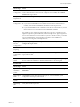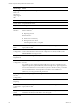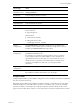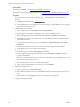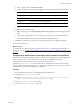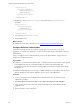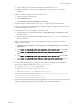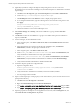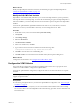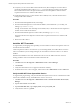5.8
Table Of Contents
- VMware vRealize Configuration ManagerAdvanced Installation Guide
- Contents
- About This Book
- Achieving a Successful VCM Installation
- Hardware Requirements for Collector Machines
- Software and Operating System Requirements for Collector Machines
- Preparing for Installation
- System Prerequisites to Install VCM
- Configure Resources to Install VCM on a Virtual Machine
- Secure Communications Certificates
- Single-Tier Server Installation
- Configure a Single-Tier Installation Environment
- Verify that the Installing User is an Administrator
- Install and Configure Windows Server Operating System
- Install the .NET Framework
- Configuring the Database Components of the VCM Collector
- Install SQL Server on the VCM Collector
- Verify and Configure the SQL Server Properties
- Verify Matching SQL Server and Computer Names
- Verify the SQL Server Agent Service Account is a sysadmin
- Verify that the SQL Server Agent Service Starts Automatically
- Select the SQL Server Agent Service Account
- Establish SQL Server Administration Rights
- Configure the Web Components
- Configure SSRS on the VCM Collector
- Configure the VCM Collector Components
- Two-Tier Split Installation
- Configuring a Two-Tier Split Installation Environment
- Verify that the Installing User is an Administrator
- Install and Configure Windows Server Operating System
- Configuring the VCM Database Server
- Disable the Firewall or Add an Exception for SQL Server Port 1433
- Install SQL Server on the Database Server
- Verify and Configure the SQL Server Properties
- Verify Matching SQL Server and Computer Names
- Verify the SQL Server Agent Service Account is a sysadmin
- Verify that the SQL Server Agent Service Starts Automatically
- Select the SQL Server Agent Service Account
- Establish SQL Server Administration Rights
- Configure the Combined VCM Collector and Web Server
- Three-Tier Split Installation
- Configuring a Three-Tier Split Installation Environment
- Verify that the Installing User is an Administrator
- Install and Configure Windows Server Operating System
- Configure the VCM Database Server
- Install SQL Server on the Database Server
- Verify and Configure the SQL Server Properties
- Verify Matching SQL Server and Computer Names
- Verify the SQL Server Agent Service Account is a sysadmin
- Verify that the SQL Server Agent Service Starts Automatically
- Select the SQL Server Agent Service Account
- Establish SQL Server Administration Rights
- Configure the Web Server
- Configure the VCM Collector
- Installing VCM
- Configuring SQL Server for VCM
- Upgrading or Migrating VCM
- Upgrading VCM and Components
- Upgrading Virtual Environments Collections
- Migrating VCM
- Prerequisites to Migrate VCM
- Migrate Only Your Database
- Replace Your Existing 32-Bit Environment with a Supported 64-bit Environment
- Migrate a 32-bit Environment Running VCM 5.3 or Earlier to VCM 5.8
- Migrate a 64-bit Environment Running VCM 5.3 or Earlier toVCM 5.8
- Migrate a Split Installation of VCM 5.3 or Earlier to a Single-Tier, Two-Tier...
- How to Recover Your Collector Machine if the Migration is not Successful
- Maintaining VCM After Installation
- Hardware and Operating System Requirements for VCM Managed Machines
- VCM Agent Support on Non-English Windows Platforms
- VCM Managed Machine Requirements
- Linux, UNIX, and Mac OS Agent Files
- Windows Custom Information Supports PowerShell 2.0
- Linux and UNIX Patch Assessment and Deployment Requirements
- Support for VMware Cloud Infrastructure
- vRealize Operations Manager Integration Features
- FIPS Requirements
- Agent Sizing Information
- Index
<Authentication>
<AuthenticationTypes>
<RSWindowsNegotiate/>
<RSWindowsNTLM/>
</AuthenticationTypes>
...
</Authentication>
5. Replace any existing <AuthenticationTypes> parameters with one <RSWindowsBasic/>
parameter.
<Authentication>
<AuthenticationTypes>
<RSWindowsBasic/>
</AuthenticationTypes>
...
</Authentication>
6. Save and close rsreportserver.config.
7. Start the SSRS service.
What to do next
To authenticate VCM reports with Kerberos, see "Configure Kerberos Authentication" below.
Configure Kerberos Authentication
The Kerberos network protocol uses secret-key cryptography to ensure security in your VCM
applications. To authenticate VCM Reports, you must use Basic Authentication with HTTPS or Kerberos
Authentication.
When you configure Kerberos Authentication in your three-tier split installation, configure it on the
database server and the Web server.
Prerequisites
n Verify that your Windows Server 2008 R2, 2012, or 2012 R2 machine has Active Directory management
tools installed. If the tools are not installed, install them. See Microsoft TechNet online. This
configuration requires an Active Directory domain running at Windows Server 2003 or later domain
functional level.
n If SQL Server Reporting Services is running on a different Windows machine than the Web server in a
three-tier installation, verify that the Application Pool account is a local administrator.
Procedure
1. Log in to your Windows Server 2008 R2, 2012, or 2012 R2 machine as a user who has domain
administrator privileges.
2. Start Active Directory Domain Services and select Active Directory Users and Computers.
3. Verify whether AD accounts exist in your domain for the SQLServer service and the VCM IIS
Application Pool.
4. If the accounts do not exist, create them.
vRealize Configuration Manager Advanced Installation Guide
116
VMware, Inc.