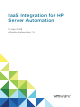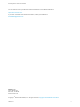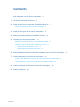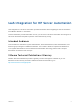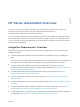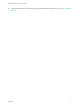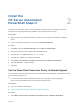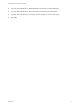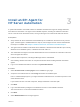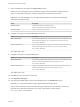7.4
Table Of Contents
- IaaS Integration for HP Server Automation
- Contents
- IaaS Integration for HP Server Automation
- HP Server Automation Overview
- Install the HP Server Automation PowerShell Snap-In
- Install an EPI Agent for HP Server Automation
- Extend the Default Software Installation Timeout
- Integrating HP Server Automation
- Enable vRealize Automation Software Installation from HP Server Automation
- Creating Blueprints for HP Server Automation
- Custom Properties for HP Server Automation Integration
- Publish a Blueprint
Install the
HP Server Automation
PowerShell Snap-In 2
The HP Server Automation snap-in must be installed on at least one host for vRealize Automation
external provisioning integration (EPI) installation prior to installing the EPI agent.
Prerequisites
n
Obtain the HP Server Automation Snap-in software from the HP Server Automation installation
media.
n
Log in to the vRealize Automation console as a system administrator.
Procedure
1 Click Start, right-click Command Prompt, and click Run as administrator.
2 Change to the directory that contains the PowerShell snap-in.
3 Type msiexec /i OPSWpowershell-37.0.0.5-0.msi.
4 Complete the installation by accepting all defaults.
5 Select Start > All Programs > Windows Power- Shell 1.0 > Windows PowerShell.
6 Type Add-PSSnapin 'OpswareSasPs'.
7 Type Exit.
Set the PowerShell Execution Policy to RemoteSigned
You must set the PowerShell Execution Policy from Restricted to RemoteSigned or Unrestricted to allow
local PowerShell scripts to run.
n
For more information about PowerShell Execution Policy, type help about_signing or
help Set-ExecutionPolicy at the PowerShell command prompt.
Prerequisites
n
Log in as a Windows administrator.
n
Chapter 2 Install the HP Server Automation PowerShell Snap-In.
Procedure
1 Select Start > All Programs > Windows PowerShell version > Windows PowerShell.
VMware, Inc.
7