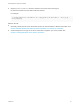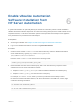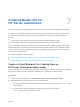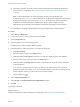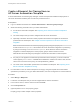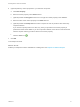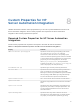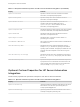7.4
Table Of Contents
- IaaS Integration for HP Server Automation
- Contents
- IaaS Integration for HP Server Automation
- HP Server Automation Overview
- Install the HP Server Automation PowerShell Snap-In
- Install an EPI Agent for HP Server Automation
- Extend the Default Software Installation Timeout
- Integrating HP Server Automation
- Enable vRealize Automation Software Installation from HP Server Automation
- Creating Blueprints for HP Server Automation
- Custom Properties for HP Server Automation Integration
- Publish a Blueprint
6 (Optional) Add any custom properties to your machine component.
a Click New Property.
b Enter the custom property in the Name text box.
c (Optional) Select the Encrypted check box to encrypt the custom property in the database.
d Enter the value of the custom property in the Value text box.
e (Optional) Select the Prompt user check box to require the user to provide a value when they
request a machine.
If you choose to prompt users for a value, any value you provide for the custom property is
presented to them as the default. If you do not provide a default, users cannot continue with the
machine request until they provide a value for the custom property.
f
Click the Save icon ( ).
7 Click OK.
Your blueprint is saved.
What to do next
Publish your blueprint to make it available as a catalog item. See Chapter 9 Publish a Blueprint.
IaaS Integration for HP Server Automation
VMware, Inc. 21