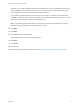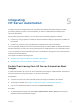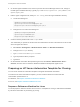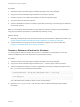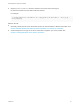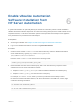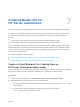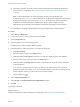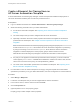7.4
Table Of Contents
- IaaS Integration for HP Server Automation
- Contents
- IaaS Integration for HP Server Automation
- HP Server Automation Overview
- Install the HP Server Automation PowerShell Snap-In
- Install an EPI Agent for HP Server Automation
- Extend the Default Software Installation Timeout
- Integrating HP Server Automation
- Enable vRealize Automation Software Installation from HP Server Automation
- Creating Blueprints for HP Server Automation
- Custom Properties for HP Server Automation Integration
- Publish a Blueprint
Integrating
HP Server Automation 5
The steps required to integrate HP Server Automation with vRealize Automation depend on which
provisioning method you want to use and whether you want to enable software installation from
HP Server Automation.
When provisioning virtual machines, you can select from the following integration methods:
n
Provision by using a system from which HP Server Automation deploys images that is available on
the network.
n
Provision by cloning by using a template that is prepared for HP Server Automation.
You can optionally identify the HP Server Automation policies to make available in vRealize Automation.
Machine requestors can select from among these policies to install software on the requested machine,
or you can specify HP Server Automation policies in the blueprint to be applied to every machine that is
provisioned from that blueprint.
This chapter includes the following topics:
n
Enable Provisioning from HP Server Automation Boot Images
n
Preparing an HP Server Automation Template for Cloning
Enable Provisioning from HP Server Automation Boot
Images
A system administrator can use an HP Server Automation boot image to enable vRealize Automation to
provision machines by using that instance of HP Server Automation.
Prerequisites
n
A system from which HP Server Automation deploys images is available on the network.
n
An EPI agent installed. See Chapter 3 Install an EPI Agent for HP Server Automation.
n
Log in to the vRealize Automation console as a system administrator.
Procedure
1 On the EPI/Opsware Agent host, select Start > Administrative Tools > Services, and stop the
vRealize Automation EPI/Opsware Agent.
VMware, Inc.
13