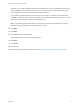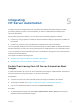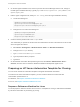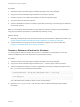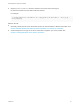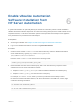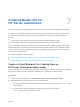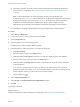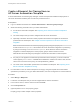7.4
Table Of Contents
- IaaS Integration for HP Server Automation
- Contents
- IaaS Integration for HP Server Automation
- HP Server Automation Overview
- Install the HP Server Automation PowerShell Snap-In
- Install an EPI Agent for HP Server Automation
- Extend the Default Software Installation Timeout
- Integrating HP Server Automation
- Enable vRealize Automation Software Installation from HP Server Automation
- Creating Blueprints for HP Server Automation
- Custom Properties for HP Server Automation Integration
- Publish a Blueprint
Extend the Default Software
Installation Timeout 4
When you install the software for the integration product, the software might take longer to install than the
default 30-minute timeout. You can increase the default timeout to a value that allows the installation to
finish.
Procedure
1 Navigate to the Manager Service installation directory. Typically, this is %System-Drive%\Program
Files x86\VMware\vCAC\Server.
2 Create a backup of the ManagerService.exe.config file.
3 Open the ManagerService.exe.config file and locate the
workflowTimeoutConfigurationSection element and increase the value of the DefaultTimeout
attribute from 30 minutes to your desired limit.
4 Click Save and close the file.
5 Select Start > Administrative Tools > Services, and restart the vRealize Automation service.
VMware, Inc.
12