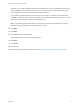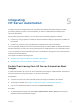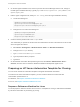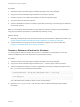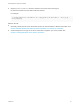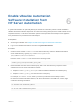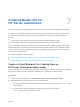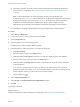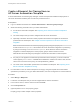7.4
Table Of Contents
- IaaS Integration for HP Server Automation
- Contents
- IaaS Integration for HP Server Automation
- HP Server Automation Overview
- Install the HP Server Automation PowerShell Snap-In
- Install an EPI Agent for HP Server Automation
- Extend the Default Software Installation Timeout
- Integrating HP Server Automation
- Enable vRealize Automation Software Installation from HP Server Automation
- Creating Blueprints for HP Server Automation
- Custom Properties for HP Server Automation Integration
- Publish a Blueprint
Therefore, if you install a dedicated EPI agent by specifying an HP Server Automation server name
during installation, only machines whose EPI.Server.Name property exactly matches the server
name configured for the agent can be provisioned by that server.
If you install a general EPI agent by not specifying an HP Server Automation server name during
installation, a machine can be provisioned by any server specified in the blueprint EPI.Server.Name
property, that is assuming the agent can contact that server.
Note If no matching agent can be found, or there are no agents with unspecified server values,
Opsware provisioning will wait until a suitable agent is found.
13 Click Add.
14 Click Next.
15 Click Install to begin the installation.
After several minutes a success message appears.
16 Click Next.
17 Click Finish.
What to do next
Determine the type of integration method to use. See Chapter 5 Integrating HP Server Automation.
IaaS Integration for HP Server Automation
VMware, Inc. 11