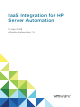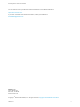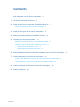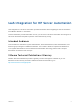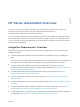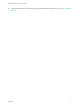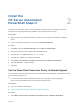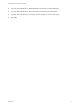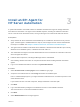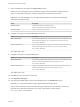7.4
Table Of Contents
- IaaS Integration for HP Server Automation
- Contents
- IaaS Integration for HP Server Automation
- HP Server Automation Overview
- Install the HP Server Automation PowerShell Snap-In
- Install an EPI Agent for HP Server Automation
- Extend the Default Software Installation Timeout
- Integrating HP Server Automation
- Enable vRealize Automation Software Installation from HP Server Automation
- Creating Blueprints for HP Server Automation
- Custom Properties for HP Server Automation Integration
- Publish a Blueprint
7 Enter an identifier for this agent in the Agent name text box.
Maintain a record of the agent name, credentials, endpoint name, and platform instance for each
agent. You need this information to configure endpoints and to add hosts in the future.
Important For high availability, you may add redundant agents and configure them identically.
Otherwise, keep agents unique.
Option Description
Redundant agent Install redundant agents on different servers.
Name and configure redundant agents identically.
Standalone agent Assign a unique name to the agent.
8 Configure a connection to the IaaS Manager Service host.
Option Description
With a load balancer Enter the fully qualified domain name and port number of the load balancer for the
Manager Service component, mgr-svc-load-balancer.mycompany.com:443.
Do not enter IP addresses.
Without a load balancer Enter the fully qualified domain name and port number of the machine where you
installed the Manager Service component, mgr-svc.mycompany.com:443.
Do not enter IP addresses.
The default port is 443.
9 Configure a connection to the IaaS Web server.
Option Description
With a load balancer Enter the fully qualified domain name and port number of the load balancer for the
Web server component, web-load-balancer.mycompany.com:443.
Do not enter IP addresses.
Without a load balancer Enter the fully qualified domain name and port number of the machine where you
installed the Web server component, web.mycompany.com:443.
Do not enter IP addresses.
The default port is 443.
10 Click Test to verify connectivity to each host.
11 Click Opsware in EPI Type.
12 Type the fully qualified domain name of the managed server in the EPI Server text box.
Optionally, you can leave this blank to let the agent interact with multiple hosts.
The HP Server Automation server with which the agent interacts when provisioning a machine by
using HP Server Automation depends on the value of the required custom property,
EPI.Server.Name, in the blueprint.
IaaS Integration for HP Server Automation
VMware, Inc. 10