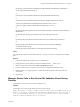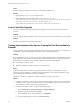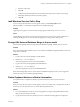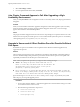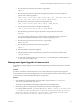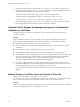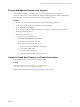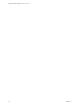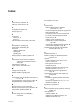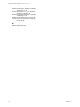7.2
Table Of Contents
- Upgrading vRealize Automation 7.0 or 7.0.1 to 7.2
- Contents
- Updated Information
- vRealize Automation 7.0 or 7.0.1 Upgrade Prerequisites and Process
- Preparing to Upgrade vRealize Automation 7.0 or 7.0.1
- Updating the vRealize Automation 7.0 or 7.0.1 Appliance
- Upgrading the IaaS Server Components After Upgrading vRealize Automation 7.0 or 7.0.1 to 7.2
- Updating vRealize Orchestrator After Upgrading from vRealize Automation 7.0 or 7.0.1 to 7.2
- Add Users or Groups to an Active Directory Connection
- Enable Your Load Balancers
- Post-Upgrade Tasks for Upgrading vRealize Automation 7.0 or 7.0.1
- Troubleshooting the vRealize Automation 7.0 or 7.0.1 Upgrade
- Installation or Upgrade Fails with a Load Balancer Timeout Error
- Upgrade Fails for IaaS Website Component
- Manager Service Fails to Run Due to SSL Validation Errors During Runtime
- Log In Fails After Upgrade
- Catalog Items Appear in the Service Catalog But Are Not Available to Request
- IaaS Windows Services Fail to Stop
- PostgreSQL External Database Merge Is Unsuccessful
- Delete Orphaned Nodes on vRealize Automation
- Join Cluster Command Appears to Fail After Upgrading a High-Availability Environment
- Upgrade Is Unsuccessful if Root Partition Does Not Provide Sufficient Free Space
- Management Agent Upgrade is Unsuccessful
- Upgrade Fails to Upgrade the Management Agent or Certificate Not Installed on a IaaS Node
- Backup Copies of .xml Files Cause the System to Time Out
- Exclude Management Agents from Upgrade
- Unable to Create New Directory in vRealize Automation
- Index
Exclude Management Agents from Upgrade
You can update the vRealize Automation appliance without upgrading the IaaS components.
Use the procedure when you want to update the vRealize Automation appliance without upgrading the
IaaS components. This makes it possible to quickly test the upgrade procedure.
Procedure
1 Open a secure shell connection to the primary vRealize Automation appliance node.
2 At the command prompt, run this command to create the toggle le:
touch /tmp/disable-iaas-upgrade
3 Access the primary vRealize Automation appliance management console and update the primary
vRealize Automation appliance.
4 Manually stop the IaaS services.
a Log in to your IaaS Windows server.
b Select Start > Administrative Tools > Services.
c Stop these services in the following order.
Do not shut down the IaaS Windows server.
1 Each VMware vCloud Automation Center agent.
2 Each VMware DEM worker.
3 The VMware DEM orchestrator.
4 The VMware vCloud Automation Center service.
Unable to Create New Directory in vRealize Automation
Trying to add new directory with the rst sync connector fails.
Problem
This issue occurs due to a bad config-state.json le located in
usr/local/horizon/conf/states/VSPHERE.LOCAL/3001/.
For information about xing this issue, see Knowledge Base Article 2145438.
Chapter 9 Troubleshooting the vRealize Automation 7.0 or 7.0.1 Upgrade
VMware, Inc. 51