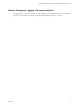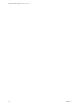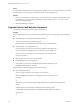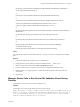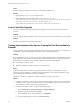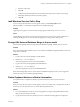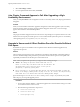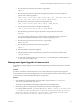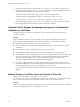7.2
Table Of Contents
- Upgrading vRealize Automation 7.0 or 7.0.1 to 7.2
- Contents
- Updated Information
- vRealize Automation 7.0 or 7.0.1 Upgrade Prerequisites and Process
- Preparing to Upgrade vRealize Automation 7.0 or 7.0.1
- Updating the vRealize Automation 7.0 or 7.0.1 Appliance
- Upgrading the IaaS Server Components After Upgrading vRealize Automation 7.0 or 7.0.1 to 7.2
- Updating vRealize Orchestrator After Upgrading from vRealize Automation 7.0 or 7.0.1 to 7.2
- Add Users or Groups to an Active Directory Connection
- Enable Your Load Balancers
- Post-Upgrade Tasks for Upgrading vRealize Automation 7.0 or 7.0.1
- Troubleshooting the vRealize Automation 7.0 or 7.0.1 Upgrade
- Installation or Upgrade Fails with a Load Balancer Timeout Error
- Upgrade Fails for IaaS Website Component
- Manager Service Fails to Run Due to SSL Validation Errors During Runtime
- Log In Fails After Upgrade
- Catalog Items Appear in the Service Catalog But Are Not Available to Request
- IaaS Windows Services Fail to Stop
- PostgreSQL External Database Merge Is Unsuccessful
- Delete Orphaned Nodes on vRealize Automation
- Join Cluster Command Appears to Fail After Upgrading a High-Availability Environment
- Upgrade Is Unsuccessful if Root Partition Does Not Provide Sufficient Free Space
- Management Agent Upgrade is Unsuccessful
- Upgrade Fails to Upgrade the Management Agent or Certificate Not Installed on a IaaS Node
- Backup Copies of .xml Files Cause the System to Time Out
- Exclude Management Agents from Upgrade
- Unable to Create New Directory in vRealize Automation
- Index
3 Run the following command to unmount the swap partition.
swapoff -a
4 Run the following command to delete the existing Disk 1 partitions and create a 44-GB root
partition and a 6-GB swap partition.
(echo d; echo 2; echo d; echo 1; echo n; echo p; echo ; echo ; echo '+44G'; echo n; echo
p; echo ; echo ; echo ; echo w; echo p; echo q) | fdisk /dev/sda
5 Run the following command to change the swap partition type.
(echo t; echo 2; echo 82; echo w; echo p; echo q) | fdisk /dev/sda
6 Run the following command to set the Disk 1 bootable ag.
(echo a; echo 1; echo w; echo p; echo q) | fdisk /dev/sda
7 Run the following command to register the partition changes with the Linux kernel.
partprobe
If you see a message prompting you to reboot before you make further changes, ignore the
message. Rebooting the system before step 10 corrupts the upgrade process.
8 Run the following command to format the new swap partition.
mkswap /dev/sda2
9 Run the following command to mount the swap partition.
swapon -a
10 Reboot the vRealize Automation appliance.
11 After the appliance reboots, run the following command to resize the Disk 1 partition table.
resize2fs /dev/sda1
12 To verify that the disk expansion is successful, run df -h and check that the available disk space
on /dev/sda1 is greater than 30 GB.
Management Agent Upgrade is Unsuccessful
The Management Agent upgrade is unsuccessful while upgrading from vRealize Automation to the latest
version.
Problem
If a failover incident has switched the primary and secondary Management Agent host, the upgrade is
unsuccessful because the automated upgrade process cannot nd the expected host. Perform this procedure
on each IaaS node where the Management Agent is not upgraded.
Solution
1 Open the All.log in the Management Agent logs folder, which is located at C:\Program Files
(x86)\VMware\vCAC\Management Agent\Logs\.
The location of the installation folder might be dierent from the default location.
2 Search the log le for a message about an outdated or powered o virtual appliance.
For example, INNER EXCEPTION: System.Net.WebException: Unable to connect to the remote server
---> System.Net.Sockets.SocketException: A connection attempt failed because the connected
party did not properly respond after a period of time, or established connection failed
because connected host has failed to respond IP_Address:5480
Chapter 9 Troubleshooting the vRealize Automation 7.0 or 7.0.1 Upgrade
VMware, Inc. 49