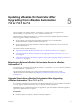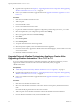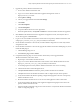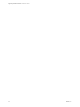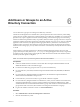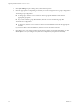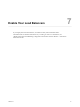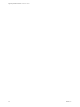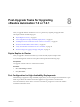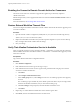7.2
Table Of Contents
- Upgrading vRealize Automation 7.0 or 7.0.1 to 7.2
- Contents
- Updated Information
- vRealize Automation 7.0 or 7.0.1 Upgrade Prerequisites and Process
- Preparing to Upgrade vRealize Automation 7.0 or 7.0.1
- Updating the vRealize Automation 7.0 or 7.0.1 Appliance
- Upgrading the IaaS Server Components After Upgrading vRealize Automation 7.0 or 7.0.1 to 7.2
- Updating vRealize Orchestrator After Upgrading from vRealize Automation 7.0 or 7.0.1 to 7.2
- Add Users or Groups to an Active Directory Connection
- Enable Your Load Balancers
- Post-Upgrade Tasks for Upgrading vRealize Automation 7.0 or 7.0.1
- Troubleshooting the vRealize Automation 7.0 or 7.0.1 Upgrade
- Installation or Upgrade Fails with a Load Balancer Timeout Error
- Upgrade Fails for IaaS Website Component
- Manager Service Fails to Run Due to SSL Validation Errors During Runtime
- Log In Fails After Upgrade
- Catalog Items Appear in the Service Catalog But Are Not Available to Request
- IaaS Windows Services Fail to Stop
- PostgreSQL External Database Merge Is Unsuccessful
- Delete Orphaned Nodes on vRealize Automation
- Join Cluster Command Appears to Fail After Upgrading a High-Availability Environment
- Upgrade Is Unsuccessful if Root Partition Does Not Provide Sufficient Free Space
- Management Agent Upgrade is Unsuccessful
- Upgrade Fails to Upgrade the Management Agent or Certificate Not Installed on a IaaS Node
- Backup Copies of .xml Files Cause the System to Time Out
- Exclude Management Agents from Upgrade
- Unable to Create New Directory in vRealize Automation
- Index
Post-Upgrade Tasks for Upgrading
vRealize Automation 7.0 or 7.0.1 8
After you upgrade vRealize Automation 7.0 or 7.0.1, perform any required post-upgrade tasks.
This chapter includes the following topics:
n
“Rejoin Replica to Cluster,” on page 39
n
“Port Conguration for High-Availability Deployments,” on page 39
n
“Enabling the Connect to Remote Console Action for Consumers,” on page 40
n
“Restore External Workow Timeout Files,” on page 40
n
“Verify That vRealize Orchestrator Service Is Available,” on page 40
n
“Restore Changes to Logging in the app.cong File,” on page 41
Rejoin Replica to Cluster
After you upgrade a clustered environment, you must manually rejoin each replica node.
Access the management console for each replica node and perform the following steps.
Prerequisites
You upgrade on all the nodes in a clustered environment.
Procedure
1 Select vRA > Cluster.
2 Click Join Cluster.
Port Configuration for High-Availability Deployments
After nishing an upgrade in a high-availability deployment, you must congure the load balancer to pass
trac on port 8444 to the vRealize Automation appliance to support remote console features.
For more information, see the vRealize Automation Load Balancing Conguration Guide in the vRealize
Automation information center.
VMware, Inc.
39