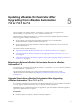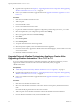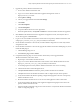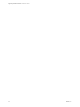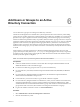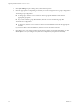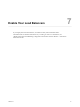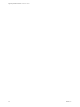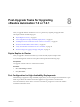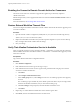7.2
Table Of Contents
- Upgrading vRealize Automation 7.0 or 7.0.1 to 7.2
- Contents
- Updated Information
- vRealize Automation 7.0 or 7.0.1 Upgrade Prerequisites and Process
- Preparing to Upgrade vRealize Automation 7.0 or 7.0.1
- Updating the vRealize Automation 7.0 or 7.0.1 Appliance
- Upgrading the IaaS Server Components After Upgrading vRealize Automation 7.0 or 7.0.1 to 7.2
- Updating vRealize Orchestrator After Upgrading from vRealize Automation 7.0 or 7.0.1 to 7.2
- Add Users or Groups to an Active Directory Connection
- Enable Your Load Balancers
- Post-Upgrade Tasks for Upgrading vRealize Automation 7.0 or 7.0.1
- Troubleshooting the vRealize Automation 7.0 or 7.0.1 Upgrade
- Installation or Upgrade Fails with a Load Balancer Timeout Error
- Upgrade Fails for IaaS Website Component
- Manager Service Fails to Run Due to SSL Validation Errors During Runtime
- Log In Fails After Upgrade
- Catalog Items Appear in the Service Catalog But Are Not Available to Request
- IaaS Windows Services Fail to Stop
- PostgreSQL External Database Merge Is Unsuccessful
- Delete Orphaned Nodes on vRealize Automation
- Join Cluster Command Appears to Fail After Upgrading a High-Availability Environment
- Upgrade Is Unsuccessful if Root Partition Does Not Provide Sufficient Free Space
- Management Agent Upgrade is Unsuccessful
- Upgrade Fails to Upgrade the Management Agent or Certificate Not Installed on a IaaS Node
- Backup Copies of .xml Files Cause the System to Time Out
- Exclude Management Agents from Upgrade
- Unable to Create New Directory in vRealize Automation
- Index
5 Upgrade the primary vRealize Orchestrator node.
a Power on the vRealize Orchestrator node.
b Log in as root to the vRealize Orchestrator Appliance management console at
hps://orchestrator_server:5480.
c Select Update > .
d Choose your upgrade method and click Save .
e Click Status.
f Click Check Updates.
g Click Install Updates.
h Accept the VMware End User License Agreement.
i When the update nishes, click System and Reboot to restart the vRealize Orchestrator appliance.
6 Click Services in the vRealize Orchestrator Appliance management console, and verify that the vco
service status appears as REGISTERED .
7 Log in as root to the vRealize Orchestrator Control Center on the primary vRealize Orchestrator node
at hps://your_orchestrator_server_IP_or_DNS_name:8283/vcocontrolcenter.
8 On the vRealize Orchestrator Control Center, click the Validate Conguration icon and verify that the
conguration is valid.
9 On the vRealize Orchestrator Control Center, upgrade the vRealize Automation default plug-ins, which
include the NSX plug-in.
a Click the Manage Plug-ins icon.
b Select Browse > plug-in name > Install.
10 Complete the following steps on each node in the cluster until you have upgraded all the
vRealize Orchestrator nodes in the cluster.
a Repeat step 5 on the vRealize Orchestrator node.
b Log in as root to the vRealize Orchestrator Control Center on the vRealize Orchestrator node at
hps://your_orchestrator_server_IP_or_DNS_name:8283/vcocontrolcenter.
c Go to Startup Options and verify that the vRealize Orchestrator server service is running.
d Click the Orchestrator Cluster Management icon.
e Click Join Node To Cluster and enter the primary vRealize Orchestrator node details.
f Click Join and wait for the vRealize Orchestrator node to complete the join cluster operation.
g Verify that the vRealize Orchestrator pending conguration ngerprint is the same as the primary
vRealize Orchestrator node.
h Restart the vRealize Orchestrator server service from Startup Options in the Control Center.
i Verify that the vRealize Orchestrator node Applied Conguration Fingerprint is the same as the
primary vRealize Orchestrator node.
j Open the Validate Conguration page in the Control Center to verify that the vRealize Orchestrator
cluster is congured properly.
Chapter 5 Updating vRealize Orchestrator After Upgrading from vRealize Automation 7.0 or 7.0.1 to 7.2
VMware, Inc. 33