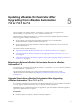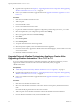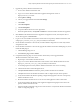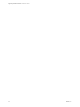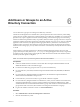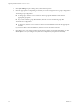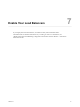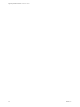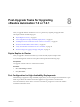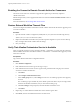7.2
Table Of Contents
- Upgrading vRealize Automation 7.0 or 7.0.1 to 7.2
- Contents
- Updated Information
- vRealize Automation 7.0 or 7.0.1 Upgrade Prerequisites and Process
- Preparing to Upgrade vRealize Automation 7.0 or 7.0.1
- Updating the vRealize Automation 7.0 or 7.0.1 Appliance
- Upgrading the IaaS Server Components After Upgrading vRealize Automation 7.0 or 7.0.1 to 7.2
- Updating vRealize Orchestrator After Upgrading from vRealize Automation 7.0 or 7.0.1 to 7.2
- Add Users or Groups to an Active Directory Connection
- Enable Your Load Balancers
- Post-Upgrade Tasks for Upgrading vRealize Automation 7.0 or 7.0.1
- Troubleshooting the vRealize Automation 7.0 or 7.0.1 Upgrade
- Installation or Upgrade Fails with a Load Balancer Timeout Error
- Upgrade Fails for IaaS Website Component
- Manager Service Fails to Run Due to SSL Validation Errors During Runtime
- Log In Fails After Upgrade
- Catalog Items Appear in the Service Catalog But Are Not Available to Request
- IaaS Windows Services Fail to Stop
- PostgreSQL External Database Merge Is Unsuccessful
- Delete Orphaned Nodes on vRealize Automation
- Join Cluster Command Appears to Fail After Upgrading a High-Availability Environment
- Upgrade Is Unsuccessful if Root Partition Does Not Provide Sufficient Free Space
- Management Agent Upgrade is Unsuccessful
- Upgrade Fails to Upgrade the Management Agent or Certificate Not Installed on a IaaS Node
- Backup Copies of .xml Files Cause the System to Time Out
- Exclude Management Agents from Upgrade
- Unable to Create New Directory in vRealize Automation
- Index
n
Upgrade IaaS components. See Chapter 4, “Upgrading the IaaS Server Components After Upgrading
vRealize Automation 7.0 or 7.0.1 to 7.2,” on page 23.
n
Choose your vRealize Orchestrator upgrade method. See Upgrade Orchestrator Appliance 5.5.x and
Later to 7.x.
Procedure
1 Shut down the vRealize Orchestrator node.
2 Take a snapshot.
3 Increase the RAM to 6 GB.
4 Power on the vRealize Orchestrator node.
5 Log in to the vRealize Orchestrator appliance conguration portal at hps://orchestrator_server:5480.
6 Select the Update tab in your conguration portal and click .
7 Select your upgrade method and click Save .
8 Click Status.
9 Click Check Updates.
10 Click Install Updates.
11 Accept the VMware End User License Agreement.
12 When the update completes, restart the vRealize Orchestrator appliance.
13 From the Control Center, upgrade the vRealize Automation default plugins, which include vCAC Cafe,
vCAC IaaS, and NSX.
14 Restart the vRealize Orchestrator service.
Upgrade External vRealize Orchestrator Appliance Cluster After
Upgrading vRealize Automation 7.0 or 7.0.1 to 7.2
If you use a clustered external instance of vRealize Orchestrator with vRealize Automation, you must
upgrade each vRealize Orchestrator node in the cluster individually when you upgrade
vRealize Automation.
Prerequisites
n
“Install the Update on the Primary vRealize Automation 7.0 or 7.0.1 Appliance,” on page 17
n
Upgrade IaaS components. See Chapter 4, “Upgrading the IaaS Server Components After Upgrading
vRealize Automation 7.0 or 7.0.1 to 7.2,” on page 23.
n
Choose your vRealize Orchestrator upgrade method. See Upgrade Orchestrator Appliance 5.5.x and
Later to 7.x.
Procedure
1 Shut down each vRealize Orchestrator node.
2 Select one of the vRealize Orchestrator nodes in the cluster to be the primary vRealize Orchestrator
node.
Record the identifying information for this node to use later.
3 Take a snapshot of each vRealize Orchestrator node and the vRealize Orchestrator database.
4 On each vRealize Orchestrator node, increase the RAM to 6 GB.
Upgrading vRealize Automation 7.0 or 7.0.1 to 7.2
32 VMware, Inc.