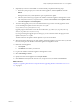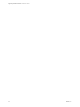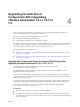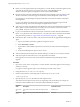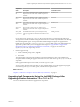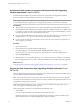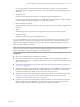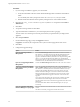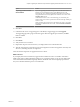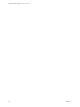7.2
Table Of Contents
- Upgrading vRealize Automation 7.0 or 7.0.1 to 7.2
- Contents
- Updated Information
- vRealize Automation 7.0 or 7.0.1 Upgrade Prerequisites and Process
- Preparing to Upgrade vRealize Automation 7.0 or 7.0.1
- Updating the vRealize Automation 7.0 or 7.0.1 Appliance
- Upgrading the IaaS Server Components After Upgrading vRealize Automation 7.0 or 7.0.1 to 7.2
- Updating vRealize Orchestrator After Upgrading from vRealize Automation 7.0 or 7.0.1 to 7.2
- Add Users or Groups to an Active Directory Connection
- Enable Your Load Balancers
- Post-Upgrade Tasks for Upgrading vRealize Automation 7.0 or 7.0.1
- Troubleshooting the vRealize Automation 7.0 or 7.0.1 Upgrade
- Installation or Upgrade Fails with a Load Balancer Timeout Error
- Upgrade Fails for IaaS Website Component
- Manager Service Fails to Run Due to SSL Validation Errors During Runtime
- Log In Fails After Upgrade
- Catalog Items Appear in the Service Catalog But Are Not Available to Request
- IaaS Windows Services Fail to Stop
- PostgreSQL External Database Merge Is Unsuccessful
- Delete Orphaned Nodes on vRealize Automation
- Join Cluster Command Appears to Fail After Upgrading a High-Availability Environment
- Upgrade Is Unsuccessful if Root Partition Does Not Provide Sufficient Free Space
- Management Agent Upgrade is Unsuccessful
- Upgrade Fails to Upgrade the Management Agent or Certificate Not Installed on a IaaS Node
- Backup Copies of .xml Files Cause the System to Time Out
- Exclude Management Agents from Upgrade
- Unable to Create New Directory in vRealize Automation
- Index
8 (Optional) If you have not resized Disk 1 to 50 GB manually, complete the following steps:
a When the system prompts you to reboot the virtual appliance, click the System tab and click
Reboot.
During the reboot, the system adjusts the space required for the update.
b After the system reboots, log in again to the vRealize Automation appliance management console
and verify that each service, except iaas-service, is listed as REGISTERED. Select Update > Status.
c Click Check Updates and Install Updates.
9 To monitor the upgrade process, use a terminal emulator to log in to the secondary appliance where
you are installing the update and view the updatecli.log le
at /opt/vmware/var/log/vami/updatecli.log.
Upgrade progress information can also be seen in these les: /opt/vmware/var/log/vami/vami.log
and /var/log/vmware/horizon/horizon.log
If you log out during the upgrade process and log in, you can continue to follow the progress of the
update in the updatecli.log le.
The time it takes for the update to nish depends on your site environment.
10 When the update is nished, log out of the vRealize Automation appliance, clear the cache of your Web
browser, and log in to the vRealize Automation appliance management console.
11 Reboot the virtual appliance.
a Click System.
b Click Reboot and conrm your selection.
12 Log in to the vRealize Automation appliance management console.
13 Select vRA > Cluster.
14 Specify the master virtual appliance and click Join Cluster.
15 Click Services and verify that all of the services, except iaas-service, are listed as REGISTERED.
What to do next
Chapter 4, “Upgrading the IaaS Server Components After Upgrading vRealize Automation 7.0 or 7.0.1 to
7.2,” on page 23
Chapter 3 Updating the vRealize Automation 7.0 or 7.0.1 Appliance
VMware, Inc. 21