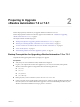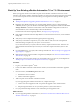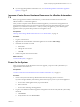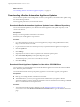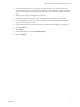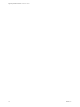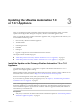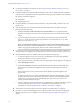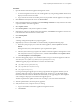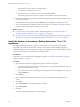7.2
Table Of Contents
- Upgrading vRealize Automation 7.0 or 7.0.1 to 7.2
- Contents
- Updated Information
- vRealize Automation 7.0 or 7.0.1 Upgrade Prerequisites and Process
- Preparing to Upgrade vRealize Automation 7.0 or 7.0.1
- Updating the vRealize Automation 7.0 or 7.0.1 Appliance
- Upgrading the IaaS Server Components After Upgrading vRealize Automation 7.0 or 7.0.1 to 7.2
- Updating vRealize Orchestrator After Upgrading from vRealize Automation 7.0 or 7.0.1 to 7.2
- Add Users or Groups to an Active Directory Connection
- Enable Your Load Balancers
- Post-Upgrade Tasks for Upgrading vRealize Automation 7.0 or 7.0.1
- Troubleshooting the vRealize Automation 7.0 or 7.0.1 Upgrade
- Installation or Upgrade Fails with a Load Balancer Timeout Error
- Upgrade Fails for IaaS Website Component
- Manager Service Fails to Run Due to SSL Validation Errors During Runtime
- Log In Fails After Upgrade
- Catalog Items Appear in the Service Catalog But Are Not Available to Request
- IaaS Windows Services Fail to Stop
- PostgreSQL External Database Merge Is Unsuccessful
- Delete Orphaned Nodes on vRealize Automation
- Join Cluster Command Appears to Fail After Upgrading a High-Availability Environment
- Upgrade Is Unsuccessful if Root Partition Does Not Provide Sufficient Free Space
- Management Agent Upgrade is Unsuccessful
- Upgrade Fails to Upgrade the Management Agent or Certificate Not Installed on a IaaS Node
- Backup Copies of .xml Files Cause the System to Time Out
- Exclude Management Agents from Upgrade
- Unable to Create New Directory in vRealize Automation
- Index
Procedure
1 Open the vRealize Automation appliance management console.
a Go to the management console for your virtual appliance by using its fully qualied domain name,
hps://va-hostname.domain.name:5480.
b Log in with the user name root and the password you specied when the appliance was deployed.
2 Click Services and verify that all services are REGISTERED.
3 If the PostgreSQL database is embedded, select vRA > Database to verify that this is the master
or primary vRealize Automation appliance.
4 Select Update > Status.
5 Click Check Updates to verify that an update is accessible.
6 (Optional) For instances of vRealize Automation appliance, click Details in the Appliance Version area
to see information about the location of release notes.
7 Click Install Updates.
8 Click OK.
A message stating that the update is in progress appears.
9 (Optional) If you have not resized Disk 1 to 50 GB manually, complete the following steps:
a When the system prompts you to reboot the virtual appliance, click the System tab and click
Reboot.
During the reboot, the system adjusts the space required for the update.
b After the system reboots, log in again to the vRealize Automation appliance management console
and verify that each service, except iaas-service, is listed as REGISTERED. Select Update > Status.
c Click Check Updates and Install Updates.
10 To monitor the upgrade progress, use a terminal emulator to log in to the master appliance node and
view the updatecli.log le at /opt/vmware/var/log/vami/updatecli.log.
Additional upgrade progress information can also be seen in these les.
n
/opt/vmware/var/log/vami/vami.log
n
/var/log/vmware/horizon/horizon.log
n
/var/log/bootstrap/*.log
If you log out during the upgrade process and log in again before the upgrade is nished, you can
continue to follow the progress of the update in the log le. The updatecli.log le might display
information about the version of vRealize Automation that you are upgrading from. This displayed
version changes to the proper version later in the upgrade process.
The time required for the update to nish varies according to your environment and network.
11 After the update nishes, reboot the primary appliance.
12 Verify that each service, except iaas-service, is running.
a Log in to the vRealize Automation appliance management console.
b Click Services.
Chapter 3 Updating the vRealize Automation 7.0 or 7.0.1 Appliance
VMware, Inc. 19