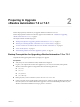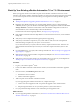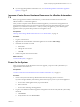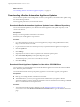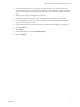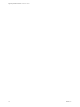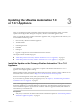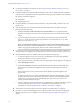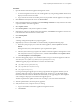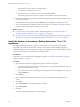7.2
Table Of Contents
- Upgrading vRealize Automation 7.0 or 7.0.1 to 7.2
- Contents
- Updated Information
- vRealize Automation 7.0 or 7.0.1 Upgrade Prerequisites and Process
- Preparing to Upgrade vRealize Automation 7.0 or 7.0.1
- Updating the vRealize Automation 7.0 or 7.0.1 Appliance
- Upgrading the IaaS Server Components After Upgrading vRealize Automation 7.0 or 7.0.1 to 7.2
- Updating vRealize Orchestrator After Upgrading from vRealize Automation 7.0 or 7.0.1 to 7.2
- Add Users or Groups to an Active Directory Connection
- Enable Your Load Balancers
- Post-Upgrade Tasks for Upgrading vRealize Automation 7.0 or 7.0.1
- Troubleshooting the vRealize Automation 7.0 or 7.0.1 Upgrade
- Installation or Upgrade Fails with a Load Balancer Timeout Error
- Upgrade Fails for IaaS Website Component
- Manager Service Fails to Run Due to SSL Validation Errors During Runtime
- Log In Fails After Upgrade
- Catalog Items Appear in the Service Catalog But Are Not Available to Request
- IaaS Windows Services Fail to Stop
- PostgreSQL External Database Merge Is Unsuccessful
- Delete Orphaned Nodes on vRealize Automation
- Join Cluster Command Appears to Fail After Upgrading a High-Availability Environment
- Upgrade Is Unsuccessful if Root Partition Does Not Provide Sufficient Free Space
- Management Agent Upgrade is Unsuccessful
- Upgrade Fails to Upgrade the Management Agent or Certificate Not Installed on a IaaS Node
- Backup Copies of .xml Files Cause the System to Time Out
- Exclude Management Agents from Upgrade
- Unable to Create New Directory in vRealize Automation
- Index
n
For all high-availability environments, see “Back Up Your Existing vRealize Automation 7.0 or 7.0.1
Environment,” on page 12.
n
For high-availability environments with load balancers, verify that you disabled all of the redundant
nodes and removed the health monitors for these items according to your load balancer documentation.
n
vRealize Automation appliance
n
IaaS Website
n
IaaS Manager Service
n
For high-availability environments with load balancers, verify that the trac is directed only to the
primary node.
n
Verify that the IaaS service hosted in Microsoft Internet Information Services (IIS) is running by
performing the following steps:
a Enter the URL https://webhostname/Repository/Data/MetaModel.svc to verify that the Web
Repository is running. If successful, no errors are returned and you see a list of models in XML
format.
b Log in to the Web node of the IaaS virtual machine and check that the status recorded in the
Repository.log le reports OK. The le is located in the VCAC home folder at /Server/Model
Manager Web/Logs/Repository.log.
N For a distributed IaaS Website, log in to the secondary website, without MMD, and stop
Microsoft IIS temporarily. Check the MetaModel.svc connectivity to verify that the load balancer
trac is only going through the primary Web node, and restart the Microsoft IIS.
n
If you have a Common Components Catalog component installed in your environment, uninstall the
component before you upgrade. For information, see the Common Components Catalog Installation Guide..
n
Verify that all IaaS nodes are in a healthy state by performing the following steps:
a Go to the management console for your primary virtual appliance by using its fully qualied
domain name, hps://va-hostname.domain.name:5480.
b Log in with the user name root and the password you specied when the appliance was deployed.
c Select vRA > Cluster.
d Under Last Connected in the table, verify that the IaaS nodes have a last connected time of less
than 3 minutes and that the virtual appliance nodes have last connected time of less than 10
minutes.
If all the IaaS nodes are not in communication with the vRealize Automation appliance, the
upgrade fails.
To diagnose connectivity issues between the Management Agent and virtual appliance, log in to
the IaaS node that has a last connected time of more than 3 minutes and check the Management
Agent logs. Go to the Services console. If the Management Agent status shows that it is not
running, restart the Management Agent .
e Note any orphaned nodes listed in the table. An orphaned node is a duplicate node that is reported
on the host but does not exist on the host. You must delete all orphaned nodes. For more
information, see “Delete Orphaned Nodes on vRealize Automation,” on page 47.
n
Verify that all saved and in-progress requests have nished successfully before you upgrade.
n
If you plan to use the IaaS shell upgrade script to upgrade the IaaS components after you update the
vRealize Automation 7.0 or 7.0.1 appliance, see “Exclude Management Agents from Upgrade,” on
page 51.
Upgrading vRealize Automation 7.0 or 7.0.1 to 7.2
18 VMware, Inc.