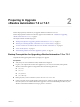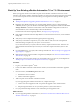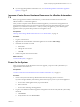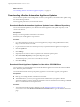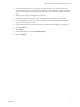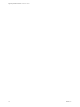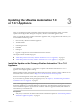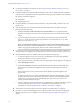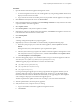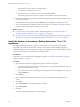7.2
Table Of Contents
- Upgrading vRealize Automation 7.0 or 7.0.1 to 7.2
- Contents
- Updated Information
- vRealize Automation 7.0 or 7.0.1 Upgrade Prerequisites and Process
- Preparing to Upgrade vRealize Automation 7.0 or 7.0.1
- Updating the vRealize Automation 7.0 or 7.0.1 Appliance
- Upgrading the IaaS Server Components After Upgrading vRealize Automation 7.0 or 7.0.1 to 7.2
- Updating vRealize Orchestrator After Upgrading from vRealize Automation 7.0 or 7.0.1 to 7.2
- Add Users or Groups to an Active Directory Connection
- Enable Your Load Balancers
- Post-Upgrade Tasks for Upgrading vRealize Automation 7.0 or 7.0.1
- Troubleshooting the vRealize Automation 7.0 or 7.0.1 Upgrade
- Installation or Upgrade Fails with a Load Balancer Timeout Error
- Upgrade Fails for IaaS Website Component
- Manager Service Fails to Run Due to SSL Validation Errors During Runtime
- Log In Fails After Upgrade
- Catalog Items Appear in the Service Catalog But Are Not Available to Request
- IaaS Windows Services Fail to Stop
- PostgreSQL External Database Merge Is Unsuccessful
- Delete Orphaned Nodes on vRealize Automation
- Join Cluster Command Appears to Fail After Upgrading a High-Availability Environment
- Upgrade Is Unsuccessful if Root Partition Does Not Provide Sufficient Free Space
- Management Agent Upgrade is Unsuccessful
- Upgrade Fails to Upgrade the Management Agent or Certificate Not Installed on a IaaS Node
- Backup Copies of .xml Files Cause the System to Time Out
- Exclude Management Agents from Upgrade
- Unable to Create New Directory in vRealize Automation
- Index
Updating the vRealize Automation 7.0
or 7.0.1 Appliance 3
After you complete the upgrade prerequisites and download the virtual appliance update, you install
updates and recongure some seings for the primary vRealize Automation appliance node.
After you upgrade the primary vRealize Automation appliance node, you upgrade the other nodes in your
environment in the following order:
1 Each secondary vRealize Automation appliance
2 The IaaS Website
3 IaaS Manager Service
4 IaaS DEM
5 IaaS Agent
6 Upgrade or migrate each external vRealize Orchestrator instance
This chapter includes the following topics:
n
“Install the Update on the Primary vRealize Automation 7.0 or 7.0.1 Appliance,” on page 17
n
“Install the Update on Secondary vRealize Automation 7.0 or 7.0.1 Appliances,” on page 20
Install the Update on the Primary vRealize Automation 7.0 or 7.0.1
Appliance
You install the VMware vRealize ™ Automation 7.2 update on the vRealize Automation 7.0 or 7.0.1
appliance and congure appliance seings.
Details regarding the data collected through CEIP and the purposes for which it is used by VMware are set
forth at the Trust & Assurance Center at hp://www.vmware.com/trustvmware/ceip.html.
Do not close the management console while you install the update.
If you encounter any problems during the upgrade process, see Chapter 9, “Troubleshooting the vRealize
Automation 7.0 or 7.0.1 Upgrade,” on page 43.
N While upgrading the Management Agent on the IaaS virtual machines, a VMware public certicate is
temporarily installed in your Trusted Publishers certicate store. The Management Agent upgrade process
uses a PowerShell script that is signed with this certicate. When the upgrade is nished, this certicate is
removed from your certicate store.
Prerequisites
n
Verify that you selected a download method and downloaded the update. See “Downloading vRealize
Automation Appliance Updates,” on page 14.
VMware, Inc.
17