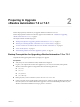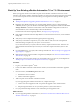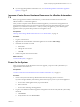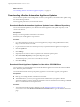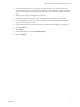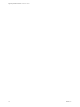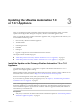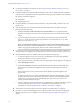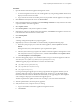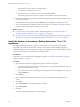7.2
Table Of Contents
- Upgrading vRealize Automation 7.0 or 7.0.1 to 7.2
- Contents
- Updated Information
- vRealize Automation 7.0 or 7.0.1 Upgrade Prerequisites and Process
- Preparing to Upgrade vRealize Automation 7.0 or 7.0.1
- Updating the vRealize Automation 7.0 or 7.0.1 Appliance
- Upgrading the IaaS Server Components After Upgrading vRealize Automation 7.0 or 7.0.1 to 7.2
- Updating vRealize Orchestrator After Upgrading from vRealize Automation 7.0 or 7.0.1 to 7.2
- Add Users or Groups to an Active Directory Connection
- Enable Your Load Balancers
- Post-Upgrade Tasks for Upgrading vRealize Automation 7.0 or 7.0.1
- Troubleshooting the vRealize Automation 7.0 or 7.0.1 Upgrade
- Installation or Upgrade Fails with a Load Balancer Timeout Error
- Upgrade Fails for IaaS Website Component
- Manager Service Fails to Run Due to SSL Validation Errors During Runtime
- Log In Fails After Upgrade
- Catalog Items Appear in the Service Catalog But Are Not Available to Request
- IaaS Windows Services Fail to Stop
- PostgreSQL External Database Merge Is Unsuccessful
- Delete Orphaned Nodes on vRealize Automation
- Join Cluster Command Appears to Fail After Upgrading a High-Availability Environment
- Upgrade Is Unsuccessful if Root Partition Does Not Provide Sufficient Free Space
- Management Agent Upgrade is Unsuccessful
- Upgrade Fails to Upgrade the Management Agent or Certificate Not Installed on a IaaS Node
- Backup Copies of .xml Files Cause the System to Time Out
- Exclude Management Agents from Upgrade
- Unable to Create New Directory in vRealize Automation
- Index
2 Locate the downloaded le on your system to verify that the le size is the same as the le on the
VMware download page. Use the checksums provided on the download page to validate the integrity
of your downloaded le. For more information, see the links at the boom of the VMware download
page.
3 Verify that your primary virtual appliance is powered on.
4 Connect the CD-ROM drive for the primary virtual appliance to the ISO le you downloaded.
5 Go to the management console for your virtual appliance by using its fully qualied domain name,
hps://va-hostname.domain.name:5480.
6 Log in with the user name root and the password you specied when the appliance was deployed.
7 Click the Update tab.
8 Click .
9 Under Update Repository, select Use CDROM Updates.
10 Click Save .
Chapter 2 Preparing to Upgrade vRealize Automation 7.0 or 7.0.1
VMware, Inc. 15