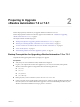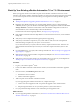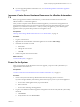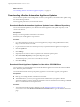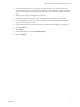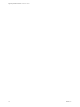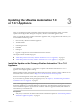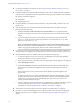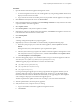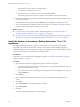7.2
Table Of Contents
- Upgrading vRealize Automation 7.0 or 7.0.1 to 7.2
- Contents
- Updated Information
- vRealize Automation 7.0 or 7.0.1 Upgrade Prerequisites and Process
- Preparing to Upgrade vRealize Automation 7.0 or 7.0.1
- Updating the vRealize Automation 7.0 or 7.0.1 Appliance
- Upgrading the IaaS Server Components After Upgrading vRealize Automation 7.0 or 7.0.1 to 7.2
- Updating vRealize Orchestrator After Upgrading from vRealize Automation 7.0 or 7.0.1 to 7.2
- Add Users or Groups to an Active Directory Connection
- Enable Your Load Balancers
- Post-Upgrade Tasks for Upgrading vRealize Automation 7.0 or 7.0.1
- Troubleshooting the vRealize Automation 7.0 or 7.0.1 Upgrade
- Installation or Upgrade Fails with a Load Balancer Timeout Error
- Upgrade Fails for IaaS Website Component
- Manager Service Fails to Run Due to SSL Validation Errors During Runtime
- Log In Fails After Upgrade
- Catalog Items Appear in the Service Catalog But Are Not Available to Request
- IaaS Windows Services Fail to Stop
- PostgreSQL External Database Merge Is Unsuccessful
- Delete Orphaned Nodes on vRealize Automation
- Join Cluster Command Appears to Fail After Upgrading a High-Availability Environment
- Upgrade Is Unsuccessful if Root Partition Does Not Provide Sufficient Free Space
- Management Agent Upgrade is Unsuccessful
- Upgrade Fails to Upgrade the Management Agent or Certificate Not Installed on a IaaS Node
- Backup Copies of .xml Files Cause the System to Time Out
- Exclude Management Agents from Upgrade
- Unable to Create New Directory in vRealize Automation
- Index
Back Up Your Existing vRealize Automation 7.0 or 7.0.1 Environment
Before you upgrade, shut down and take a snapshot of each vRealize Automation IaaS server on each
Windows node and each vRealize Automation appliance on each Linux node. If the upgrade is unsuccessful,
you can use the snapshot to return to the last known good conguration and aempt another upgrade.
Prerequisites
n
“Backup Prerequisites for Upgrading vRealize Automation 7.0 or 7.0.1,” on page 11
n
Beginning with vRealize Automation 7.0, the PostgreSQL database is always congured in high-
availability mode. Log in to the vRealize Automation appliance management console and select vRA
> Database to locate the current Master node. If the database conguration is listed as an
external database, create a manual backup of this external database.
For information about the PostgreSQL database, see hps://www.postgresql.org/.
n
If the vRealize Automation Microsoft SQL database is not hosted on the IaaS server, create a database
backup le.
n
Verify that you have completed the backup prerequisites for upgrading.
n
Verify that you have taken a snapshot of your system while it is shut down. This is the preferred
method of taking a snapshot. See your vSphere 6.0 Documentation.
If you cannot shut down your system, take an in-memory snapshot of all the nodes. This is the non-
preferred method and should only be used if you cannot take a snapshot while the system is shut
down.
n
If you modied the app.config le, make a backup of that le. See “Restore Changes to Logging in the
app.cong File,” on page 41.
n
Make a backup of the external workow conguration (xmldb) les. See “Restore External Workow
Timeout Files,” on page 40.
n
Verify that you have a location outside your current folder where you can store your backup le. See
“Backup Copies of .xml Files Cause the System to Time Out,” on page 50.
Procedure
1 Log in to your VMware vSphere
®
client.
2 Locate each vRealize Automation IaaS Windows machine, and each vRealize Automation appliance
node.
3 On each machine, click Shutdown guest in this order.
a IaaS Windows Server machines
b vRealize Automation appliance.
4 Take a snapshot of each vRealize Automation machine.
If you are upgrading from vRealize Automation 7.0, complete these steps:
a Create a clone of each appliance node. You perform the upgrade on the cloned machines.
b Keep the original machines in case you need to perform a system restore later on.
5 Use your preferred backup method to create a full backup of each appliance node.
What to do next
n
If you are upgrading vRealize Automation 7.0, see“Increase vCenter Server Hardware Resources for
vRealize Automation 7.0,” on page 13.
Upgrading vRealize Automation 7.0 or 7.0.1 to 7.2
12 VMware, Inc.