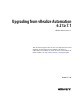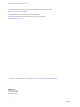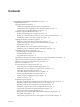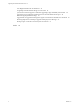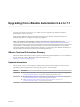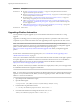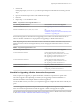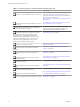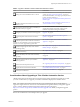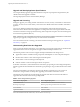7.1
Table Of Contents
- Upgrading from vRealize Automation 6.2 to 7.1
- Contents
- Upgrading to vRealize Automation 7.1
- Updated Information
- Upgrading vRealize Automation
- Checklist for Upgrading vRealize Automation Components
- Considerations About Upgrading to This vRealize Automation Version
- Upgrade and Identity Appliance Specifications
- Upgrade and Licensing
- Understanding How Roles Are Upgraded
- Understanding How Blueprints Are Upgraded
- Upgrade and vApp Blueprints, vCloud Endpoints, and vCloud Reservations
- Understanding How Multi-Machine Blueprints Are Upgraded
- Upgrade and Physical Endpoints, Reservations, and Blueprints
- Upgrade and Network Profile Settings
- Upgrade and Entitled Actions
- Upgrade and Custom Properties
- Upgrade and Application Services
- Upgrade and Advanced Service Design
- Upgrade and Blueprint Cost Information
- Prerequisites for Upgrading vRealize Automation
- Preparing to Upgrade vRealize Automation
- Updating the vRealize Automation Appliance
- Upgrading the IaaS Server Components
- Upgrade Stand-Alone External vRealize Orchestrator for Use With vRealize Automation
- Upgrade External vRealize Orchestrator Appliance Clusters
- Add Users or Groups to an Active Directory Connection
- Enable Your Load Balancers
- Post-Upgrade Tasks for vRealize Automation
- Troubleshooting the Upgrade
- Migration of Identity Store Fails Because the Active Directory is...
- Migration of Identity Store Fails Because of Incorrect Credentials
- Migration of Identity Store Fails With a Timeout Error Message...
- Installation or Upgrade Fails with a Load Balancer Timeout Error...
- Upgrade Fails for Website Component During IaaS Upgrade
- Incorrect Tab Names Appear Intermittently
- Manager Service Fails to Run Due to SSL Validation Errors...
- Log In Fails After Upgrade
- Catalog Items Appear in the Service Catalog But Are Not...
- User Migration Batch Files Are Ineffective
- PostgreSQL External Database Merge is Unsuccessful
- Join Cluster Command Appears to Fail After Upgrading a High Availability Environment
- Increase Free Space on the Root Partition
- Manual PostgreSQL Database Merge
- Upgrade Fails to Upgrade the Management Agent or Certificate Not Installed on a IaaS Node
- Bad PostgreSQL Service State Stops Upgrade and Displays Error Message
- Backup Copies of .xml Files Cause the System to Time Out
- Index
Table 4. Upgrade to vRealize Automation Distributed Installation Checklist
Task Instructions
Backup your current installation. This is a critical
step.
For more information on how to back up and restore your
system, see “Back Up Your Environment,” on page 16.
For detailed information, see Conguring Backup and Restore
by Using Symantec Netbackup at
hp://www.vmware.com/pdf/vrealize-backup-and-restore-
netbackup.pdf
Shut down vRealize Automation services on your
Iaas Windows server.
See “Shut Down vCloud Automation Center Services on
Your IaaS Windows Server,” on page 19.
If the Common Components Catalog is installed, you
must uninstall it before you upgrade.
For information about how to uninstall, install, and
upgrade the Common Components Catalog, see the
Common Components Catalog documentation.
Congure your hardware resources for the upgrade.
See “Increase vCenter Server Hardware Resources for
Upgrade,” on page 17.
Download updates to the vRealize Automation
appliance.
See “Downloading vRealize Automation Appliance
Updates,” on page 20.
Install the update on the rst vRealize Automation
appliance in your installation. If you have designated an
appliance as a master, upgrade this appliance rst.
See “Install the Update on the vRealize Automation
Appliance,” on page 21.
Update the Single-Sign On utility to the VMware
Identity Manager utility.
See “Update Your Single Sign-On Password for VMware
Identity Manager,” on page 23.
Update the license key.
See “Update the License Key,” on page 24.
Migrate the Identity Store to the VMware Identity
Manager utility
“Migrate Identity Stores to the VMware Identity Manager,”
on page 24
Install the update on the rest of your vRealize
Automation appliances.
“Install the Update on Additional vRealize Automation
Appliances,” on page 28
Download and install updates for IaaS.
See “Upgrading the IaaS Server Components,” on page 30.
Upgrade the external vRealize Orchestrator
See “Upgrade Stand-Alone External vRealize Orchestrator
for Use With vRealize Automation,” on page 36 .
Enable your load balancers.
“Enable Your Load Balancers,” on page 40
Considerations About Upgrading to This vRealize Automation Version
vRealize Automation 7 introduced various functional changes during and after the upgrade process that
you must consider before you upgrade your vRealize Automation deployment to the new version.
N New vRealize Automation features introduce several enhancements along with the ability to
upgrade or migrate to the new version. For recommendations and guidance before you begin the upgrade
process, visit the vRealize Automation Upgrade Assistance Program web page at
hp://www.vmware.com/products/vrealize-automation/upgrade-center before you begin the upgrade
process.
Review the considerations in the subtopics before you upgrade.
Upgrading from vRealize Automation 6.2.x to 7.1
VMware, Inc. 9