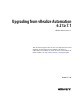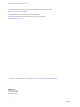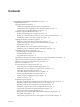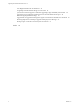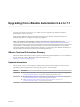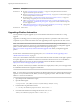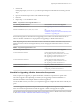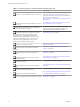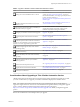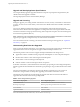7.1
Table Of Contents
- Upgrading from vRealize Automation 6.2 to 7.1
- Contents
- Upgrading to vRealize Automation 7.1
- Updated Information
- Upgrading vRealize Automation
- Checklist for Upgrading vRealize Automation Components
- Considerations About Upgrading to This vRealize Automation Version
- Upgrade and Identity Appliance Specifications
- Upgrade and Licensing
- Understanding How Roles Are Upgraded
- Understanding How Blueprints Are Upgraded
- Upgrade and vApp Blueprints, vCloud Endpoints, and vCloud Reservations
- Understanding How Multi-Machine Blueprints Are Upgraded
- Upgrade and Physical Endpoints, Reservations, and Blueprints
- Upgrade and Network Profile Settings
- Upgrade and Entitled Actions
- Upgrade and Custom Properties
- Upgrade and Application Services
- Upgrade and Advanced Service Design
- Upgrade and Blueprint Cost Information
- Prerequisites for Upgrading vRealize Automation
- Preparing to Upgrade vRealize Automation
- Updating the vRealize Automation Appliance
- Upgrading the IaaS Server Components
- Upgrade Stand-Alone External vRealize Orchestrator for Use With vRealize Automation
- Upgrade External vRealize Orchestrator Appliance Clusters
- Add Users or Groups to an Active Directory Connection
- Enable Your Load Balancers
- Post-Upgrade Tasks for vRealize Automation
- Troubleshooting the Upgrade
- Migration of Identity Store Fails Because the Active Directory is...
- Migration of Identity Store Fails Because of Incorrect Credentials
- Migration of Identity Store Fails With a Timeout Error Message...
- Installation or Upgrade Fails with a Load Balancer Timeout Error...
- Upgrade Fails for Website Component During IaaS Upgrade
- Incorrect Tab Names Appear Intermittently
- Manager Service Fails to Run Due to SSL Validation Errors...
- Log In Fails After Upgrade
- Catalog Items Appear in the Service Catalog But Are Not...
- User Migration Batch Files Are Ineffective
- PostgreSQL External Database Merge is Unsuccessful
- Join Cluster Command Appears to Fail After Upgrading a High Availability Environment
- Increase Free Space on the Root Partition
- Manual PostgreSQL Database Merge
- Upgrade Fails to Upgrade the Management Agent or Certificate Not Installed on a IaaS Node
- Bad PostgreSQL Service State Stops Upgrade and Displays Error Message
- Backup Copies of .xml Files Cause the System to Time Out
- Index
5 Save the le.
If Notepad prompts you to Save As, you did not open Notepad as Administrator and must go back to
step 1.
6 Open a Command Prompt window with Administrative rights.
7 Run reset.
8 Repeat steps 1 - 7 for all Web site nodes.
Table 1. Supported In-Place Upgrade Paths to 7.1
Your Currently Installed Version Documentation for Incremental Upgrades
vRealize Automation 7.0 or 7.0.1 See Upgrading from vRealize Automation 7.0 to 7.1.
vRealize Automation 6.2.0, 6.2.1, 6.2.2, 6.2.3, or 6.2.4 See
hp://pubs.vmware.com/vrealize-
automation-71/topic/com.vmware.ICbase/PDF/vrealize-
automation-71-upgrading.pdf.
See the following table for information about upgrading from an earlier vCloud Automation Center 6.x
release to vRealize Automation 6.2.x in preparation for upgrading to vRealize Automation 7.1
N Beginning in 6.2.0, vCloud Automation Center is rebranded to vRealize Automation. Only the user
interface and service names are changed. Directory names and program names that contain vcac are not
aected.
Table 2. Supported Upgrade Paths in 6.x
Your Currently Installed Version Documentation for Incremental Upgrades
vCloud Automation Center 6.0 Perform upgrades in the following order:
n
Upgrading vCloud Automation Center 6.0 to 6.0.1
n
Upgrading to vCloud Automation Center 6.1
n
Upgrading to vRealize Automation 6.2.x
vCloud Automation Center 6.0.1 Perform upgrades in the following order:
n
Upgrading to vCloud Automation Center 6.1
n
Upgrading to vRealize Automation 6.2.x
vCloud Automation Center 6.1.x Upgrading to vRealize Automation 6.2.x
vRealize Automation 6.2.x Upgrade directly to the latest 6.2.x release as described
in Upgrading to vRealize Automation 6.2.x
Checklist for Upgrading vRealize Automation Components
When you perform an upgrade, you update all vRealize Automation components in a specic order.
The order of upgrade varies depending on whether you are upgrading a minimal installation or a
distributed installation with multiple vRealize Automation appliances.
Use the checklists to track your work as you complete the upgrade. Complete the tasks in the order they are
given.
You must upgrade components in the prescribed order and upgrade all components. Using a dierent
order can result in unexpected behavior after the upgrade or failure of the upgrade to complete.
For information about all supported upgrade paths, see the release notes for vRealize Automation, available
on the VMware vRealize Automation Documentation landing page.
Upgrading from vRealize Automation 6.2.x to 7.1
VMware, Inc. 7